The Transform Each command allows you to transform
multiple objects relative to their individual reference points instead
of a single reference point. With the Transform Each command, you can
scale or move objects horizontally or vertically, rotate objects by a
specific angle, and create a mirror reflection of the objects. If you
want to create a unique effect, you can also have Illustrator apply
random transformations. You can also use the Transform Effect command to
create similar effects, which you can modify.
Use the Transform Each Command
- 1. Select the Selection tool on the Tools panel.
- 2. Select one or more objects to transform.
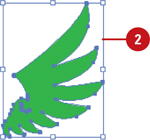
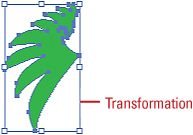
- 3. Click the Object menu, point to Transform, and then click Transform Each.
- 4. Select the Preview check box to view your changes on the selected object.
- 5. Do any of the following:
- Scale Horizontal or Vertical. Drag the slider or enter a percentage to scale objects from their reference point.
- Move Horizontal or Vertical. Drag the slider or enter a percentage to move objects left or right and up or down.
- Rotate Angle. Enter a rotate angle or drag the dial.
- Reflect X or Y. Select to create a mirror reflection of the objects.
- Reference Point. Click a square to change the reference point.
- Random. Select to apply random transformations using the values in the dialog box.
- 6. Click OK or Copy (creates a copy and applies the transformation).
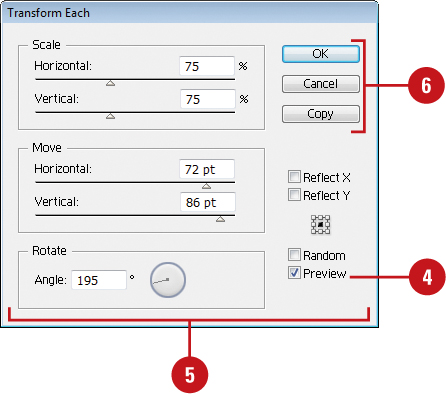
Use the Transform Effect
- 1. Select the Selection tool on the Tools panel.
- 2. Select one or more objects to transform.
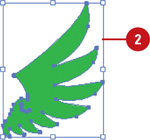
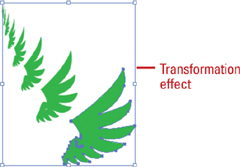
- 3. Click the Effect menu, point to Distort & Transform, and then click Transform.
- 4. Select the Preview check box to view your changes on the selected object.
- 5. Do any of the following:
- Scale Horizontal or Vertical. Drag the slider or enter a percentage to scale objects from their reference point.
- Move Horizontal or Vertical. Drag the slider or enter a percentage to move objects left or right and up or down.
- Rotate Angle. Enter a rotate angle or drag the dial.
- Copies. Enter the number of copies you want.
- Reflect X or Y. Select to create a mirror reflection of the objects.
- Reference Point. Click a square to change the reference point.
- Random. Select to apply random transformations using the values in the dialog box.
- 6. Click OK.
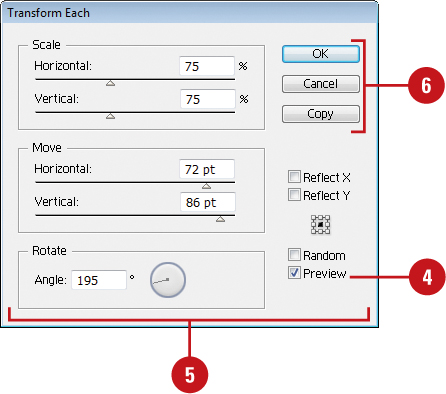
- 7. To edit the transformation, select the object, and then click Transform on the Appearance panel.
The Transform Again command allows you to quickly
repeat the last transformation with the last-used values on a selected
object. To use the command, transform and select an object or group,
click the Object menu, point to Transform, and then click Transform
Again or press Ctrl+D (Win) .