A frame is a container that
holds graphics, text, and shapes. There are three types of frames:
unassigned, graphic, and text. The unassigned frame is useful for adding
fill and stroke color to a layout. You use the Rectangle, Ellipse, and
Polygon tools to create unassigned frames, while you use the Rectangle
Frame, Ellipse Frame and Polygon Frame tools to create a graphic frame. A
dot appears in the middle of an unassigned frame, while diagonal lines
appear in a graphic frame. You can create shapes using unassigned or
graphic shapes. In addition to creating a polygon shape, you can also
use the Polygon Frame tool to create a star shape for type. You can drag
to create a frame box to the size you want using the tool tip which
displays width and height. If you need a frame box to be an exact size,
you can click a blank area with the Rectangle and Ellipse tools or set
width and height settings on the Control panel.
Create a Rectangle or Elliptical Shape
 Select the Rectangle or Rectangle Frame tool or select the Ellipse or Ellipse Frame tool on the Tools panel. Select the Rectangle or Rectangle Frame tool or select the Ellipse or Ellipse Frame tool on the Tools panel.
- To create a frame to an exact size, click a blank area, specify the width and height you want, and then click OK.
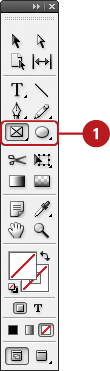
 Drag to create a rectangle or elliptical frame the size you want using the tool tip width and height. Drag to create a rectangle or elliptical frame the size you want using the tool tip width and height.
- Draw from the center. Hold down Alt (Win) or Option (Mac) as you drag.
- Constrain to Square or Circle. Hold down Shift as you drag.
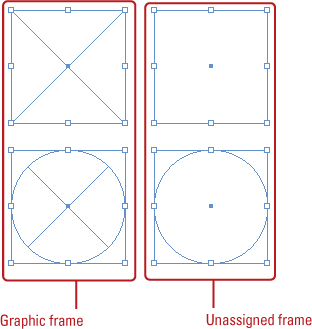
Did You Know?
You can show or hide frame edges. Click the View menu, point to Extras, and then click Show Frame Edges or Hide Frame Edges.
Create a Polygon Shape
 Double-click the Polygon or Polygon Frame tool on the Tools panel. Double-click the Polygon or Polygon Frame tool on the Tools panel.
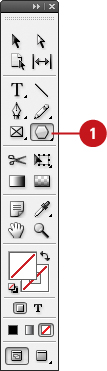
 Enter a Number of Sides value for the polygon. Enter a Number of Sides value for the polygon.
 Leave the Star Inset value at 0% to create a polygon. Leave the Star Inset value at 0% to create a polygon.
 Click OK. Click OK.
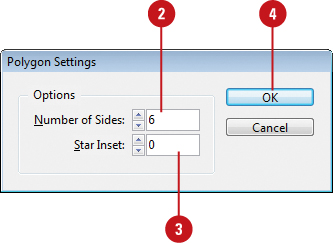
 Drag to create a polygon frame box the size you want using the tool tip width and height. Drag to create a polygon frame box the size you want using the tool tip width and height.
- As you drag, press the Up or Down arrow keys to increase or decrease the number of sides.
- Use the Alt (Win) or Option (Mac) key as you drag to draw from center, or the Shift key to draw a proportional shape.
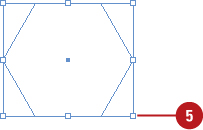
Create a Star Shape
 Double-click the Polygon or Polygon Frame tool on the Tools panel. Double-click the Polygon or Polygon Frame tool on the Tools panel.
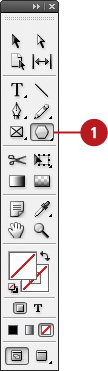
 Enter a Number of Sides value for the star. Enter a Number of Sides value for the star.
 Enter a Star Inset value. The higher the amount, the sharper the points. Enter a Star Inset value. The higher the amount, the sharper the points.
 Click OK. Click OK.
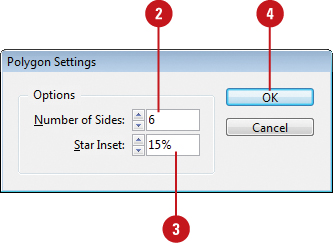
 Drag to create a star frame box the size that you want using the tool tip width and height. Drag to create a star frame box the size that you want using the tool tip width and height.
- As you drag, press the Up or Down arrow keys to increase or decrease the number of sides.
- Use the Alt (Win) or Option (Mac) key as you drag to draw from center, or the Shift key to draw a proportional shape.
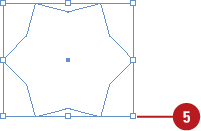
|