It’s hard to draw a segment right the first time.
Moving anchor points and segments is all part of the process of creating
artwork. When you move an anchor point, the segments that are connected
to it change. When you move a straight segment, the anchor points on
the segment move with it. If an anchor point connects two segments,
moving the anchor point changes both segments. When you move a curve
segment, the curve changes, but the connecting anchors remain the same.
You can also change a curve segment by adjusting a direction point on
the direction handle.
Select, Move, and Reshape Anchor Points or Segments
 Select the Direct Selection tool on the Tools panel.
Select the Direct Selection tool on the Tools panel.
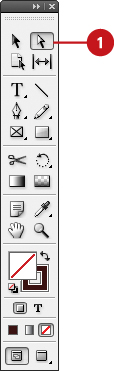
 Click a blank area to deselect all points.
Click a blank area to deselect all points.
- To select and move multiple anchor points and segments, hold the
Shift key, and then click the anchor points or segments you want, or
drag a rectangle marquee around the ones you want.
 Drag an anchor point or drag the middle of a segment.
Drag an anchor point or drag the middle of a segment.
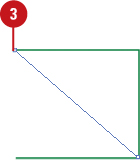
- For a smaller move, click the anchor point or segment, and then press an arrow key.
- To constrain the movement of anchor points or segments to 45 degrees, hold down Shift while dragging.
 To reshape a curve segment, click an anchor point or a curve segment,
and then drag a direction point at the end of the direction handle.
To reshape a curve segment, click an anchor point or a curve segment,
and then drag a direction point at the end of the direction handle.
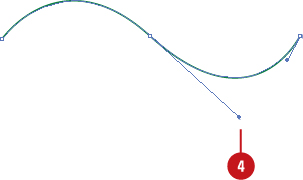
Work with Anchor Points or Segments
 Select the Direct Selection tool on the Tools panel.
Select the Direct Selection tool on the Tools panel.
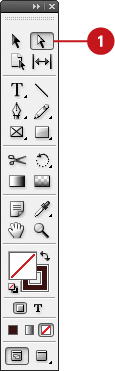
 Do any of the following:
Do any of the following:
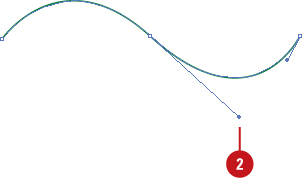
- Move Straight Segments. Select the segment, and then drag it.
- Adjust Length or Angle of Straighten Segments. Select an anchor point on the segment, and then drag the anchor point.
- Adjust Position or Shape of Curved Segments. Select a curved segment or an anchor point on the end, and then drag the segment.
- Move or Nudge Anchor Points or Segments.
Select an anchor point or segment, click or hold down any of the arrow
keys to move 1 pixel at a time in the direction of the arrow. To move 10
pixels at a time, hold down the Shift key.
- Copy a Path or Segment. Select a path or segment, hold down Alt (Win) or Option (Mac), and then drag the path or segment to another location.
Timesaver
Hold down Shift while dragging to constrain the movement of anchor points or segments to 45 degrees.
You can quickly edit segments.
When drawing with the Pen tool, you can temporarily use the Direct
Selection tool to adjust existing segments by pressing Ctrl (Win) or  (Mac) while drawing.
(Mac) while drawing.