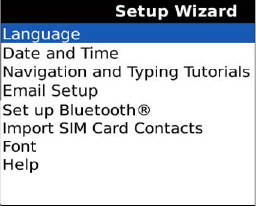1. Getting around Your Home Screen, Folders, and Icons
Depending on the particular phone company that supplied your BlackBerry, you may see more or fewer icons on your Home screen-similar to your computer's desktop. You will see a different background picture than the one shown in Figure 1. The background wallpaper in that figure was taken with the BlackBerry Bold Camera.
Press the Menu key to go from your limited set of icons to see all your icons.
Scroll the trackpad down to see any icons that might be off the bottom of the screen.
Click on any folders, such as Media, to see more icons inside the folders
Press the Escape key to back out of a folder or return to your Home screen with just a few icons and your picture.
Your BlackBerry is fully customizable, so you can change the look and feel (called the Theme) and even the picture you see as the background.
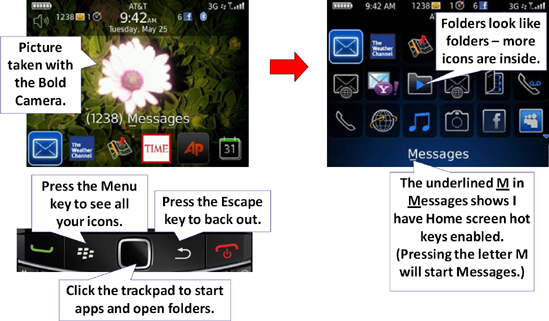
|
To change your background wallpaper, from your Home screen press the Menu key twice until you see a menu appear. Select Options from the menu. Scroll down to Set Wallpaper and click on Change Wallpaper. Then, select from a number of pre-loaded background images, or you can even snap a picture and set it as your wallpaper.
|
|
2. The Setup Wizard
When you first turn on your BlackBerry, you will
likely be presented with the Setup Wizard. If you ignored or closed it,
you can get back to it by locating and clicking on the Setup Wizard icon. You may need to click on the Setup folder in order to find the Setup Wizard icon.
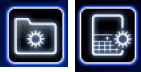
Just click on any field, such as date, time, or time zone to make an adjustment and then glide down and click Next.
Remove the unused languages to save space.
Next, you will see a few screens giving you some tips
about how to use the basic keys on your Bold. (The screens you see in
the Setup Wizard vary depending on which wireless carrier you have)
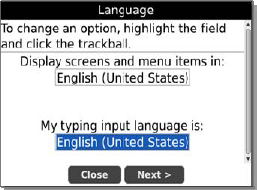
Finally, you will see a screen similar to this one to
the right with the following items (you may also see a few different
items listed):
Language
Date and Time
Email setup
Set up Bluetooth
Import SIM Card Contacts
Font
Help