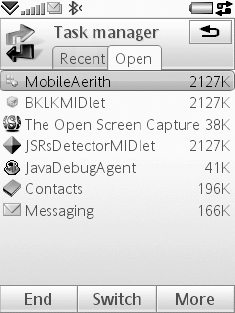2. Controlling the Java Application's IAP
In Symbian OS, Internet Access Points (IAP) define
the variable configuration factors that determine how an Internet
connection is established. These factors can include the bearer (e.g.,
CDMA, GSM or GPRS), the dial-in number, and network login names and
passwords. All IAPs are stored in the native Symbian OS communication
database (CommsDat), which also stores the preferred order in which the IAPs should be used.
On many other Java ME platforms, the underlying
implementation always uses the system default IAP configured for the
browser. On Symbian smartphones, there are more flexible mechanisms
which enable a specific IAP to be used for each Java application. For
example, while the native browser may be configured to use one IAP, a
Java application can use a different IAP.
On Nokia S60 devices, the phone user can set the
connection settings specific to the Java application from an Application
Manager menu item. For example, on the Nokia N95, if you configure a
default IAP for a particular Java application, the application does not
prompt the user for the IAP but automatically connects to the network.
In the Application Manager, scroll down to the suite name, press the
middle key and press Open. Select the Access point list item and press
the middle key to select from the list of IAPs (see Figure 7).
On the Sony Ericsson W960i, you set the IAP to be used in the following way (see Figure 8):
Go to Main menu, Tools, Control Panel, Security, MIDlet accounts.
Pick an IAP from the drop-down menu in the Internet account field (the default is marked as System preferred).
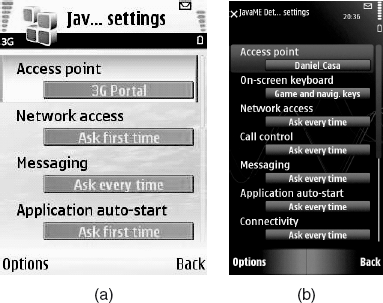
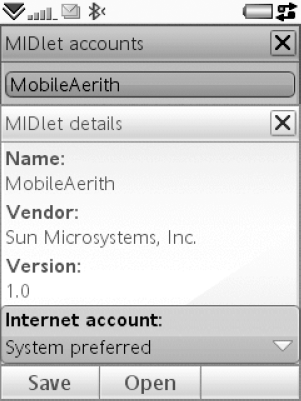
3. Installation and Removal of MIDlet Suites
In the Nokia N95 Application Manager, you can install
a Java application that has been transferred to your device or remove
previously installed suites. From the Application Manager menu, select
Install or Remove (see Figure 9).
On the Sony Ericsson W960i, go to Main menu, Tools,
Control panel, Other, where you will find Install and Uninstall menu
items (see Figure 10). Tap on the Uninstall item to get the list of all installed applications, including MIDlet suites, on your device.
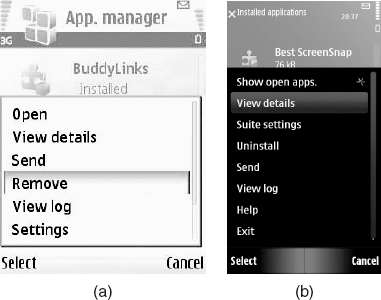
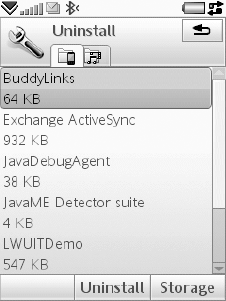
4. Task Manager
The Task Manager helps you switch between
applications and could save you going back and forth between different
locations on the device. Leaving an application via Task Manager, rather
than closing it, lets you return to the same view when you switch back
to the application. This is useful when switching between concurrently
running applications.
The Nokia N95 has a short cut to the Task Manager
that allows you to quickly and easily view which applications are
running on the phone. To open Task Manager hold down the main menu
button (to the left of the directional keys) until the list of running
applications appears at the top left of the screen (see Figure 11). You can either switch to a selected application by pressing on it or terminate it by pressing the C key.
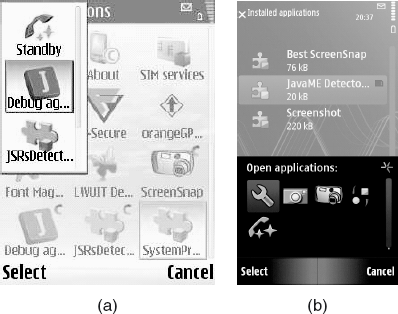
To open the Sony Ericsson W960i Task Manager, tap in
the device status bar (top right of the screen) or select from the main
menu More, Task manager. You will be presented with Recent and Open
tabs.
From the Recent tab, you can launch recently used
applications. To switch to an application in the list, tap it or
highlight it and select Switch. The Open tab (Figure 12)
contains a list of all currently running applications and how much
run-time memory they consume (it also lists applications that are closed
but still reserve memory). Highlight an application and select End to
terminate it and free up all memory used. From the More menu, you can
sort the applications in the list by time, name or reserved memory
(select the size menu item).