Hassle-free syncing across all your devices
for uninterrupted browsing
Spend an inordinate amount of time surfing
on your PC at home and want to replicate the experience on your smartphone or
tablet? In this article, we take a quick look at how you can enable a uniform
browsing experience via the Chrome web browser, across your desktop, laptop and
mobile device.
Signing into chrome on Your PC
First things first, you have to sign into
Chrome on your Chrome browser with your Google account. This ensures that your
bookmarks, extensions, apps, themes and other browser preferences are saved and
synced.
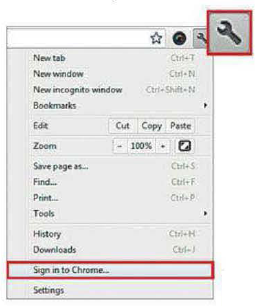
Click
the wrench icon on the extreme right of the browser toolbar and select “sign in
to Chrome” to get started.
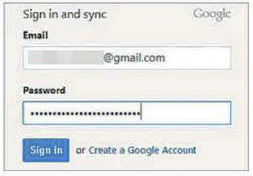
Sign
in with your Google account – your Gmail account and password would do. If you
don’t have one, by all means do create one.
Syncing Your Browser Preferences
Now that you have logged in with your
account, all browser presences (bookmarks, extensions, passwords, themes, open
tabs and more) will automatically be synced. These settings will load anytime
you log in on Chrome on your mobile devices or on other computers. To customize
your experience and limit sync options, simply click the wrench icon on the
browser toolbar and select Settings > Advanced Sync Settings.
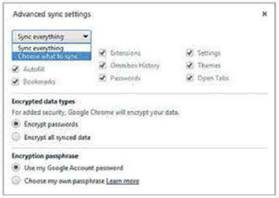
Choose
what to sync by selecting this option. Here, you can also choose to encrypt
your synced data as well as choose to create your own passphrase instead of the
Google account password.
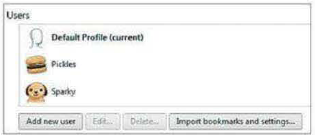
You
can add multiple users and sign in with different Google accounts.
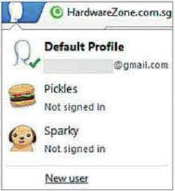
Switch
between different profiles by simply clicking on the icon at the top of the
browser.
Setting up and Using Chrome on Your Android and iOS
Devices
If you don’t have the Chrome app installed
on your smartphone or tablet, simply download it from the respective app
stores. For Android users, check out Google Play; for iOS users, head down to
the iTunes App Store. By syncing your Chrome browser to your Google account,
you can easily replicate the browsing experience on your mobile as well as
continue reading the same web pages across all devices.
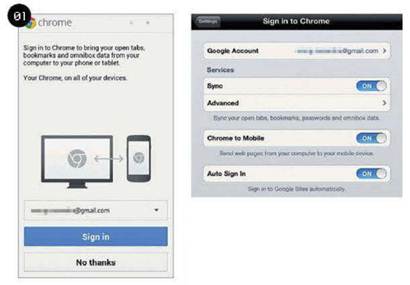
Sign
in with the same Google account that you used to sign in on your desktop.
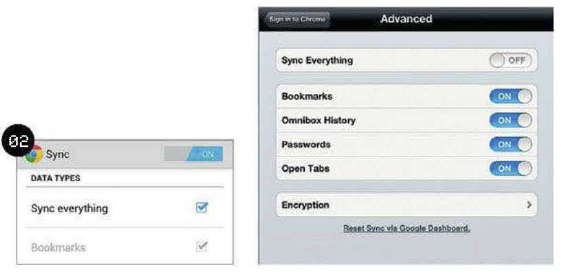
Like
Chrome for your desktop, you can choose to sync open tabs, bookmarks and
passwords that are found on Chrome for Mobile. Once again, the sync everything
option is automatically selected once you sign in – to deselect it, simply go
to Settings.
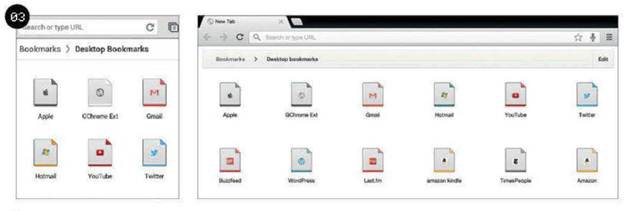
Bookmarks
are sorted into three folders for easy access: Desktop Bookmarks, Other
Bookmarks and Mobile Bookmarks. Desktop Bookmarks folder contains those placed
on your desktop’s book marks bar; the rest are self-explanatory.
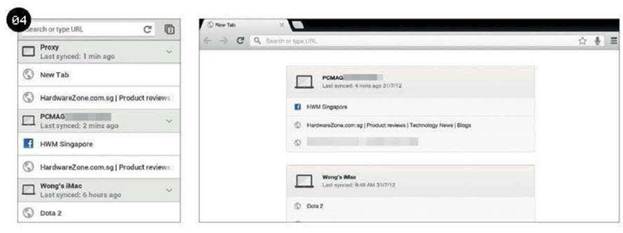
All
opened web pages on devices and computers synced with Chrome can be easily
viewed and opened on other synced Chrome devices. This allows users to continue
reading the same article even if they are away from their computers.