From a usability point of
view, the navigation and layout of your mobile site are of great
importance. But turn your attention to the content that the site exists
to display and present. In this section, you look at the "body" of the
site's pages, for want of a better word, and the material and
information that users are on your site to see.
1. Text and Typography
Even if your site is, say, a dedicated photo gallery,
many parts of it need to display textual content. Your goal, obviously,
is to make this as readable and accessible as possible. Many older or
less-capable mobile handsets do not encourage lots of variation in how
textual content is displayed. Until quite recently, mobile devices had
little concept of font families, and the web browsers displayed text in
the native system font of the operating system — often at one fixed
size, regardless of how the web developer wanted it to be styled. Figure 1
shows a Nokia Series 40 browser, displaying the platform's default font
family, despite each line of the web page being styled with different {font-family:} CSS rules.
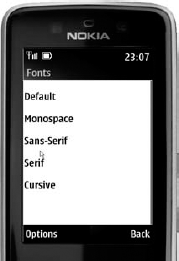
Other WebKit-based browsers do better, but are still
inconsistent: Apple iPhone and Android devices do at least have multiple
fonts, but default differently (serif for the former, sans-serif for
the latter), as shown in Figures 2 and 3. Some variability also results when using {font-size:} and {font-weight:} rules on different devices.
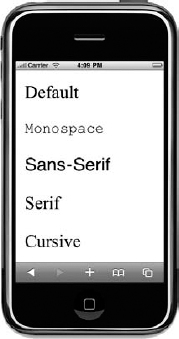
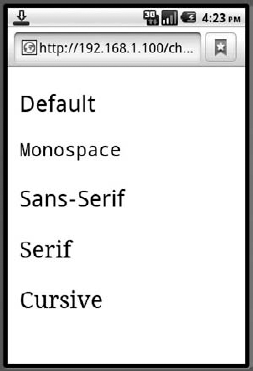
Although you can invest effort in styling fonts
differently for different devices, and perhaps trying to reduce the
point size of text for links in headers and footers and so on, there's a
good argument for just leaving the body text's font, weight, size, and
line-spacing alone and letting the device render it with native
defaults. At least you can expect some consistency with the rest of the
device's operating system, and you can be sure that the font will be
legible. You certainly cannot assume pixel-level control over font
display on all mobile devices.
For sites that absolutely require specific typography, it is worth considering the usage of CSS3 @font-face,
which allows you to package suitably-licensed font files that the
browser can use in addition to its native fonts. This is currently
supported on a very limited number of devices and often requires the
right format of font file. Apple's iPhone only supports font-face with
SVG-format fonts, for example. However, you are bound to see increasing
support for font-face across other types of devices in the years to
come.
2. Pagination
Page size is a perennial consideration for mobile web
developers. Historically, there were actually hard limits on the (byte)
size of page that many devices could display and cache, and slower
network speeds meant that large pages might simply take too long to
load.
On more contemporary mobile devices, the memory
capacity of the browser is no longer an absolute limit, and faster
mobile networks mean that large portions of text are relatively quick to
download. But large page size is still a consideration from a usability
point of view. Remember that the physical screen is much smaller and
the user can view far less text without having to scroll.
About five paragraphs, 800 words, or 5,000 bytes of
default-styled text (on a web page with fluid width) will fill an
average laptop screen. The same text on an Apple iPhone, for example,
will fill five full pages in portrait mode, or about nine pages in
landscape mode (due to the way the iPhone rescales fonts by default for
the two orientations). This requires the user to make at least that
number of scrolling flicks to read the same text.
For a large smart phone device, this is tolerable,
and the smooth, continuous nature of touch-screen panning makes the act
of scroll-as-I-read almost a subconscious one to the user. On a
non-touch screen device — even with a good browser — the impact is far
higher though. On the Nokia Series 40 browser shown in Figure 6-27,
for example, the same text occupies 15 screens of 12 lines each. If
each click moves the scroll bar down a few lines at a time, the user is
required to do lots of downward cursor movement simply to view the whole
article. And on some older handsets, the mere act of patiently
scrolling a sluggish browser down through a large page can become an
ordeal in itself.
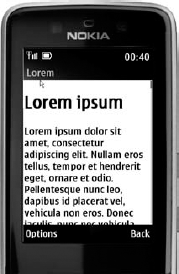
For this reason, many sites add aggressive pagination
for long articles of text, breaking them up into bite-sized pieces that
both the user and the device can consume efficiently. In theory, this
doesn't reduce the time taken to read through a large article — in fact,
it may increase it — but it does make the user interface more
responsive, and it allows the user to "snack" on the content rather than
download the whole thing and scroll painstakingly down through it.
The good news about pagination is that most CMS
support it natively or with plug-ins, and the platform should be able to
slice up articles and content automatically, placing "next" and
"previous" or "page M of N" links at the bottom of each page, while
being smart enough not to break pages in the middle of sentences,
paragraphs, tables, or lists. The bad news is that to do it properly for
mobile, the pagination algorithm should ideally be parameterized by
knowledge about the device requesting the page: For a smart touch-screen
handset with a small font, the pages can be larger and fewer; for an
older handset with a limited memory, they should be smaller and more
numerous.
With regard to URLs for pagination, the most
reasonable solution is to use the query string to indicate ordinality:
/article-1?page=2, article-1?page=3, and so on. If you are slicing the
article in different places according to the device, the page number in
the query string might be offset slightly if users share deep paginated
links between different browsers — but this is hardly a major issue and
at least the base part of the URL can be guaranteed to take the user to
the top of the article.