With Access 2010, you can use either an AutoExec
macro or Startup options to determine what occurs when a database is
opened. Using an AutoExec macro to launch the processing of your
application is certainly a viable option.
Creating an AutoExec macro is
quite simple; it’s just a normal macro saved with the name AutoExec. An
AutoExec macro usually performs tasks such as hiding or minimizing the
Navigation Pane and opening a Startup form or switchboard. The macro
shown in Figure 10.33 hides the Navigation Pane, displays a welcome message, and opens the Home form.
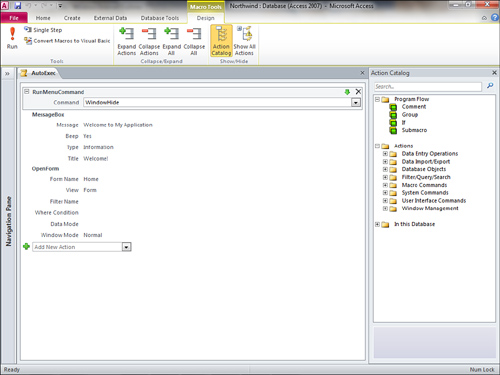
When you’re opening your
own database to make changes or additions to the application, you
probably won’t want the AutoExec macro to execute. To prevent it from
executing, hold down your Shift key as you open the database.