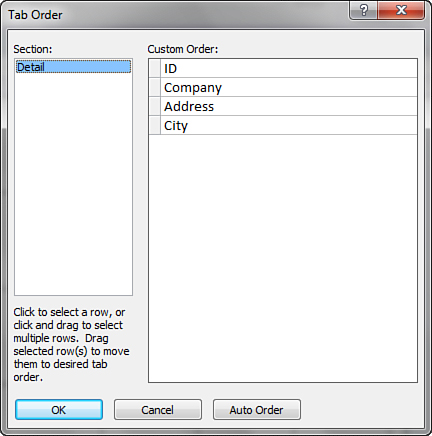Controlling Object Spacing
Access provides excellent tools for spacing the objects on a form an equal distance from one another. Notice in Figure 8
that the ID, Company, Address, and City text boxes aren’t equally
spaced vertically from one another. To make the vertical distance
between selected objects equal, you choose Equal Vertical from the
Size/Space drop-down in the Arrange tab of the Ribbon. In Figure 9, you can see the result of using this command on the selected objects.
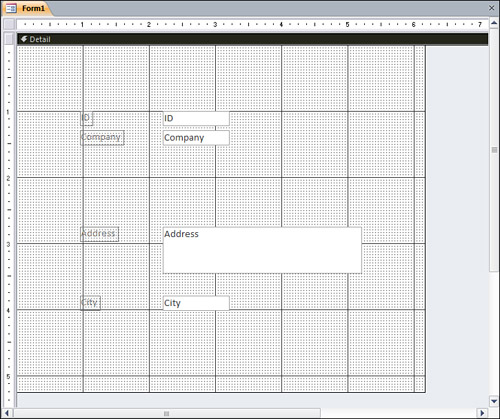
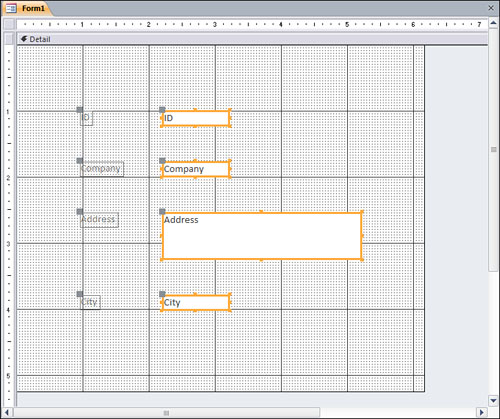
You can make the horizontal distance between objects
equal by choosing Equal Horizontal from the Size/Space drop-down. Other
related commands on the same drop-down are Increase Vertical (or
Decrease) and Increase Horizontal (or Decrease). These commands
maintain the relationships between objects while proportionally
increasing or decreasing the distances between them.
Modifying Object Tab Order
Access
bases the tab order for the objects on a form on the order in which you
add the objects to the form. However, this order isn’t necessarily
appropriate for the user. You might need to modify the tab order of the
objects on a form yourself. To do so, you select Tab Order from the
Tools group on the Design tab of the Ribbon. The Tab Order dialog box,
shown in Figure 10,
appears. This dialog box offers two options. First, you can click the
Auto Order button to tell Access to set the tab order based on each
object’s location in a section on the form. Second, if you want to
customize the order of the objects, you click and drag the gray buttons
to the left of the object names listed under the Custom Order heading
to specify the objects’ tab order.