Click New.
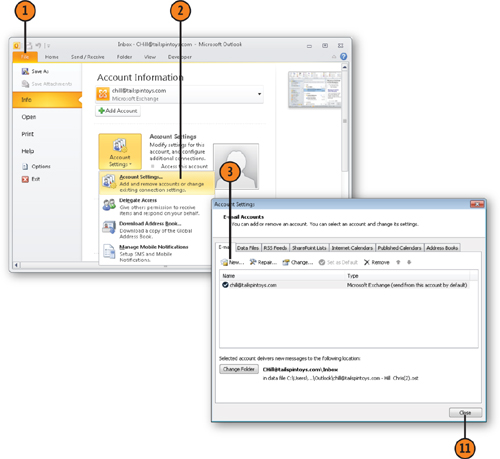
Note:
If you don’t already have an
Outlook Mobile Account, click the Find A Text Messaging Service For Your
Mobile Operator link on the Account Settings dialog box. Your Web
browser opens on a page at the Microsoft Web site, where you can choose a
provider.