9. The Availability Service
The Availability service is installed by default as
part of the Client Access server role. The primary job of the
Availability service is to retrieve free/busy information about other
users. Back in Exchange Server 2003, free/busy information was
published in a public folder. When users use Outlook 2007/2010 or
Outlook Web App and access free/busy information for mailboxes on
Outlook 2007/2010, then the Availability service retrieves that
information straight from the user's mailbox. When users use Outlook
2003, the information is always retrieved using public folders. When
using newer versions of Outlook, the location of where the data is
pulled is dependent on where the mailbox resides. If the mailbox
resides on an Exchange Server 2007 or Exchange Server 2010 Mailbox
server, the Availability service accesses this information directly
from the mailbox.
Here's how the Availability service works:
The
Outlook client locates the Availability service URL using Autodiscover.
The client then connects to the URL (on the Client Access server) given
by Autodiscover.
If
the target mailbox is in another Active Directory site, the CAS will
make an HTTPS connection to the target CAS. The target CAS will obtain
the free/busy information by communicating, using MAPI, with the
Mailbox server and will then send the information back to the source
CAS, which passes it on to the client.
If
the target mailbox is in the same Active Directory site, the CAS will
communicate with the Mailbox server (via MAPI) and obtain the free/busy
information. The source CAS will then provide the data back to the
Outlook or Outlook Web App client.
You should
note that this process may vary if different Exchange versions are
involved. For example, if the requesting mailbox is on Exchange 2010
and the target mailbox is on Exchange 2007, then the Exchange 2010 CAS
will talk to the Exchange 2007 CAS and retrieve the free/busy
information. This happens even if the servers are in the same site.
The Availability service enables some other great
functionality. When coupled with the Outlook 2007/2010 scheduling
assistant, it provides suggested meeting times, and Exchange suggests
the time when all users and resources are available. It also allows
users to share their calendar information in more granular ways. For
each target person or group, users can choose one of four levels of
sharing on the properties page for their calendar, as shown in Figure 7.
On the Permissions tab of the Calendar Properties dialog, users can control the following settings:
Whether items can be deleted or modified
Item and detail visibility, such as the subject of a meeting, location, and meeting time
How free/busy information is published
10. Offline Address List Distribution
The last service that we want to cover is offline
address list distribution. Like free/busy information, in Exchange
Server 2003, the offline address book (as it was then known) was
distributed via public folders. This changed in Exchange Server 2007
and the story remains the same in Exchange Server 2010. The offline
address list can be distributed both through a public folder and from a
web share.
Because the offline address list is still generated
by the System Attendant service on the Mailbox server, you may wonder
how the CAS does the distribution. Well, in Exchange Server 2007 and
Exchange Server 2010, there is a service called the Microsoft Exchange
File Distribution service (MSExchangeFDS), which runs on the CAS. Its
job is to pick up the files left by the System Attendant service on the
Mailbox server in the share \\MBXServ\ExchangeOAB and copy them to the local web directory (https://serverFQDN/oab) on the CAS.
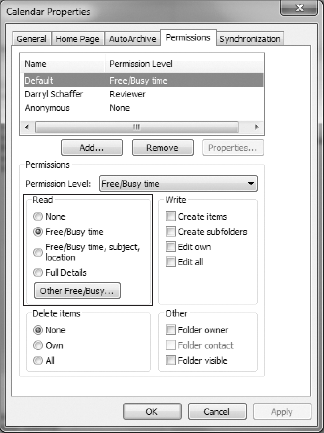
One thing to note when setting up the offline
address list is that, by default, the distribution share is not
configured for HTTPS. The reason that Microsoft does this is because
the Background Intelligent Transfer Service (BITS) is used for
downloading the offline address list. By default, BITS doesn't support
self-signed certificates, which is what the CAS uses for SSL when it is
installed. You can rectify this problem when you configure external
access by installing a trusted CA-issued certificate and then using the
following command:
Set-OABVirtualDirectory -Identity "EX-01\OAB (Default Web Site)"
-ExternalURL "https://mail.northwind.co.uk/OAB" -RequireSSL:$true