The business and system information in Dynamics AX is
associated with company accounts and their interactions with the
database tables. Several company accounts can share the same database
infrastructure and use the same application logic. However, each company
account must have its own set of data that other company accounts can’t
directly access. Tables can contain information that can be reused by
several company accounts. The design of company accounts involves the
following elements:
Companies
A company account can be based on one or more virtual company accounts.
When you add data to a table that isn’t in a virtual company account,
the data is stored directly in the company account.
Virtual companies
A virtual company account is a collection of data from several company
accounts that is common to all the companies and uses a list of one or
more table collections to define the tables that
it contains. The data in the tables included in the table collections
is stored in the virtual company account. The user can’t work directly
in a virtual company account, but the contents of the shared tables can
be changed through the company account.
Table collections
A table collection is a specification of a list of table names. Table
collections define a graph of tables that have no foreign key
relationships with tables outside the table collection. Developers
define table collections. Each table and view in the system can occur
only once in any one table collection, but tables and views can be added
to more than one table collection. A table collection stores no table
data; only companies and virtual companies store data.
The Dynamics AX application runtime uses these
components to provide a powerful framework for integrating and
optimizing the available and required business data across the
enterprise, allowing chosen processes and structures to be centralized.
The virtual company feature also improves data integrity because
identical information is administrated only once and doesn’t have to be
saved in multiple companies. Another significant benefit is that users
don’t perceive the virtual company as a separate company account because
it is completely transparent to users who are using the current company
account.
Figure 1
illustrates how three virtual company accounts interact with company
accounts and how a virtual company account can have multiple table
collections associated with the individual virtual company account.
Company AAA and Company BBB share the maintenance of currencies, whereas
Company CCC and Company DDD share the chart of accounts. All companies
share the maintenance of zip codes and countries. The last virtual
company account also shows how company accounts can use multiple virtual
company accounts.
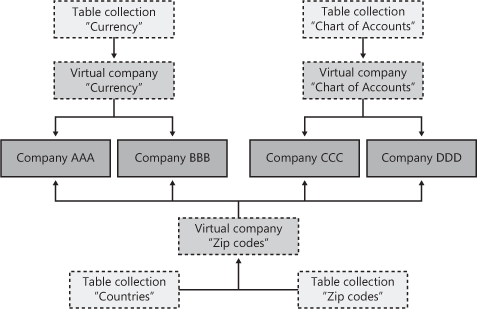
Company
accounts translate the organizational structures of the enterprise into
elements that can be configured using Dynamics AX applications.
Building the company structures by using company accounts involves the
following straightforward steps:
1. | Create company accounts.
|
2. | Create table collections.
|
3. | Create virtual company accounts and associate the company accounts.
|
When you create a table collection, the foreign
keys must not be part of the table in a virtual company where the key is
in the (nonvirtual) company. When developing the table collection, you
might have to adjust the data model to get the full benefit of the
collection. Figure 2 shows the location of the table collection within the AOT and the tables included in the particular table collection.
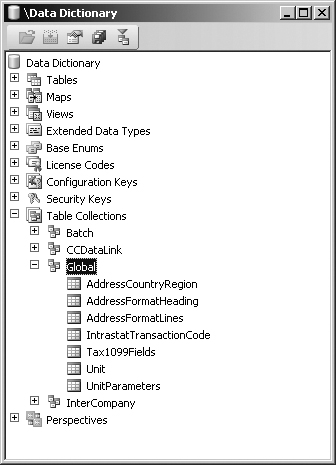
Identification
Company accounts are identified by any four
characters within the Unicode-supported character set in arbitrary
combination, covering both real company accounts and virtual company
accounts. So the Dynamics AX application can host thousands of companies
within the same database using the same application logic. When
choosing identification characters, be aware of characters that can
affect the generated SQL statement (such as reserved words, !, ‘’ and
“”) because the company identifier is an important part of the
statement.
The DataArea table the application runtime uses when saving data stores information about company accounts. The SaveDataPerCompany table property determines, on a table level, whether
data should be saved per company or exist as general available data
without company account affiliation. If the property is set to Yes, the DataAreaID column is applied automatically for storing the company account reference.
The data flow diagram in Figure 3
illustrates how records are evaluated before they are inserted into
tables. The process for inserting records into non-company-specific
tables is important to recognize because data is related across
companies, installation, database, AOT, tracing, or OLAP and is
therefore accessible from all company accounts.
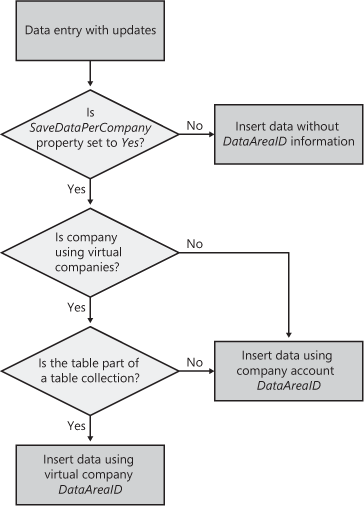
Changing the Company Account
You can change the company account context at
run time by using multiple methods, but you can also change the context
at startup by using the configuration utility or by adding a company
parameter directly in the application shortcut. Within the application
runtime, users can
launch the selection form to change the context by double-clicking the
company name in the system’s status bar or by clicking File\Open\Company
on the menu bar.
Changing the company account from within the
code is even more interesting when working across company accounts, such
as with consolidations, sales between operations, or multisite
planning. MorphX supports changing of the company account by using the changeCompany function in X++, which also exists as a reserved keyword. The changeCompany statement alters the database settings to another (separate) company account. Here is the syntax of the statement.
changeCompany ( expression ) { statement }
|
In this statement, expression
is a string that defines the company to be used. The statement is
executed on the new company. The following code example shows how to use
the changeCompany statement.
static void main()
{
CustTable custTable;
;
// Assume that we are running in company 'dat'.
changeCompany('dmo') // Default company is now 'dmo'.
{
custTable = null;
while select custTable
{
// custTable is now selected in company 'dmo'.
}
}
// Default company is now set back to 'dat'.
changeCompany('int') // Default company is now 'int'.
{
// Clear custTable to let the select work on the new default company.
custTable = null;
while select custTable
{
// custTable is now selected in company 'int'.
}
}
// Default company is now 'dat' again.
}
|
The changeCompany function is heavily used by the classes tagged InterCompany*, but you can also find it elsewhere.
External Accessibility
You can access the company-specific data in
Dynamics AX from external sources by using COM Business Connector or
.NET Business Connector and the X++ application logic for extracting or
modeling the required data sets, or by using the Application Integration
Framework (AIF). You can also access the data by interacting directly
with the database.
Consultants often prefer to work directly with
the database because they usually know the database tools well but
sometimes don’t have experience with Dynamics AX. This approach can be
challenging, however, if virtual company accounts are part of the
company account data set. The database doesn’t include any information
about references between company accounts and virtual company accounts.
You can use business views to expose a
collection of data as self-contained database views that provide an
accurate picture of a company’s status translated into human-readable
format. Using business views can also provide valuable details about
natively calculated fields (based on either edit or display methods),
numeric field values, grouping of data, and company accounts, thereby
increasing the data visibility for external parties. The Dynamics AX
administrator defines and populates the business view to the database
for further external processing. Creating business views doesn’t
necessarily require changes to the application logic or Data Dictionary
because the views are created from the application side and are data
driven. Business views use existing tables and views from the AOT, but
they create new database views within the same transactional database
that the application runtime uses.
Here is the process for creating business views:
1. | Create database view prefixes.
|
2. | Manage the virtual company accounts from within the business views.
|
3. | Define the company accounts collection.
|
4. | Define groups of particular values, such as colors, numbers, and text.
|
5. | Define calculated fields by company accounts.
|
6. | Manage the numeric field values.
|
7. | Create and define the business view.
|
8. | Synchronize the created business view with the database. |