After network regions, sites, and subnets
have been created, Call Admission Control can be configured and
enabled. Be sure to create all the necessary objects prior to
proceeding with the Call Admission Control configuration. Call
Admission Control enables clients to determine whether an audio or
video call can actually be established based on available network
bandwidth.
1. Bandwidth Policy Profiles
After creating the required network
objects, the next step in configuring Call Admission Control is to
create bandwidth policy profiles. Each bandwidth policy profile defines
the total bandwidth limit for a site or region and the bandwidth limit
per session for both audio and video.
Use the following steps to create a new bandwidth policy profile:
1. | Open the Lync Server 2010 Control Panel.
|
2. | Click Network Configuration.
|
3. | |
4. | Click the New button.
|
5. | Enter a Name for the profile. Usually this is indicative of the link speed of the network to which it is applied.
|
6. | Enter an Audio limit in kbps. This is the cumulative limit of all audio sessions.
|
7. | Enter an Audio session limit in kbps. This is the limit applied to each audio session.
|
8. | Enter a Video limit in kbps. This is the cumulative limit of all video sessions.
|
9. | Enter a Video session limit in kbps. This is the limit applied to each video session.
|
10. | Enter a Description for the bandwidth policy profile.
|
11. | Click Commit.
|
Alternatively, a new bandwidth policy profile can be created using the Lync Server Management Shell:
New-CSBandwidthPolicyProfile –Identity <Name of profile> -Description
<Profile description> -AudioBWLimit <Total audio limit in kbps>
-AudioBWSessionLimit <Audio limit per session in kbps> -VideoBWLimit <Total
video limit in kbps> -VideoBWSessionLimit <Video limit per session in kbps>
2. Associate Bandwidth Policy Profile
After creating the required bandwidth policy
profiles, they must be associated with network sites. To use the Lync
Server Control Panel to perform this task, use the following steps:
1. | Open the Lync Server 2010 Control Panel.
|
2. | Click Network Configuration.
|
3. | Click Site.
|
4. | Highlight an existing site, click the Edit button, and select Show Details.
|
5. | Select a Bandwidth policy from the selection box.
|
6. | Click Commit.
|
7. | Repeat these steps to associate each site with a bandwidth policy profile. Figure 1 shows a sample bandwidth policy based on a 5 Mb WAN link.
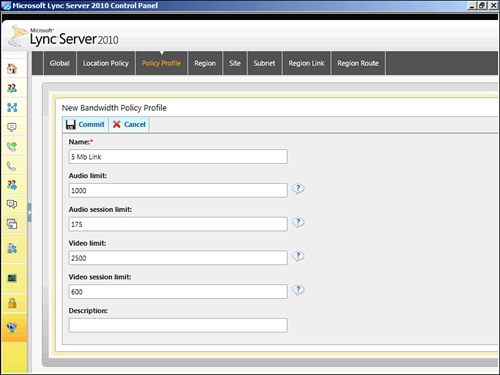
|
Alternatively, to use the Lync Server Management Shell to associate a bandwidth policy profile with a site, use the following:
Set-CSNetworkSite –Identity <Network Site Name> -BWPolicyProfileID <Bandwidth
policy profile ID>