As we saw in the previous recipe, the index partition
is associated with a property database. As your site grows and the
items in the index grow, metadata needs become a possible bottleneck.
This information is stored in the property database.
If users are performing many metadata searches, then more property
databases (either on the same or separate SQL Servers) may need to be
added to relieve this congestion. This recipe shows how to achieve this.
Getting ready
You must have farm-level administrative permissions to the Central Administration site.
How to do it...
Open the Central Administration and click Application Management.
The third section is Service Applications. Under this section, click Manage service applications.
Find the Search Service Application
option and click on it (this is the name SharePoint assigns by default
if not modified when creating the Search Service). The ribbon will light
up. Click Manage.
Under the Search Application Topology section, there is a button called Modify; click this button.
The Search Service Topology page appears. Click the drop-down list named New and select Property Database.
The following pop up appears:
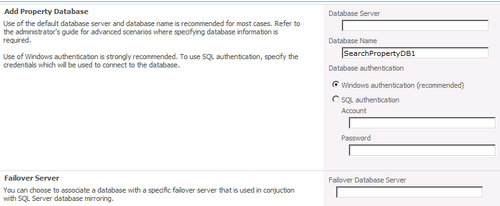
Perform the following actions:
Enter the name of a database server.
Enter a name for the property database in the Database Name textbox.
Select the Windows authentication option under Database authentication.
If you have the name of a Failover Server, enter it in the appropriate textbox.
Click OK.
The Search Service Topology Application page will appear again. To commit the changes you have done on the screen, click on the Apply Topology Changes button.
How it works...
When the above recipe is executed, a new property database is created. This can be viewed via SQL Management Studio.
In order to put it to use, this property database must be assigned to a query component (as seen in the preceding recipe).
There's more...
A new property database can be created and added via PowerShell.
Use the following command to add a new property database:
New-SPEnterpriseSearchPropertyDatabase
To see examples of the above command, type get-help <command> -examples in the PowerShell management shell.