Scenario/Problem:
Often, as a site manager or contributor, you want to add more pages to
a site. These pages can be used to show information you don’t want to
display on the home page of the site and can be focused to specific
uses, such as articles (where each article is a page) or news items
(where each news item is a page).
Solution:
You add pages to SharePoint sites by creating new pages in document
libraries or new wiki pages in wiki page libraries. In most sites, the
option to create a new page is shown under the Site Settings menu as
Add a Page (see Figure 1).
Clicking that option opens a dialog that asks for the page’s name and
then creates a page of the default type for that site, in the default
pages library for that site. For example, in a team site this will
usually create a simple wiki page in the Site Pages wiki page library,
whereas in a publishing site it creates a publishing page in the Pages
document library.
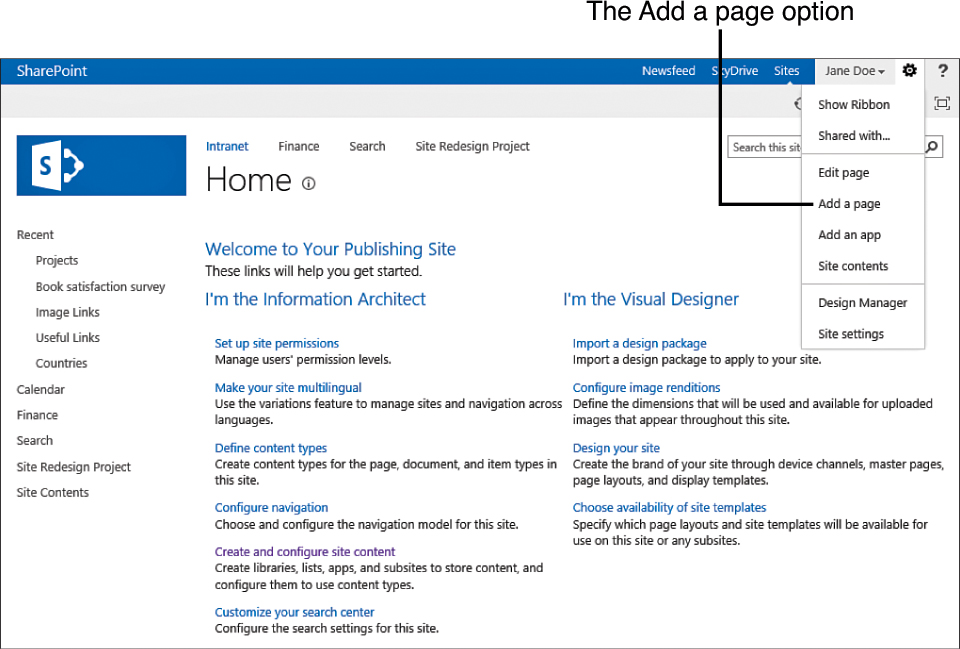
FIGURE 1 The Add a Page option in the site actions menu.
This method of creating pages is the easiest,
as it only requires you to specify a filename for the new page, and
then the new page is available for you to edit.
Alternatively, if you don’t want the page to
be created of the default type and in the default location, you can go
to the Site Contents page ,
open the library you want, and use the New Document button in the Files
ribbon to create a new page of a particular type, as shown in Figure 2.
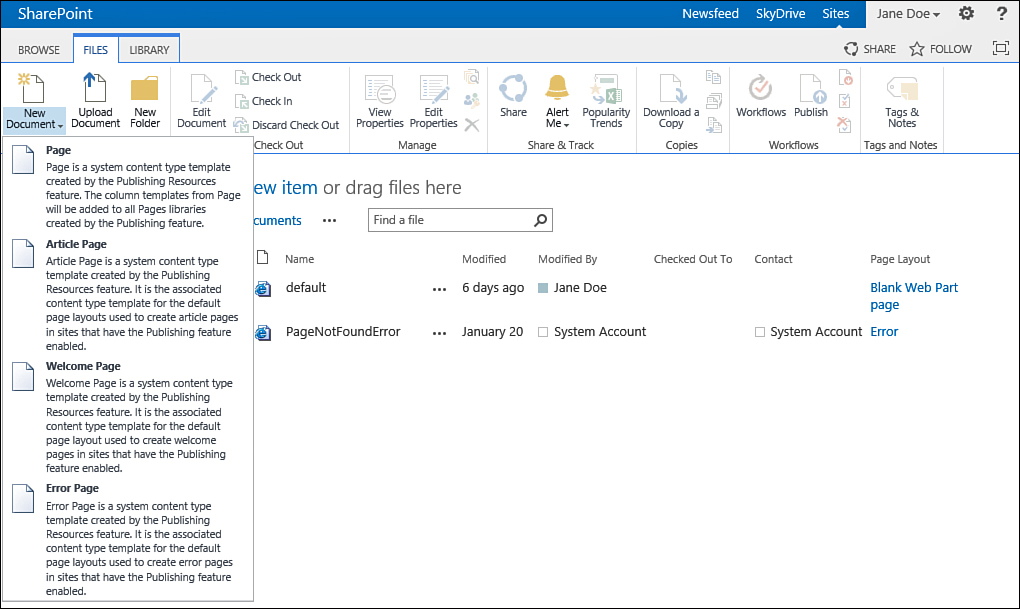
FIGURE 2 The New Document button in a Pages library allows you to create pages of different types.
Tip
Short filename (URL names) make the best page
names. Try to choose a short filename when you create a page. Some
options allow you to specify the filename for the new page, but even if the interface does not allow you to specify a URL name , you should choose a short name as the page’s
name. You can rename the title for the page later on!
When creating a
page from a publishing pages library, the Create Page dialog opens,
allowing you to specify more settings.