Scenario/Problem:
You want to choose whether a view should display the folders in a list
or library or should display all the documents and list items without
folders.
Solution:
You can choose whether a view shows the contents of the document
library or list in folders or shows all the items and files as if there
were no folders. A view that is configured to show the items without
folders is known as a flat view. By default, views will show folders
and files within folders (see Figure 1).
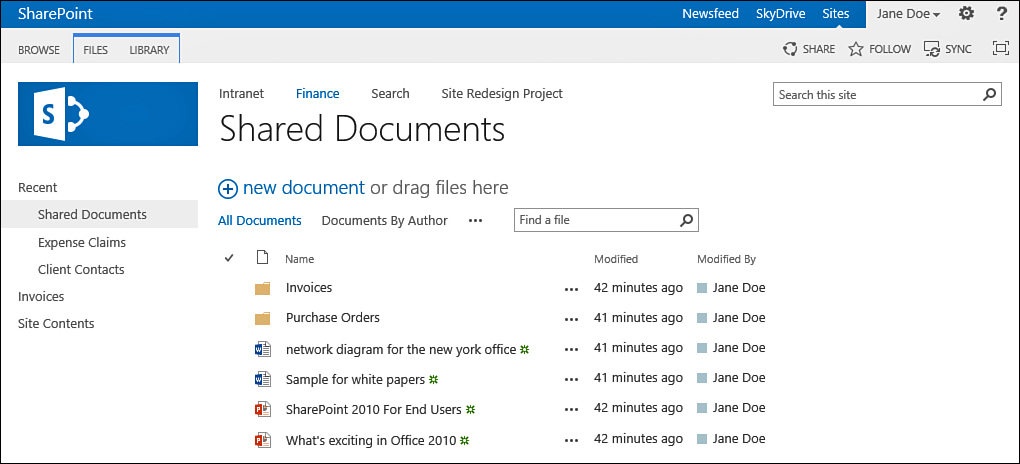
FIGURE 1 A view of a document library showing folders.
To specify that a view should not display
folders, scroll to the Folders section in the view creation page and
expand it by using the plus sign next to the section title. You then
have the option of specifying whether the view should display the items
in folders (see Figure 2).
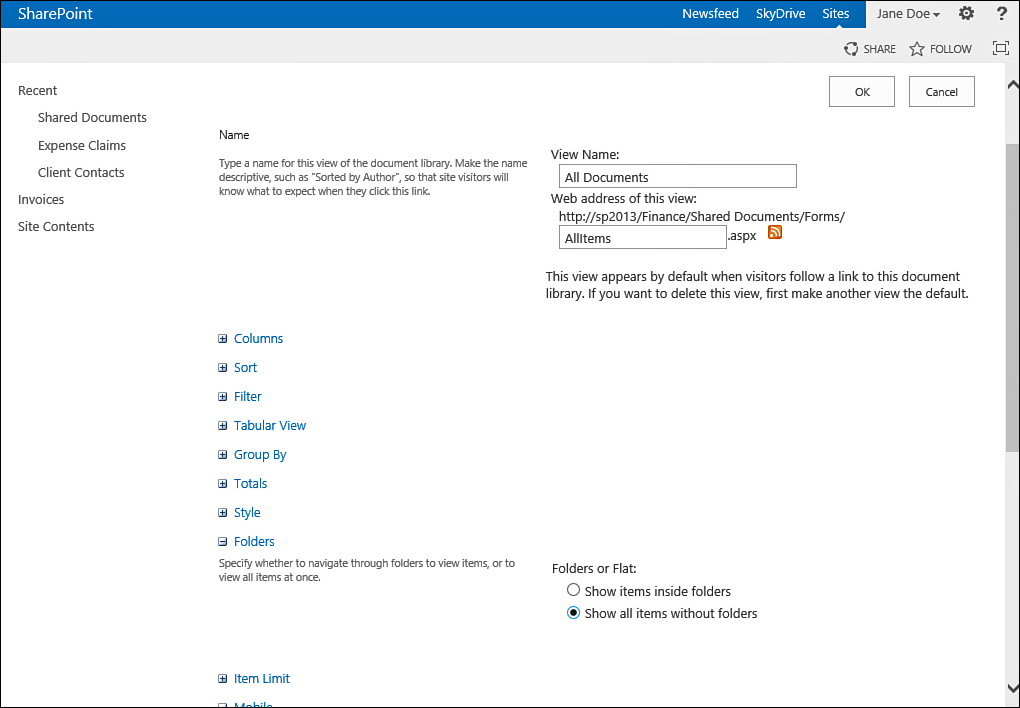
FIGURE 2 Configuring a flat view.
A flat view displays all the items that are
in the list or document library, even if they are not in the root
folder of that list or library (see Figure 3). Essentially, this view makes it look as if no folders are in that list or library.
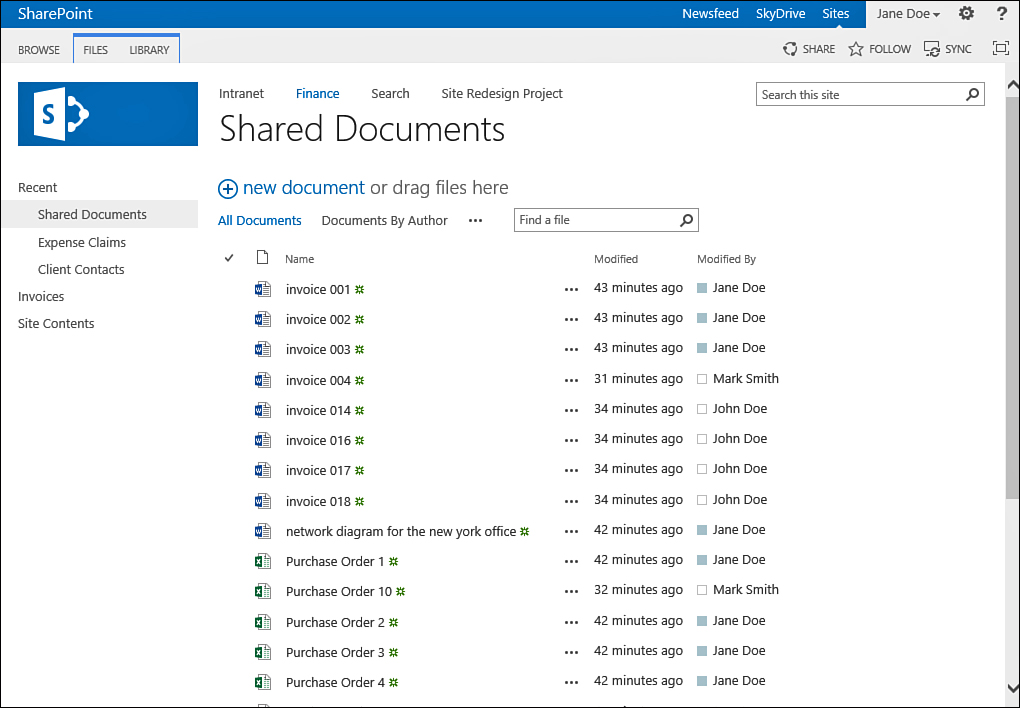
FIGURE 3 A flat view of the document library shows all documents from all folders.
Tip
A flat view can be difficult for users who
create or upload documents or list items because the flat view does not
display the folders, and the user can’t specify in which folder a
document or list item should be created. It is recommended to create
this kind of view only in addition to a view that displays the folders.