Scenario/Problem:
You want to use SharePoint Server’s social features to manage your
colleagues, set your status, microblog, and see the organization
hierarchy.
Solution:
You can get to your social networking pages from a SharePoint site a
few different ways. The first is the top bar above the ribbon, which
shows some handy links to certain locations in your personal site:
Newsfeed links to your social newsfeed, SkyDrive links to personal
document library, and Sites links to a page showing you the sites you
chose to follow.
Additionally, you can click the [your name] button at the top-right corner of a SharePoint site’s page and from the menu that opens and choose the option, as shown in Figure 1.
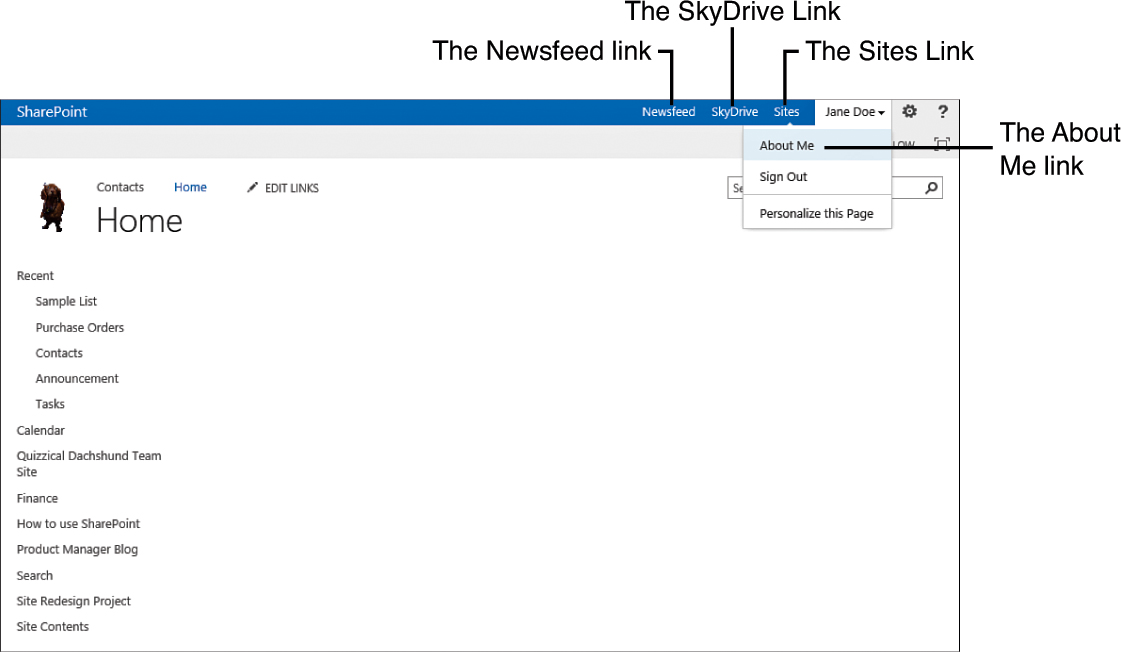
FIGURE 1 Selecting My Profile or My Site from the menu.
If the various links do not appear, it could
be due to one of two reasons: Either you are working on a site that has
SPF only (and not SharePoint Server) or the site manager disabled the
option to have a personal site.
Clicking the About Me link opens your profile page. By default, clicking the About Me option does not create a personal site for you but instead opens the social networking home page, shown in Figure 2. This page allows you to navigate through various social apps and to edit your profile.
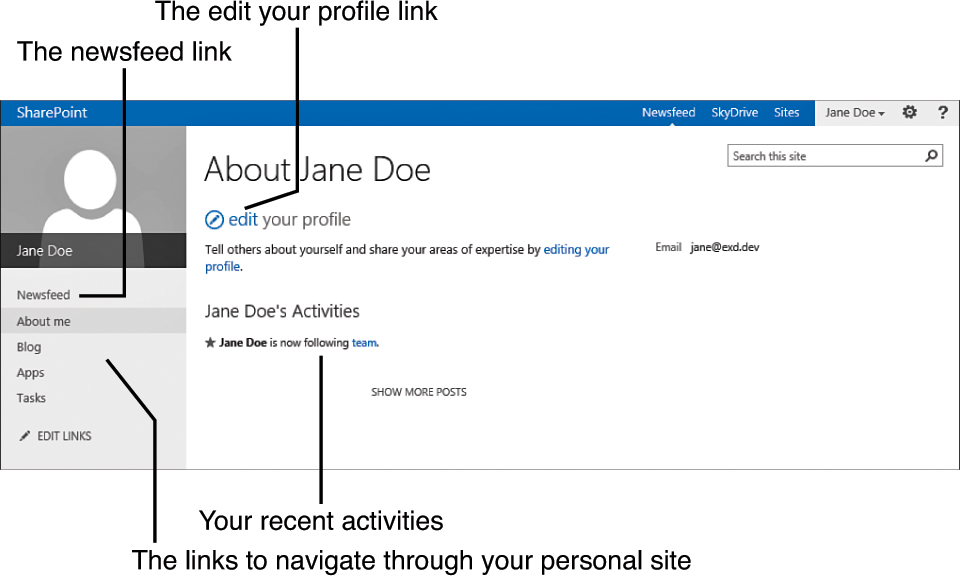
FIGURE 2 The social networking home page.
The following sections describe how to perform some of the most common social networking tasks.