6. Controlling Functionality with Mobility Policies
Lync Mobile functionality can be
controlled using various polices. These policies include configurations
targeted at user and server configuration. The user policies are basic,
and are used to describe what a user is allowed to do from a mobile
device. The server policies give administrators more granular control
over server settings related to Lync Mobility Services.
User Policies for Lync Mobile
The user-related policies for Lync mobile users are provided in Table 3.
Table 3. Policies to Control Mobile User Features
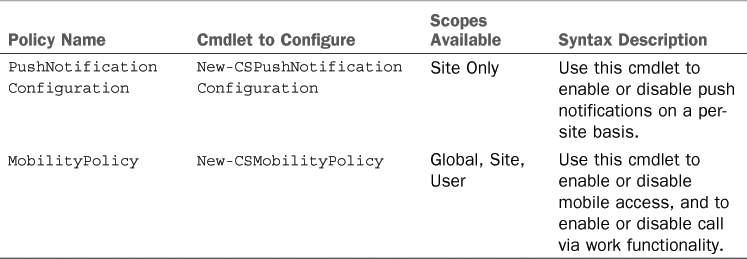
Some examples of how to configure mobile policies for user functionality are provided here:
Example 1
Example 1 shows enabling push notifications for the NewYork site only:
New-CSPushNotificationConfiguration -Identity
site:newyork -EnableApplePushNotificationService $True
-EnableMicrosoftPushNotificationService -$True
Example 2
Example 2 shows creating a mobile policy for
users that will be assigned to each user with mobile enabled. Also
shown is the command to disable mobility at the global level.
New-CSMobilityPolicy -identity tag:MobileUsers -EnableMobility $True -EnableOutsideVoice $True
Set-CSMobilityPolicy -Identity Global -EnableMobility $False -EnableOutsideVoice $false
Server Policies for Lync Mobile
The server configuration policies for Lync Mobile are shown in Table 4.
Table 4. Lync Mobile Server Policies
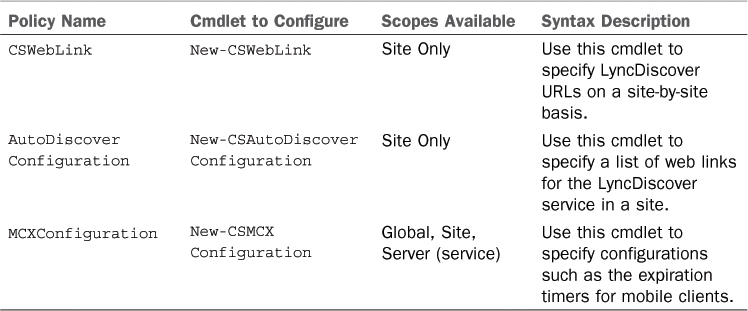
Some examples of common server configurations are provided here:
Example 1
Example 1 shows configuring the MCX service on the NewYork site to expire Android and Nokia phone sessions after 1 day. The default setting is 3 days, which means that Android and Nokia devices would maintain an active connection for up to 3 days before being disconnected.
New-CSMCXConfiguration -Identity Site:NewYork -SessionShortExpirationInterval 86400
Example 2
Example 2 shows configuring the autodiscover
URLs for the NewYork site to be https://LyncDiscover.companyabc.com and
https://LyncDiscoverinternal.companyabc.com:
$Link1 = New-CsWebLink -Token "CompanyABC" -Href "http://LyncDiscover.companyabc.com"
$Link2 = New-CsWebLink -Token "CompanyABC" -Href "http://LyncDiscoverInternal.CompanyABC.com"
New-CsAutoDiscoverConfiguration -Identity "site:NewYork" -WebLinks @{Add=$Link1,$Link2}