Scenario/Problem: Form libraries are used to host Microsoft InfoPath forms. In many
cases, you will want to open one of the forms in a form library to view
its contents.
Solution:
The form libraries behave much the same as document libraries. Viewing
a Microsoft InfoPath form that is in a form library is much like
opening a document for reading: You just click on the link that is the
form name (see Figure 1).
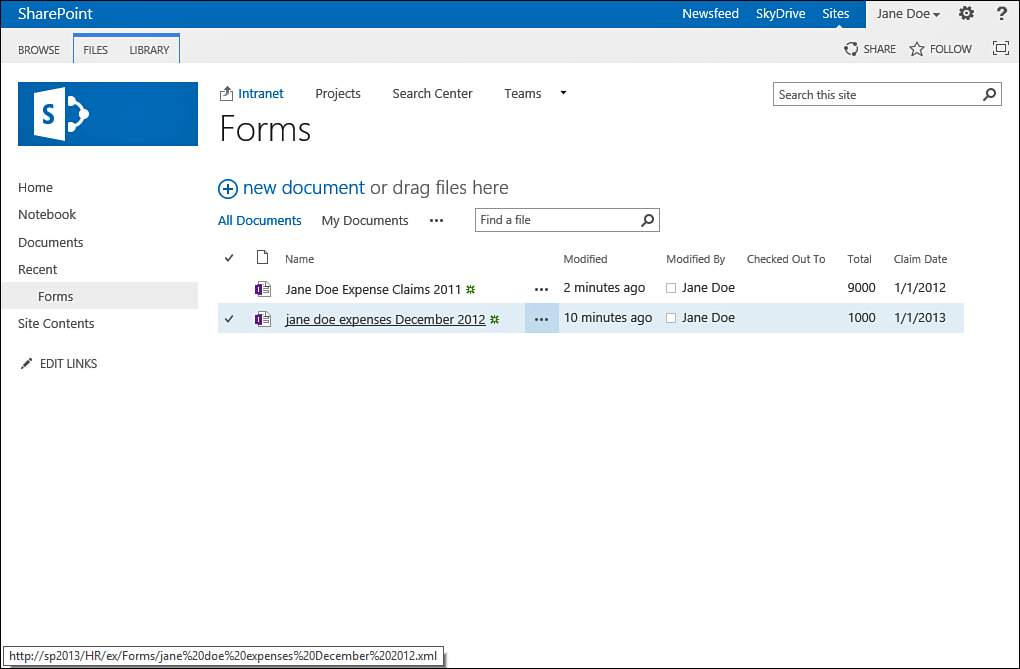
FIGURE 1 A form library with two forms. Click on the name of the form to open it.
Note
Some forms are configured to allow the data
that is in the form to be displayed as a column in the form library.
This allows you to preview the data that is in the form without opening
it. It can also help you more easily find a specific form. In Figure 1,
you can see that certain data from the form is displayed, such as the
total of the expense claim, as well as the start and end dates for the
expense claims.
If the site you are using
does not have SharePoint Server installed, or if the form or form
library has not been configured to make forms open in the browser,
clicking on a form opens it on your computer in Microsoft InfoPath. If
you don’t have Microsoft InfoPath installed, the form just downloads to
your computer.
If the site is using SharePoint Server, and
the form and the form library are both configured to show the form in
the browser, then clicking on the form opens it using the browser
interface.
To close the form and go back to the
form library, you either close the Microsoft InfoPath application (if
the form was opened with the application) or click on the Close link on
the top of the form if it was opened in the browser.