A common step in deploying changes to a
database is to take a backup of the database prior to the change. The
backup can then be used as a rollback point if the change/release is
deemed a failure. On small and medium databases, such an approach is
acceptable; however, consider a multi-terabyte database: how long would
the backup and restore take either side of the change? Rolling back a
simple change on such a large database would take the database out of
action for a considerable period of time.
Database snapshots, not to be confused with snapshot backups, can be used to address this type of problem, as well as provide additional functionality for reporting purposes.
First introduced
in SQL Server 2005, and only available in the Enterprise editions of
SQL Server, snapshots use a combination of Windows sparse files and a process known as copy on write
to provide a point-in-time copy of a database. After the snapshot has
been created, a process typically taking only a few seconds,
modifications to pages in the database are delayed to allow a copy of
the affected page to be posted to the snapshot. After that, the
modification can proceed. Subsequent modifications to the same page
proceed without delay. Initially empty, the snapshot grows with each
database modification.
|
Database snapshots are created on the NTFS file system, which provides the necessary sparse file
support. Unlike traditional files, sparse files only occupy space on
disk when data is actually written to them, with the size of the file
growing as more data is added. As a result, very large files can be
created quickly, even on file systems with limited free space.
|
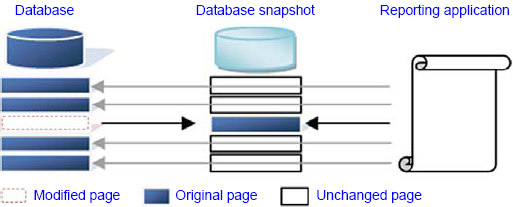
As figure 1
shows, when a page in a database snapshot is read, if the page hasn't
been modified since the snapshot was taken, the read is redirected to
the source database. Conversely, modified pages will be read from the
snapshot, thus allowing consistent, point-in-time results to be
returned.
Let's take a look now at the process of creating a snapshot.
1. Creating and restoring snapshots
A database snapshot can be created using T-SQL, as shown here:
-- Create a snapshot of the AdventureWorks database
CREATE DATABASE AdventureWorks2008_Snapshot_20080624 ON (
NAME = AdventureWorks2008_Data
, FILENAME = 'E:\SQL Data\AdventureWorks_Data.ss'
)
AS SNAPSHOT OF [AdventureWorks2008];
GO
As you can see in figure 2,
a snapshot is visible after creation in SQL Server Management Studio
under the Database Snapshots folder. You can select it for querying as
you would any other database.
Given its
read-only nature, a snapshot has no transaction log file, and when
created, each of the data files in the source database must be
specified in the snapshot creation statement along with a corresponding
filename and directory. The only exceptions are files used for
FileStream data, which aren't supported in snapshots.
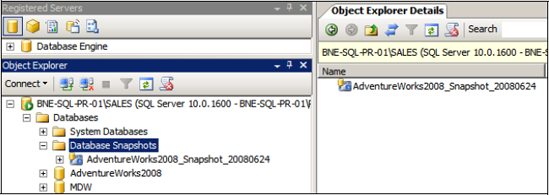
You
can create multiple snapshots of the same database. The only
limitations are the performance overhead and the potential for the
snapshots to fill the available disk space. The disk space used by a
snapshot is directly determined by the amount of change in the source
database. After the snapshot is first created, its footprint, or used
space, is effectively zero, owing to the sparse file technology. With
each change, the snapshot grows. It follows that if half of the
database is modified since the snapshot was created, the snapshot would
be roughly half the size of the database it was created from.
Once created, a database can be reverted to its snapshot through the RESTORE DATABASE T-SQL command using the FROM DATABASE_SNAPSHOTIn Restore.
clause as shown here (this example will fail if the AdventureWorks
database contains FileStream data). During the restore process, both
the source and snapshot databases are unavailable and marked
-- Restore the AdventureWorks database from the snapshot
USE master
GO
RESTORE DATABASE AdventureWorks2008
FROM DATABASE_SNAPSHOT = 'AdventureWorks2008_Snapshot_20080624';
GO
There
are a number of restrictions with reverting to snapshots, all of which
are covered in Books Online. The major ones are as follows:
A
database can't revert to a snapshot if more than one snapshot exists.
In such a case, all snapshots should be removed except the one to
revert to.
Despite the obvious
advantages of snapshots, they're no substitute for a good backup
strategy. Unlike a database restore with point-in-time roll-forward
capabilities, a database reverted to a snapshot loses all data
modifications made after the snapshot was taken.
Restoring
a snapshot breaks the transaction log backup chain; therefore, after
the restore, a full backup of the database should be taken.
Databases with FileStream data can't be reverted.
Given
the copy-on-write nature of snapshots, there's a performance overhead
in using them, and their unique nature means update and delete
modifications aren't permitted against them—that is, they're
effectively read-only databases for the duration of their existence. To
reduce the performance overhead, older snapshots that are no longer
required should be dropped using a DROP DATABASE command such as this one:
-- Drop the snapshot
DROP DATABASE AdventureWorks2008_Snapshot_20080624
To fully understand the power of database snapshots, let's cover some of the many different ways they can be used.
2. Snapshot usage scenarios
Database snapshots are useful in a variety of situations. Let's cover the most common uses, beginning with reporting.
Reporting
Given
a snapshot is a read-only view of a database at a given moment, it's
ideal for reporting solutions that require data accurate as at a
particular moment, such as at the end of a financial period.
The
major consideration for using snapshots in this manner is the potential
performance impact on the source database. In addition to the
copy-on-write impact, the read impact needs to be taken into account:
in the absence of a snapshot, would you run reports against the source
database? If the requested data for reporting hasn't changed since the
snapshot was taken, data requested from the snapshot will be read from
the source database.
A common snapshot
scenario for reporting solutions is to take scheduled snapshots, for
example, once a day. Given each snapshot is exposed as a new database
with its own name, reporting applications should ideally be configured
so that they are aware of the name change and be capable of dynamically
reconnecting to the new snapshot. To assist in this process, name new
snapshots consistently to enable a programmatic reconnection solution.
Alternatively, synonyms (not covered in this book) can be created and updated to point to the appropriate snapshot objects.
Reading a database mirror
We'll
cover database mirroring in the next chapter, but one of the
restrictions with the mirror copy of a database is that it can't be
read.
When you take a snapshot of the
database mirror, you can use it for reporting purposes, but the
performance impact of a snapshot may lead to an unacceptable
transaction response time in a synchronous mirroring solution, a topic
we'll cover in the next chapter.
Rolling back database changes
A
common use for snapshots is protecting against database changes that
don't go according to plan, such as a schema change as part of an
application deployment that causes unexpected errors. Taking a snapshot
before the change allows a quick rollback without requiring a full
database backup and restore.
The major
issue with rolling back to a snapshot in this manner is that all data
entered after the snapshot was created is lost. If there's a delay
after the change and the decision to roll back, there may be an
unacceptable level of data changes that can't be lost.
For
changes made during database downtime, when change can be verified
while users aren't connected to the database, snapshots can provide an
excellent means of reducing the time to deploy the change while also
providing a safe rollback point.
Testing
Consider
a database used in a testing environment where a given set of tests
needs to be performed multiple times against the same data set.
Traditionally, a database backup is restored between each test to
provide a repeatable baseline. If the database is very large, the
restore delay may be unacceptably long. Snapshots provide an excellent
solution to this type of problem.