4. Advertised Programs
Configuring
the Advertised Programs Client agent enables software distribution for
the site. Software distribution is one of the core functions of
ConfigMgr. Check the first box in Figure 11 to enable software distribution.
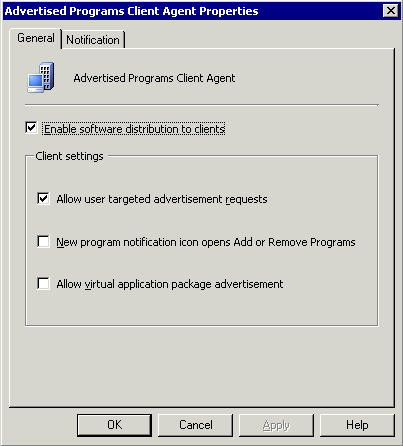
The three check boxes in the Client Settings frame help you customize software distribution:
Allow user targeted advertisement requests—
Check this box if you will target users for advertisements. If you only
target computers, clear this check box to reduce policy data
transmitted from server to client. This reduces network bandwidth.
New program notification icon opens Add or Remove Programs—
This check box is tied to the Notification tab of the Advertised
Programs Client agent as well as individual program properties. If you
enable client notifications, the user will see a notification in the
system tray to indicate that a new optional program is available to
install. When this box is checked, if the user clicks the new program
notification, Add or Remove Programs opens, allowing the user to select
the option to install a program from the network.
Allow virtual application package advertisement—
If ConfigMgr 2007 Release 2 (R2) is installed, this check box is
visible and you can enable it to support virtual application deployment
for the site.
The Notification
tab of the Advertised Programs Client agent gives you the ability to
display a notification message and play a sound if desired when new
programs become available. You can also configure a countdown for when
a mandatory advertisement will run.
5. Computer Client
The Computer Client agent provides many general settings. Figure 12
shows the General tab of the Computer Client Agent Properties dialog
box. Specify a Network Access Account to allow ConfigMgr clients to
access network resources during software distribution and
Operating System Deployment (OSD). This should be a low-rights user
account, which simply has access to file shares you may require.
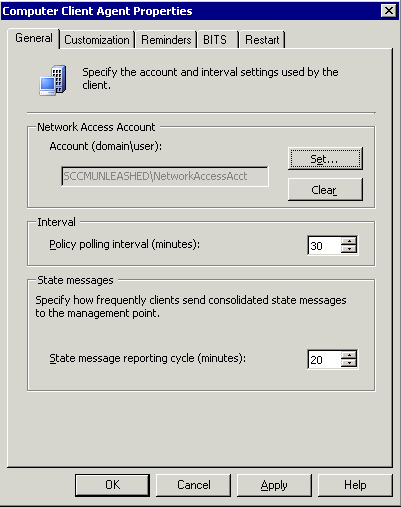
You
also specify the default policy polling interval on this tab. The
polling interval is the interval that the ConfigMgr client checks its
management point for new or updated client policy (including software
update deployments and software distribution). Depending on your
environment, you may have reason to increase or decrease this interval:
You
may consider increasing the polling interval if advertisements and
update deployments are not updated frequently and there is no demand
for immediate availability.
If there is
high demand for immediate availability of new programs, you may want to
decrease the polling interval. Decreasing the interval will cause
additional load on your management point. If in doubt, leave the
default of every 60 minutes, and change it later if required.
You can also modify the polling interval on a per-collection basis if desired.
The
final option on the General tab is configuring the state message
reporting cycle (in minutes). Software Updates deployment, task
sequence advertisements, and Desired Configuration
Management (DCM) use state messages to send state information to the
ConfigMgr site. During these operations, the client may create several
state messages. Leave the default of 15 minutes, and extend this
interval if you start to receive backlogs of state messages.
The
Customization tab of the Computer Client Agent Properties dialog box
allows you to add customized branding to Software Updates deployments.
This can provide a better user experience, and helps your end users
know that updates are being deployed by your Information Technology
(IT) organization.
The Reminders tab
allows you to configure the interval for system tray balloon
notifications for software updates, mandatory software distributions,
and task sequence advertisements. Gently remind users of possible
disruptions to their schedule, and allow them to install mandatory
distributions in advance of deadlines when possible.
Configure the BITS tab to manage client communications and the maximum transfer rates for each client. As shown in Figure 13, BITS (Background Intelligent Transfer Service) throttling can be configured three different ways:
Not configured— No throttling is managed using ConfigMgr.
Apply to branch distribution points only—
This setting will only configure throttling for branch DPs, allowing
you to control the bandwidth used by the branch DP when copying source
files from its parent site.
Apply to branch distribution points and all clients— Just as the description implies, this setting will control BITS throttling for all ConfigMgr client agents.
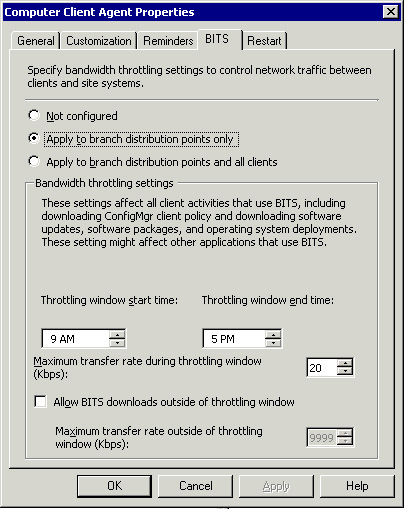
As you can see in Figure 13,
you specify a throttling window start and end time, as well as the
transfer rate during that window. You can set the maximum transfer rate
during the throttling window between 0 and 9999 Kbps.
Note: Group Policy Settings Supersede ConfigMgr Settings
Any group policy settings configured to manage BITS will override ConfigMgr settings.
You
can also check the box to allow BITS downloads outside the throttling
window, and specify the maximum transfer rate outside the window. This
gives you the flexibility to restrict transfers during peak hours of
network traffic, and then relax your transfer rules during off-peak
hours, thus allowing the branch distribution point (and all other
clients, if desired) to download content faster from the ConfigMgr site.
The
Restart tab of the Computer Client Agent Properties dialog box allows
you to specify how much notice a user receives before a restart occurs.
6. Desired Configuration Management
Simply
check the box to enable Desired Configuration Management. By default,
the compliance evaluation schedule will be a simple schedule of every 7
days. Similar to configuring hardware inventory, you can create a
custom schedule if desired.