2. Protected Distribution Points
A
protected distribution point (PDP) is a distribution point on a site
system configured as a protected site system. You can define protected
site systems for distribution points or state migration points. Using a
protected site system means only clients within the boundaries defined
for the site system can use that site system. In the case of a
distribution point, this means only clients that are part of the
boundaries defined for the protected distribution point can use the
distribution point for software installation.
You
can use PDPs to minimize wide area network (WAN) traffic by restricting
ConfigMgr clients to use only those distribution points local to those
systems. If the clients cannot access a distribution point, they cannot
install software packages—so this restriction may require additional
distribution points to provide redundancy. Defining additional
distribution points enables a site to provide software distribution
even if one of the protected distribution points is offline. Note that
you cannot use protected distribution points for connections from
clients over the Internet.
You
can configure protected distribution points when you create the site
system, or later by changing the properties of the site system.
1. | In the ConfigMgr console, navigate to Site Database -> Site Management -> <Site Code> <Site Name>
-> Site Settings -> Site Systems -> Wildflower -> ConfigMgr
Site System. Then right-click and choose Properties.
|
2. | Enable
this site system as a protected site system by checking the appropriate
box on the properties of the Wildflower site system, as circled in Figure 4.
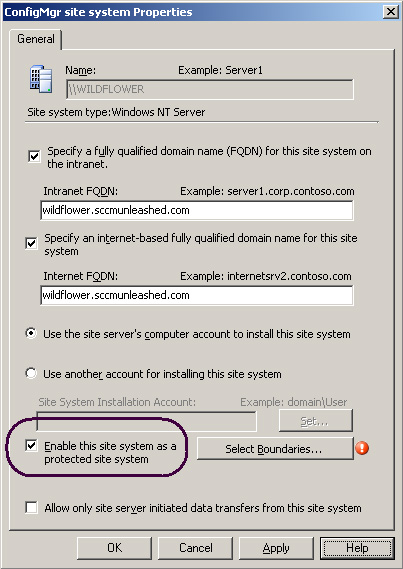
|
3. | After
enabling this setting, you need to select the boundaries for the
protected site system. If no boundaries are defined for the protected
site system, no clients will be able to use the site system! To
determine the boundaries for this protected site system, click the
Select Boundaries button (Figure 4)
and choose from the available subnets that display. For this example,
the 192.168.5.0 subnet was selected for the boundaries on the protected
site system, as displayed in Figure 5.
|
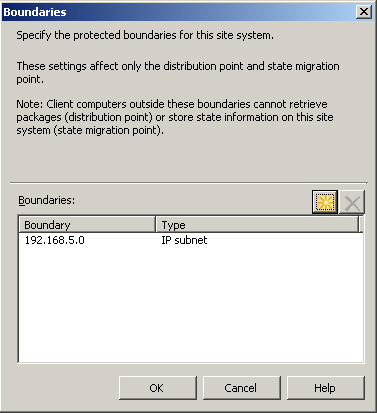
For
those environments with a requirement to minimize the potential impact
to the network, protected distribution points are highly recommended.