1. Managing the Device Partnership
Once your partnership is established, you can manage various aspects of the device:
Programs and Services:
From here, you can add and remove applications on the device, which is
useful, and access various Microsoft Web sites devoted to Windows Mobile
(which is passingly useful at best). If you're familiar with the
Programs and Features control panel in Windows 7, you'll be right at
home with Add/Remove Programs for Windows Mobile (see Figure 5).
Pictures, Music, and Video:
Here, you can import photos and video clips you took with your phone
(which works identically to image and video acquisition from digital
cameras and other similar devices) and trigger media sync between the device and Windows Media Player. As you can see in Figure 6, Windows Media Player treats a Windows Mobile phone just like any other mobile media device.
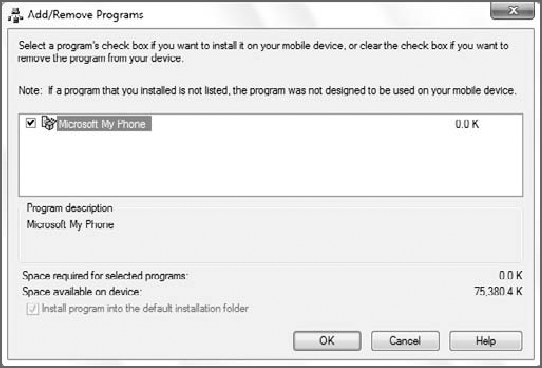
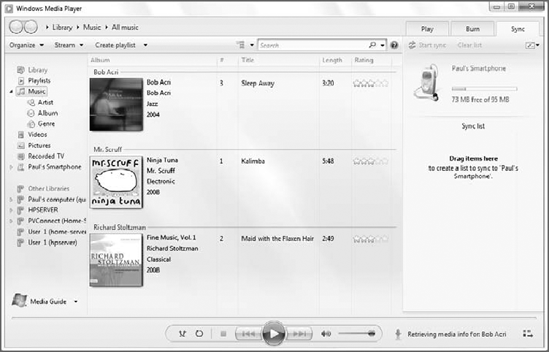
File Management: From this simple interface, you can browse the contents of your device using a standard Windows Explorer window, as shown in Figure 7. If your device has integrated memory and a removable memory card, they will appear as separate drives under your smartphone.
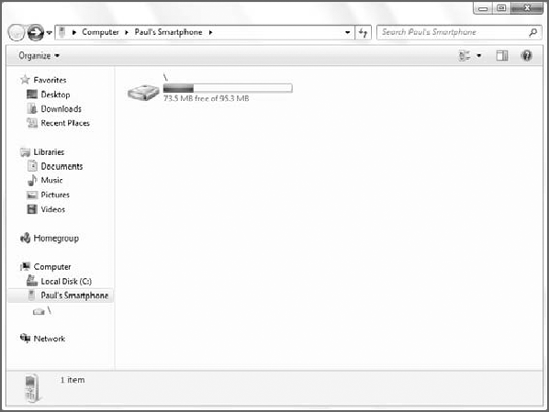
|
You don't need to use Windows Mobile Device Center to
access your device's storage with Explorer. That's because your
smartphone appears in Computer, right alongside your other storage
devices, as shown in Figure 8.
|
|
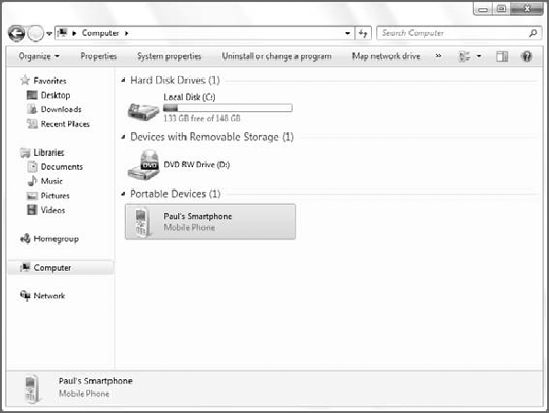
Mobile Device Settings:
This last option in Windows Mobile Device Center provides a number of
features. For this reason, we'll examine these options in more depth in
the following sections.