2. Offline Domain Join
Offline Domain Join is a new feature in Windows
Server 2008 R2 and Windows 7 that allows you to join a computer to an
AD domain without having connectivity to a DC. The Offline Domain Join
is a three-step process described subsequently:
The djoin
command line tool is run on a Windows 7 or Windows Server 2008 R2
computer that is joined to the domain. The djoin/provision option is
used to provision a computer account for the computer
for which you want to perform an Offline Domain Join. This generates a
file to be used by the computer that will be joining the domain.
The file is copied to the computer that will be joining the domain via Offline Domain Join. The djoin
command is run with the/requestODJ parameter. This will copy the
Offline Domain Join file to the Windows directory and instruct the
computer to join the domain on boot.
Boot
the computer when connected to the network hosting the AD domain. The
domain join process will automatically join the computer to the domain.
The Offline Domain Join process can be very useful
when you are automatically deploying a large number of computers, or if
you want to give someone the ability to join a computer to the domain,
without them needing special privileges in AD. The following tasks will
walk you through the process to perform an Offline Domain Join.
In
this process, we will be using two computers. LABDC1 will be the DC
hosting the contoso.com domain. Srv1 will join the LABDC1 domain using
the Offline Domain Join process.
1. | Log on to the domain controller (LABDC1).
|
2. | Open a command prompt and enter the command djoin/provision/domain contoso.com/machine Srv1/SaveFile C:\djoinprovision.txt (see Figure 7).
This command is telling the computer to run the djoin provisioning
process for the contoso.com domain. Create a djoin file for the server
Srv1 and save it as C:\djoinprovision.txt. After running the command,
you should receive confirmation that the offline domain join file was
created successfully.
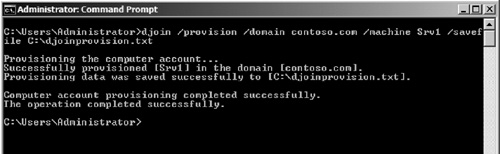
|
3. | You
now need to copy the file to the computer you want to join to the
domain. You can use any method you prefer to copy the file. We just
need to have it on the machine that we want to join to the domain.
|
4. | Log
on to the server we want to join to the domain (Srv1). Check the
computer properties to ensure that the computer is a member of a
workgroup and not joined to the domain (see Figure 8).
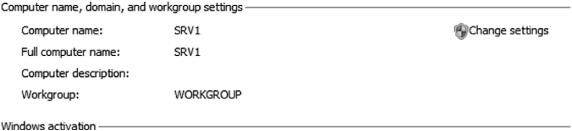
|
5. | Open a command prompt and run the command djoin/requestODJ/loadfile C:\djoinprovision.txt/Windowspath C:\Windows (see Figure 9).
This command is telling the computer that on next boot, it should join
the domain using the information provided in the file
C:\djoinprovision.txt. You should see a success message and a notice
stating you must reboot the computer for it to complete the offline
domain join process.
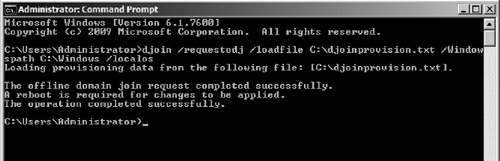
|
6. | You
can now power down or reboot the computer as you normally do after
joining a computer to a domain. At this point, the computer is joined
to the domain and needs to reboot for changes to take effect on the
local machine.
|
7. | Log on to the computer and view computer properties to verify that it was indeed joined to the domain (see Figure 10).

|