Some small businesses still rely on external email accounts, and these accounts can be useful during
the transition to a new SBS installation. We think using Microsoft
Exchange is a far better solution overall, but SBS does support using
external, Post Office Protocol v3 (POP3) email accounts. The Window
SBS POP3 Connector has changed in SBS 2011 from the version in SBS
2003 in three important ways:
POP3 email is brought to the SBS server using SMTP,
allowing for full scanning and filtering, and direct integration
into Exchange.
POP3 email can be scheduled for retrieval every five
minutes.
The POP3 connector no longer supports generic email boxes.
Each email box must be explicitly configured and
assigned.
Configuring POP3 email requires you to know the email account
properties—including the mail server, account name, and password—for
each POP3 email account you want to add.
|
Setting up a POP3 email account requires providing some details
about the account and about the settings used by the account
provider. These settings usually can be found on the support pages
of the ISP or mail account provider. The settings you’ll need to
know before you can set up an account are
POP3 Server The DNS name or
IP address of the POP3 server—often
pop.ispname.com or similar. Port The TCP port to
connect to the server. The default for regular POP3 is 110, and
for Secure Sockets Layer (SSL) encrypted POP3 is 995. Secure Sockets Layer Used
to encrypt traffic to and from the POP3 server. Select this only
if your ISP or POP3 mail provider supports SSL
encryption. Logon Type A drop-down list
of supported types—Basic, Secure Password Authentication (SPA),
or Authenticated POP (APOP). If your ISP doesn’t support SSL and
supports only Basic authentication, your account name and
password are transmitted in plain text. If you must use a
provider that supports only plain text, do
not connect from a public wireless hotspot
and do not use the same password you use for anything
important.
You’ll also need to know the full account name and password
for the account. You should warn users not to change their passwords
for the account without notifying whoever is responsible for
maintaining the POP3 Connector.
|
1. Adding a POP3 Account
The process for adding POP3 accounts is simple, but tedious if
you have more than a few to add. There’s no way we know of to add
them with a script.
To add a POP3 email account, follow these steps:
Open the Windows SBS Console if it isn’t already
open.
Click Network on the top navigation bar, and then click
the Connectivity tab to open the Connectivity page .
Click POP3 Connector in the main pane, and then click View
POP3 Connector Properties in the Tasks pane to open the Windows
SBS POP3 Connector dialog box, shown in Figure 1.
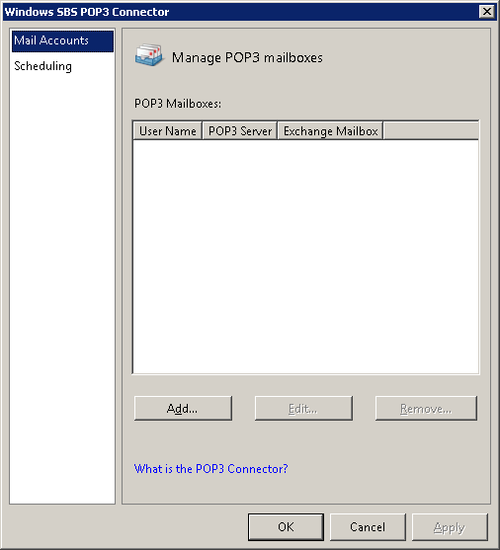
Click Add to open the POP3 Mailbox Accounts page of the Windows SBS POP3
Connector dialog box, as shown in Figure 2. Enter the
information to connect to the account.

Click OK to return to the Manage POP3 Mailboxes page. From here, you can add
additional mailboxes, edit an existing mailbox, or remove a
mailbox.
When you’ve finished adding mailboxes, click OK to close the dialog box
and implement the change.
2. Setting POP3 Retrieval Frequency
SBS allows you to control how often the POP3 connector
retrieves messages from POP3 accounts. This control is limited to a
single setting for any and all POP3 accounts—you can’t set a
different frequency on a per-account basis, unfortunately. The
default retrieval frequency is every 15 minutes, but you can
configure the POP3 connector to retrieve POP3 mail as often as every
five minutes if you need to or scale back to only once every few
hours, if that’s more appropriate.
|
One of the common complaints raised by users of SBS 2003 was
the inability to set the POP3 frequency to more often than every
15 minutes. Microsoft has addressed this by allowing retrieval of
POP3 mail every five minutes in SBS 2011. But just because you
can do something doesn’t necessarily mean you
should.
Setting the POP3 retrieval interval too short can create a
situation where the connector never actually completes. When large
documents are attached to email and the network is busy, a
five-minute interval can be too short a time to retrieve all the
email for a site. This leads to churning and a generally
unsatisfactory experience for users. If your email is so
time-sensitive that you need to retrieve it more often than every
15 minutes, we strongly suggest moving your primary email to
Microsoft Exchange. Well, actually, we recommend that anyway, but
it’s especially true for organizations that expect instant
email.
|
To set the POP3 retrieval frequency, use the following
steps:
Open the Windows SBS Console if it isn’t already
open.
Click Network on the top navigation bar, and then click
the Connectivity tab to open the Connectivity page .
Click POP3 Connector in the main pane, and then click View
POP3 Connector Properties in the Tasks pane to open the Windows
SBS POP3 Connector dialog box.
Click Scheduling in the left pane to open the Set POP3
Connector Schedule page, shown in Figure 3.
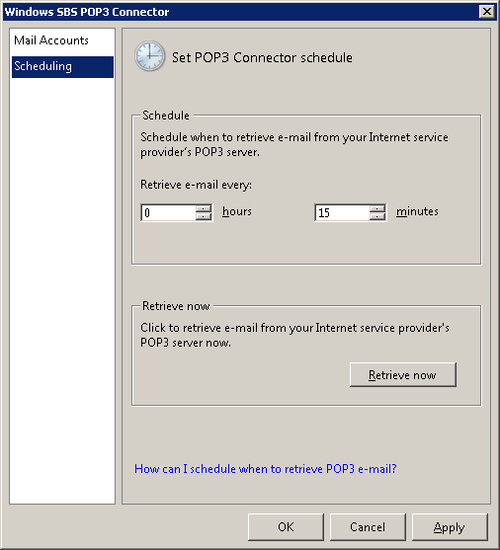
Change the Schedule section to automatically retrieve
email at the interval desired. If you need to manually initiate
a POP3 email retrieval, click Retrieve Now.
Click OK to initiate the schedule and return to the
Connectivity page.