1. Configuring the RWA Computer List
A major change in SBS 2011 RWA is the ability to limit the
list of computers that a user sees when he logs in to RWA. In SBS
2003, the list of computers showed all the available workstations in
the domain—not a big deal in an SBS domain of 5 users, but a bit of
a pain in an SBS network of 50 users.
In SBS 2011, each user sees only the list of computers that
he’s allowed to connect to. The list is created initially when you
join the computer to the SBS network, as shown in Figure 3.
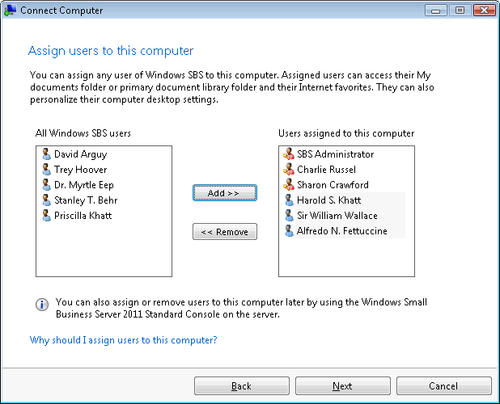
After computers are set up, however, you can easily change
this list. We tend to think from a user perspective, rather than a computer perspective,
so we change it by configuring the computers that a user account is
assigned to. To change the list of computers that a user can connect
to from RWA, open the Windows Small Business Server 2011 Standard
Console (Windows SBS Console) and then use the following
steps:
Click on Users And Groups in the navigation bar, and then
on the Users tab.
Select the user you want to modify, and then click Edit
User Account Properties in the Tasks pane to open the Properties
dialog box for the user, as shown in Figure 4.
Click Computers in the left pane to open the Set Network
Computer Access page, shown in Figure 5.
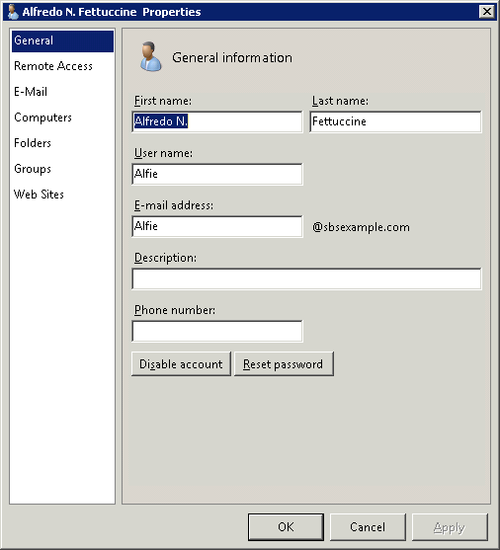
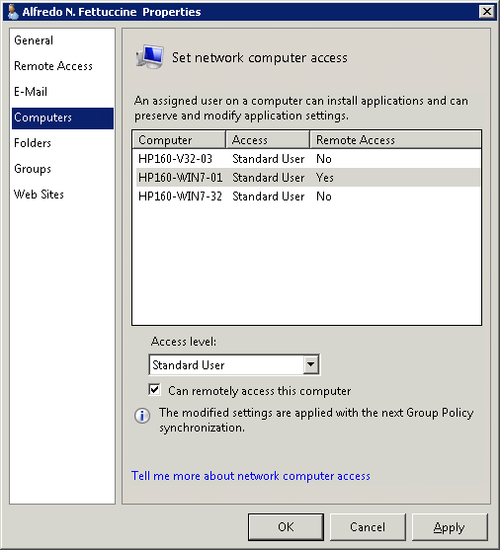
Select the computer you want to grant access to, and select
the Can Remotely Access This Computer box.
Click OK to close the Properties dialog box for the
user and return to the Windows SBS Console.
Removing access for a user follows essentially the same
steps.