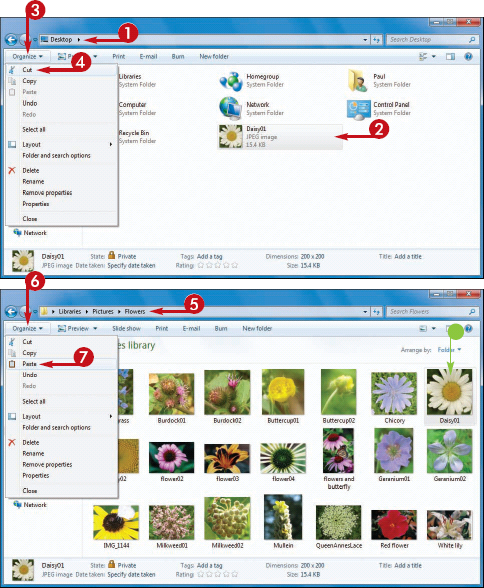1. Copy a File
You can make an exact
copy of a file, which is useful if you want to make a backup of an
important file on a flash drive, memory card, or other removable disk,
or if you want to send the copy on a disk to another person.
This section shows you
how to copy a single file, but the steps also work if you select
multiple files. You can also use these steps to copy a folder.
Copy a File
1 Open the folder containing the file you want to copy.
2 Select the file.
3 Click Organize.
4 Click Copy.
Windows 7 places a copy of the file in a special memory location called the clipboard.
5 Open the location you want to use to store the copy.
6 Click Organize.
7 Click Paste.
• Windows 7 inserts a copy of the file in the location.

2. Move a File
When you need to store a
file in a new location, the easiest way is to move the file from its
current folder to another folder on your computer.
This section shows you
how to move a single file, but the steps also work if you select
multiple files. You can also use these steps to move a folder.
Move a File
1 Open the folder containing the file you want to move.
2 Select the file.
3 Click Organize.
4 Click Cut.
Windows 7 removes the file from the folder and places it in a special memory location called the clipboard.
5 Click the new location you want to use for the file.
6 Click Organize.
7 Click Paste.
• Windows 7 inserts the file in the new location.