Policy changes are immediate, but they are not instantly
propagated to clients. Client computers request policy only when one
of the following occurs:
The computer starts.
A user logs on.
An application requests a refresh.
A user requests a refresh.
A Group Policy refresh interval is enabled, and the interval
has elapsed.
By default, Group Policy refreshes in the background every 90
minutes with a random offset of 0 through 30 minutes added so that not
all computers request a refresh at the same time.
If you find the default refresh too long or too short, you can
change the refresh interval by following these steps:
Select Group Policy Management from the Administrative Tools
menu.
To add the setting to an existing GPO, right-click the GPO and select Edit. To create
a new GPO, right-click the domain name or OU; and select Create A
GPO In This Domain, And Link It Here. Supply a name for the new
GPO, right-click it in the Group Policy Management Console, and
select Edit.
In the console tree, expand Computer Configuration, expand
Policies, expand Administrative Templates, expand System, and then
select Group Policy as shown in Figure 1.
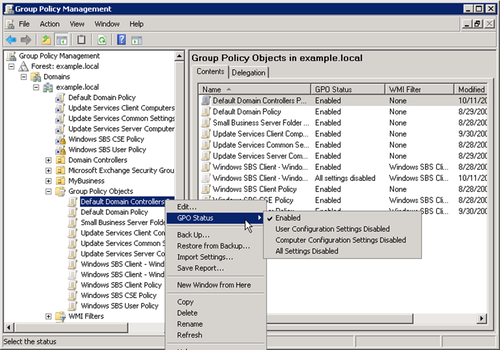
In the details pane, double-click Group Policy Refresh
Interval For Computers.
On the Settings tab, select Enabled, and then supply the new
settings. Click OK when finished.
Note:
Don’t make the interval very short because a large amount of
network traffic is generated by each refresh.
Because policy can be set at several levels, when you look at a
policy object, what you see is both local policy and the policy in
effect on the system. Local policy and actual policy in effect might
not be synonymous if the computer is inheriting settings from
domain-level policies. If you make a policy setting and it isn’t
reflected in effective policy, a policy from the domain is overriding
your setting.
It’s also possible that the policy change hasn’t been refreshed
since the change was made. To force a policy refresh for the local
computer, open a Command Prompt window and type the following:
gpupdate [/target:{computer | user}] /force