1. Using the Windows Live Mail Contacts
You don’t have to communicate via email for long
before you mistype someone’s address. Suddenly, spelling has become more
important than ever before. Your local mail carrier can direct your
parcel to you when the label is misspelled, tattered, and torn, but
email with a misspelled address just gets bounced back to you or lost in
the black hole of the “catch-all,” an account designed to receive
incorrectly addressed email. Email addresses can also be cryptic and
long, and a very rare few are even case sensitive. The Windows Live
Contacts list (previously called Address Book in Outlook Express and
Windows XP) feature in Windows Live Mail is a big help with all of this.
You can open Contacts in its own window by clicking the Contacts item in the sidebar.
Adding, Editing, and Removing Entries
A foolproof way to add someone to your Contacts is by doing the following:
1. | Open a message sent to you by someone you want to add to the Contacts.
|
2. | Click the Add Contact link that appears to the right of the address you want to add to your contacts.
|
3. | An Add a Contact dialog box opens for the entry, as shown in Figure 1. Go ahead and fill out as much of the form as you can now. You will save yourself a load of time later.
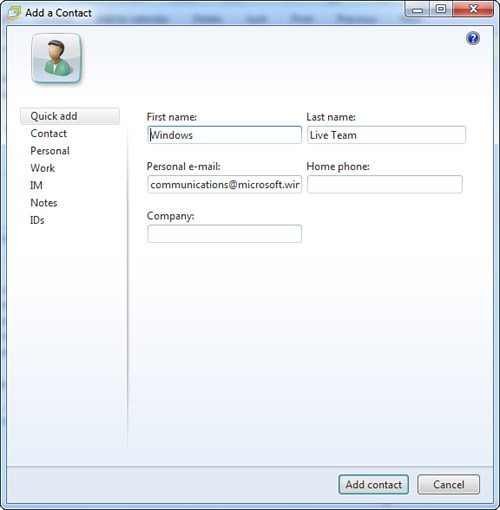
|
You also can add someone to your Contacts the
old-fashioned way—that is, manually from a business card or other
source. In Windows Live Mail, click the Contacts icon to open the
Contacts list. Click the New button and the Add a Contact dialog box
opens for you to enter information.
To edit a contact later, click again on the
Contacts item in the sidebar to open the Contacts list. Select the
contact that you want to edit by double-clicking that person’s name. The
Properties dialog box now opens with a summary of that person’s contact
information. To change or add information, you need to click one of the
other tabs along the side of the dialog box—the information cannot be
changed on the Summary tab.
You
might find duplicate listings or unwanted contacts in your Contacts.
Deleting a contact is simple: Just highlight the entry and click Delete
(on the toolbar). Be certain you’ve selected the correct contact,
because this action cannot be undone.
Dealing with Spam
A hot topic in email circles today is the
subject of commercial advertisements that are mass delivered via email.
This type of unsolicited mail is generally referred to as spam,
a name attributed in Internet lore to a Monty Python musical skit
pertaining to the pink meat product of the same name. This type of mail
is so offensive to some people that a few states have even enacted laws
against it.
Some groups are also working with the U.S.
federal government to ban unsolicited email and place identification
requirements on people and organizations who send advertisements via
email. Countless antispam organizations exist, with one of the foremost
being CAUCE, the Coalition Against Unsolicited Commercial Email (www.cauce.org).
The real problem with spam is that scam
operations are rampant and difficult to detect. Spam also has an impact
on Internet traffic, requiring a considerable amount of bandwidth that
many people feel would be better used for other purposes.
If you have been online for more than an hour,
you’ve almost certainly received some spam yourself. Windows Live Mail
has a Junk Mail filter inherited from Outlook that uses massive amounts
of data collected by Microsoft’s Hotmail service to help differentiate junk mail from real mail. As a default, it is turned on.
Before mail comes into your Inbox, it is
analyzed by the Junk Mail filter using the latest information supplied
by Microsoft through online updates. It then moves suspected junk mail
into the Junk Mail folder for you to examine later. I do recommend that
you visually scan the Junk Mail box once a day until you become
convinced that it’s not eating up real emails that you would otherwise
miss.
If an email has been mistaken as spam,
right-click it and choose Mark As Not Junk. It will be moved to the
Inbox. If you want to prevent the next email from this sender from going
into Junk Mail again, right-click the email and choose Add Sender to
Safe Sender’s List. This puts them in your “white list” of valid
senders.
2. Newsgroups and the Internet
With the overwhelming and still growing
popularity of the Web since its inception in the early 1990s, you might
easily forget that the Internet was around for more than two decades
before the first web page saw the light of a cathode ray tube. Before
the inception of the Web, people used the Internet to access newsgroups.
Newsgroups began in 1979 as a forum in which UNIX users could
communicate with each other, and the concept grew steadily from there
into what is now a global assemblage of people sharing information on
virtually every topic imaginable.
Originally, news servers exchanged
articles using UNIX-to-UNIX Copy Protocol (UUCP), which involves direct
modem dial-up over long-distance phone lines. In 1986, the Network News
Transport Protocol (NNTP) was released, allowing news to be transported
via TCP/IP connection over the Internet. Most modern newsgroups use the
NNTP protocol, and it is the only news protocol supported by Windows
Live Mail.
Newsgroups are scattered on servers around the
world, and the rough network used to carry newsgroup bandwidth is
generally referred to as Usenet. We’re
not implying, however, that some authority provides oversight of Usenet.
“Usenet is not a democracy” is one of the first statements you will
read in virtually any primer or Frequently Asked Questions (FAQ) list on
the subject, alluding to the virtual anarchy in which this medium
exists. Usenet has become so large and diverse that a simple definition
cannot possibly do it justice.
What we can do, however, is roughly describe the
types of newsgroups and news servers that you can access using Windows
Live Mail. Basically, the administrator of your news server determines
which news feeds you will have access to. Feeds are passed along to the
server from adjacent servers, providing a decidedly decentralized
structure to Usenet. Each server maintains a list of message IDs to
ensure that new articles are received at a given server only once. An
individual server can control which feeds it propagates, although the
interconnectivity of Usenet servers ensures that a lone server has
little or no control of the overall distribution. Thus, the authority of
a news server is generally limited to what clients (that would be you)
can access and what kind of material those clients can post. Likewise,
the decentralization of servers means that an article you post may take
hours—or even days—to circulate among all other news servers.
A free alternative to commercial news servers is a web-based news service, such as the one created by groups.google.com. An advantage of using a web-based news service is that a search brings
back results from many newsgroups, not just one. It’s a terrific way to
find expert postings on just about anything from open-heart surgery, to
child adoption, to what people think of the new car you’re considering
buying. However, messages are not brought into your news client program
(such as Windows Live Mail) for reference offline.
Note
The terms newsgroup and Usenet are used almost interchangeably in today’s online world, but it is useful to know that newsgroup refers to individual groups, whereas Usenet refers to the entire network of groups as a whole. |
Many folks still use newsgroups and want a decent
reader and newsgroup message composer that works more like an email
program. It’s also noteworthy that Microsoft has rethought newsgroups a
bit and has some useful offerings in the way of help information on all
its products, by way of Microsoft Communities, a set of super newsgroups
with new features.
Locating News Servers
Many ISPs and companies provide news server
accounts to their Internet users, but you still might find yourself
looking for a server on your own. This might be the case even if you
have a news account available to you; some service providers censor the
news content that is available, and if you want uncensored news, you
must rely on a different source.
News feeds are censored for a variety of reasons. For example, your company’s server might restrict feeds from alt., rec., and talk.
groups to reduce the number of work hours lost to employee abuse or
simply to reduce bandwidth. Many other servers restrict feeds that
contain pornographic content for both legal and moral reasons. Even
if your news server provides a relatively unrestricted news feed, you
should exercise care when deciding which articles you download from the
server. Virtually all servers maintain logs of the activities of each
login account. This means that your service provider can track which
articles you download, and in most cases these logs can be subpoenaed
and used against you in court. In other words, Big
Brother might be watching you download porn, bomb-making instructions,
and bootleg copies of the latest Hollywood blockbuster. Be especially
paranoid if you access a company news server; hours spent receiving
otherwise legal content such as fruitcake recipes, Bill Gates jokes, and
the like could still land you in hot water if the boss is monitoring
your online activities. |
|
Many news servers are available through
virtually any Internet connection, but you’ll pay for that connection.
Typically, monthly charges for a personal news server account range from
$2 to $20 per month and get higher for corporate or higher-bandwidth
accounts. If you plan to use newsgroups frequently, you might want to
factor in this cost when you’re shopping for an ISP. You can find a good
list of commercial news servers at http://freenews.maxbaud.net/forfee.html.
However, if you have an Internet connection and
simply want a different news server, you can find a list of free news
servers available online at http://freenews.maxbaud.net/newspage.html?date=today. The list of free servers can change daily.
Web-based news servers at the time of this writing could be found at http://newsguy.com/news.asp.
If
a newsgroup you want to access isn’t available on your news server,
click Reset List in the Newsgroup Subscriptions window. The newsgroup
may be new and simply not shown in your current list. If the group still
isn’t there, try contacting the ISP or other service that hosts the
list and ask that service to add it. Often, new groups simply go
unnoticed because so many of them are out there. Many news servers are
willing to respond to such a request, unless they have a rule
restricting or censoring the particular group. Try paying for an alternative dedicated news server that does carry the newsgroup you’re interested in. |