Before getting to the remote administration tools
that you implement yourself, let’s take a second to look at Windows Home
Server’s built-in monitoring tool, the Launchpad icon, which appears in
the Windows notification area. The purpose of this icon is to visually
indicate the current health status of the Windows Home Server network.
There are two types of indications: the icon color and the network
health alerts.
1. Monitoring the Icon Color
The simplest way to monitor your network’s health status is to examine the color of the Status icon. Table 1 presents the four icon colors and what they mean.
Table 1. Colors Used by the Windows Home Server Status Icon
| Icon Color | Status | Description |
|---|
| Green | Healthy | The
network is healthy. All the clients are backed up and have their
security settings set up correctly, and Windows Home Server has all
available updates installed. |
| Yellow | Warning | The network has a problem. For example, one of the client computers might not have successful backups. |
| Red | Critical | The
network has a serious problem. For example, one of the client computers
might not have its firewall turned on, or Windows Home Server might not
have an available update installed. |
| Gray | Not Connected | The
client computer can’t find Windows Home Server. For example, a network
cable might be unplugged, or there might be no wireless connection. |
2. Monitoring Network Health Alerts
When the network health status changes from green to any other color, the Windows Home Server Status icon displays a network health
alert, a fly-out message that tells you why the status changed. Windows
Home Server has all kinds of these messages. To give you some idea what
to expect, Table 2 lists a few of the more common network health notifications that you’re likely to see.
Table 2. Common Network Health Alerts Displayed by the Launchpad Icon
| Notification | Description |
|---|
|
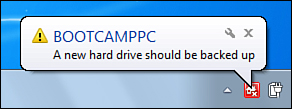
| The specified computer has a new hard drive that has not yet been added to the computer’s backup configuration. |
|
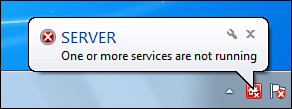
| At least one service on the home server is not started. |
|
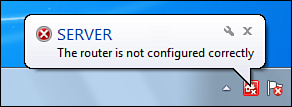
| The network router has a configuration problem. |
|
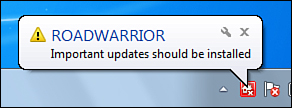
| Windows Home Server has detected new updates that must be installed on the specified computer. |
|
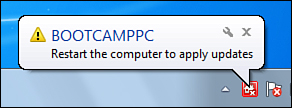
| The specified computer must be restarted to apply the installed updates. |
|
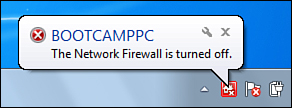
| Windows Firewall has been turned off on the specified computer. |
|
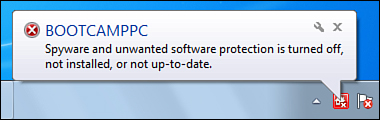
| The antispyware program on the specified computer has either been turned off, or its spyware definitions are out-of-date. |
|
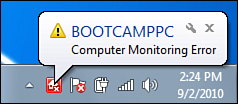
| Windows Home Server is having trouble monitoring the health of the specified computer. |
|
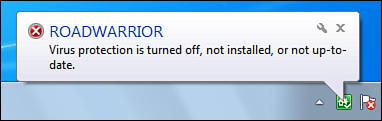
| The antivirus program on the specified computer has been turned off, is not installed, or its virus definitions are out-of-date. |
|
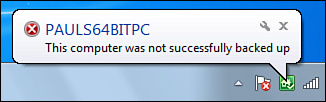
| The specified computer’s most recent backup failed. |
|

| The specified computer has not been backed up recently. |
|
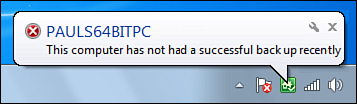
| The Remote Web Access domain name has been successfully configured on the server. |
Note
If
you don’t want Windows Home Server to display these health alerts, you
can turn them off. Click the Show Hidden Icons arrow in the notification
area, click Customize, and then in the Launchpad list, select Hide Icon
and Notifications.
Note
The security-related health alerts are only available
for Windows 7 and Windows Vista PCs. The Windows 7 and Vista Security
Center has an internal feature that enables other programs to poll its
current status. The Security Center in Windows XP doesn’t have this
feature.