Work resources are the people and equipment that do the work of
the project. Project focuses on two aspects of work resources: their
availability and their costs. Availability determines when specific
resources can work on tasks and how much work they can perform, and
costs refer to how much money will be required to pay for those
resources.
Some examples of work resources are listed in this table.
| Work Resource | Example |
|---|
| Individual people identified by
name. | Jun Cao; Zac Woodall |
| Individual people identified by job
title or function. | Publisher; Contract
specialist |
| Groups of people who have common
skills. (When assigning such interchangeable resources to a
task, you might not be concerned about who the individual
resource is so long as they have the right
skills.) | Copyeditors;
Typesetters |
| Equipment. | Offset lithography
press |
|
In Project, you set up people and equipment resources
in exactly the same way; they are both examples of work resources.
However, you should be aware of important differences in how you can
schedule these two work resources. Most people resources have a
working day of typically 8 and usually no more than 12 hours, but
equipment resources might have much more varied capacities for work,
ranging from short durations (followed by maintenance) to around the
clock without interruption. Moreover, people resources might be
flexible in the tasks they can perform, but equipment resources tend
to be more specialized.
You do not need to track every piece of equipment that will be
used in your project, but you might want to set up equipment
resources when
Multiple teams or people might need a piece of equipment
to accomplish different tasks simultaneously, and the equipment
might be overbooked. You want to plan and track costs associated with the
equipment.
Consider these issues if your projects involve equipment
resources.
|
Project can help you make smarter decisions about managing work
resources and monitoring financial costs.
In this exercise, you enter the names of several people
resources.
On the File tab, click
Save As.
Project displays the Save As dialog box.
In the File name box,
type Simple Resources, and then
click Save.
Note:
You can instruct Project to automatically save the active
project plan at predefined intervals, such as every 10 minutes.
On the File tab, click Options. In the Project Options dialog
box, click Save, select the Auto Save Every check box, and then
specify the time interval you want.
On the View tab, in the
Resource Views group, click
Resource Sheet.

You will use the Resource Sheet view to enter the initial
list of resources for the new book launch project.
Click the cell directly below the Resource Name column heading.
Type Jun Cao, and press
the Enter key.
Project creates a new resource.
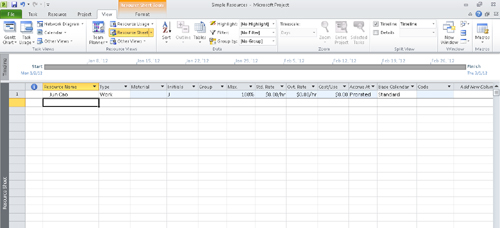
On the next empty rows in the Resource Name column, enter the following
names:
Sharon Salavaria
Toby Nixon
Toni Poe
Zac Woodall

These are all individual people. You can also have a
resource that represents multiple people. You’ll enter such a
resource next.
In the Resource Name
field, below the last resource, type Copyeditors, and then press Enter.
In Project, work resource names can refer to specific
people (Sharon Salavaria) or to specific job titles, such as
Publisher or Contract Specialist. Use whatever naming convention
makes the most sense to you and to those who will see your project
plan information. The important questions are: who will see these
resource names, and how will they identify the resources? The
resource names that you choose will appear both in Project and in
any resource information shared from Project. For example, in the
default Gantt Chart view, the name of the resource appears next to
the bars of the tasks to which that resource is assigned.
A resource might refer to somebody who is already on staff or
to a position to be filled later. If you have not yet filled all the
resource positions required, you might not have real people’s names
to enter. In that case, use descriptive placeholder names or job
titles when setting up resources in Project.