Microsoft Office 2010 includes the Visio Viewer as a
default installation option. Consequently, on a system that includes
Office but not Visio, you can view any Visio diagram in Windows Internet
Explorer (the Viewer runs as an Internet Explorer add-on).
On a system that includes both Office and Visio, Visio drawings will always open in Visio and not in the Visio Viewer.
In this exercise, you will use the Visio Viewer to examine a Visio drawing.
On a system that includes Microsoft Office 2010 but not Visio.
If
this is the first time you have used the Visio Viewer on this system,
you may see a warning like the one shown in the following graphic.
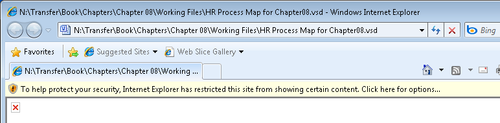
Click the yellow information bar, click Add-on Disabled, and then click Run Add-on. Internet Explorer asks permission to run the Visio Viewer control.
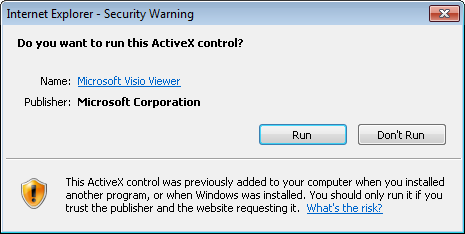
Click Run. The Visio drawing appears in the Internet Explorer window.
The
Internet Explorer view includes a set of zoom controls in the upper
left and familiar-looking page navigation controls in the lower left.
There are also three buttons that give you control over display, layer,
and markup information for the Visio Viewer rendering of your drawing.
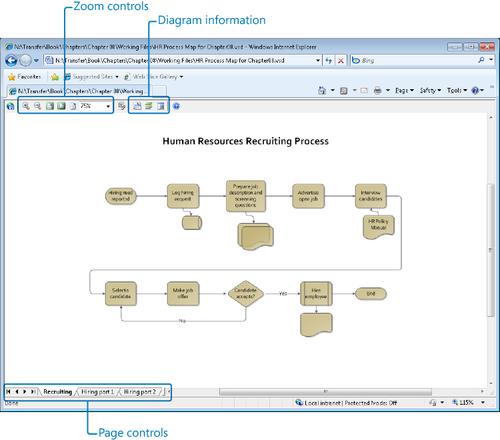
Note:
Close Internet Explorer.
Tip:
After you have given Internet
Explorer permission to run the Visio Viewer add-on, it will do so in the
future without requiring any intervention.