XML (Extensible Markup Language)
is a universal language that enables you to create documents in which
data is stored independently of the format so you can use the data more
seamlessly in other forms. XML is fully supported in Microsoft Word. XML
allows you to work with the familiar Office interface and create and
save documents as XML, without ever knowing the XML language. When you
work with XML, you can attach a Word XML Schema or XML Schema (created
by a developer)—a set of rules that defines the elements and content
used in an XML document—and validate the data against it. Word allows
you to open, view, modify, and save XML files and data.
Attach or Separate a Schema
 Click the Developer tab. Click the Developer tab.
 Click the Schema button. Click the Schema button.
 Click Add Schema. Click Add Schema.
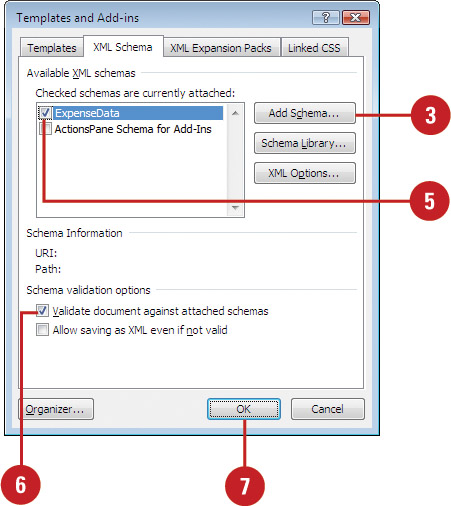
 Locate and select the XML schema file you want to attach, and then click Open. Locate and select the XML schema file you want to attach, and then click Open.
 Select or clear a schema to attach or separate it. Select or clear a schema to attach or separate it.
 Select the Validate document against attached schemas check box to validate the document. Select the Validate document against attached schemas check box to validate the document.
 Click OK. Click OK.
Change XML Options
 Click the Developer tab. Click the Developer tab.
 Click the Schema button. Click the Schema button.
 Click XML Options. Click XML Options.
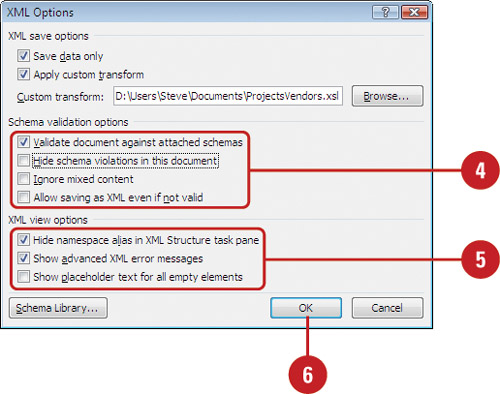  Select or clear the check boxes for the validation options. Select or clear the check boxes for the validation options.
 Select or clear the check boxes for the view options. Select or clear the check boxes for the view options.
 Click OK, and then click OK again. Click OK, and then click OK again.
Open, View, and Modify an XML Data File
 Click the File tab, and then click Open. Click the File tab, and then click Open.
 Click the Files of type list arrow, and then click XML Files. Click the Files of type list arrow, and then click XML Files.
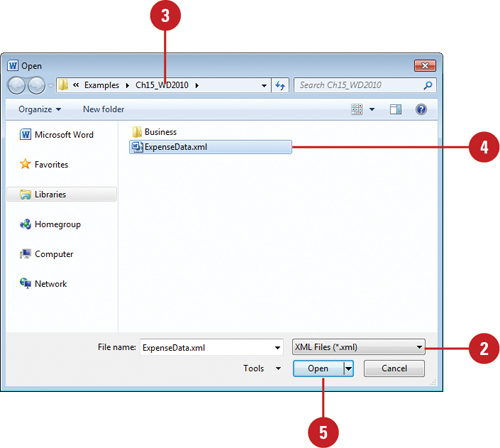  Locate the XML file you want to open. Locate the XML file you want to open.
 Select the XML file. Select the XML file.
 Click Open. Click Open.
 To show XML tags, select the Show XML tags in the document check box. To show XML tags, select the Show XML tags in the document check box.
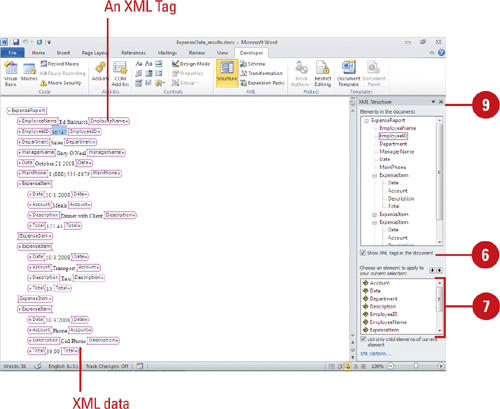  To add an XML tag, select the content you want to tag, and then click an element tag in the XML Structure task pane. To add an XML tag, select the content you want to tag, and then click an element tag in the XML Structure task pane.
 As necessary, double-click an XML tag to select its contents, and then
use common editing techniques to move, copy, and delete it.
As necessary, double-click an XML tag to select its contents, and then
use common editing techniques to move, copy, and delete it.
 When you’re done, click the Close button on the task pane. When you’re done, click the Close button on the task pane.
You can remove an XML tag quickly. Point to the start or end of the tag name, right-click the tag, and then click Remove Tag Name tag.
You can locate XML problems quickly.
If the structure of the document violates the rules of the schema, a purple wavy line marks the document location.
|