Setting Print Options
If
your document contains a lot of graphics, colors, and drawings, it
could slow down the printing process. While you’re working on the
document, you can turn off options to speed up the printing process.
When you’re ready to print the final version, you can turn the options
back on. If you have marked text in the document as hidden, you can turn
on the Print hidden text option to print it. You can also set options
to print on both sides of a page (known as duplex printing) and select
the default paper tray you like to use.
Change Print Display Options
 Click the File tab, and then click Options.
Click the File tab, and then click Options.
 In the left pane, click Display.
In the left pane, click Display.
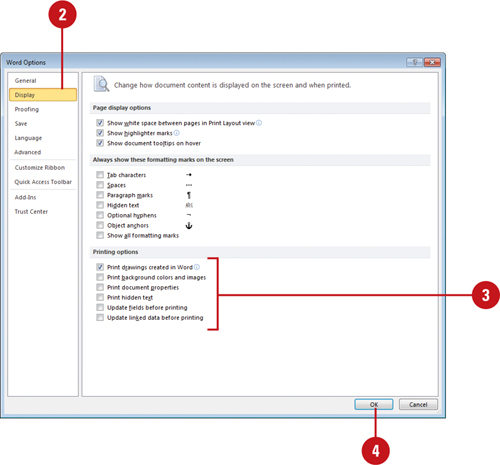
 Select or clear any of the check boxes to change the print display options you want.
Select or clear any of the check boxes to change the print display options you want.
- Print drawings created in Word. Clear to speed up the process. (Default on).
- Print background colors and images. Clear to speed up the process. (Default off).
- Print document properties. Select to print document summary information. (Default off).
- Print hidden text. Select to print text marked as hidden without the dotted lines. (Default off).
- Update fields before printing. (Default off).
- Update linked data before printing. (Default on).
 Click OK.
Click OK.
Change Print Options
 Click the File tab, and then click Options.
Click the File tab, and then click Options.
 In the left pane, click Advanced.
In the left pane, click Advanced.
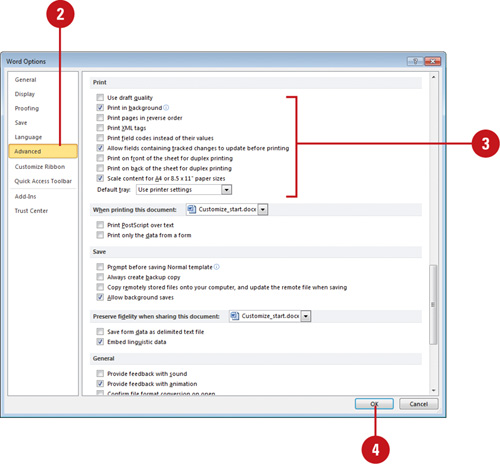
 Select or clear any of the check boxes to change the print options you want.
Select or clear any of the check boxes to change the print options you want.
- Use draft quality. Select for documents with minimal formatting. (Default on).
- Print in background. Set to print while you continue to work. (Default on).
- Print pages in reverse order. (Default off).
- Print XML tags. Select when a Schema is attached to the document. (Default off).
- Print field codes instead of their values. (Default off).
- Print on front of the sheet for duplex printing. Prints in reverse order, so you can flip and print on the back. (Default off).
- Print on back of the sheet for duplex printing. Prints in ascending order so you can print on the front in reverse order. (Default off).
- Scale content for A4 or 8.5 × 11” paper sizes. (Default on).
- Default tray. Select the printer tray you want. (Default is Use printer settings).
 Click OK.
Click OK.