Exchange Server 2010 unified messaging (UM)
delivers voice messaging, fax, and email into a unified inbox. These
messages can be accessed from a telephone or a computer. Exchange
Server 2010 unified messaging integrates with the telephony systems,
operating fundamentally as a voicemail server using the Exchange
Information Store as a repository for the messages.
Exchange Server 2010 extends the UM features first
introduced in Exchange 2007. Unified messaging seamlessly integrates
voice messaging, faxing, and electronic mail into a single inbox. This
frees up the user from having to manage separate accounts and inboxes
for these three types of messages. With the new role, there are a
number of new features.
1. Telephony Integration
With
unified messaging, Exchange is integrated into the telephony world.
This integration takes place between the Exchange Unified Messaging
(UM) Server and gateways or private branch exchanges (PBXs).
In a classic set of telephony and electronic mail
systems, there are two separate networks that deliver voice messages
and electronic messages (email). In the telephony system, there are
separate components for the PBX, voicemail, external lines, and phones.
Calls from the Public Switched Telephone Network (PSTN) come into a PBX
device. Typically, an incoming call is routed by the PBX to the
telephone. If the phone does not answer or is busy, the call is routed
to the voicemail system. Similarly, email from the Internet arrives at
the Exchange messaging server (see Figure 1).
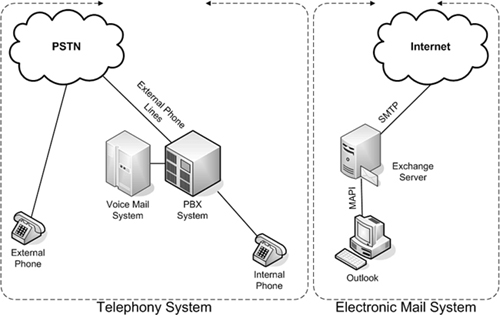
Note
In the classic system, there is no integration or connectivity between the telephony and email systems.
With Exchange Server 2010 and unified messaging, these two disparate systems are integrated, as shown in Figure 2.
Although the UM Server does not connect directly with a traditional
PBX, it does integrate with PBXs through gateways. The combination of
the PBX and the Internet Protocol (IP) gateway can also be replaced by
an IP-PBX, which provides both sets of functionality.
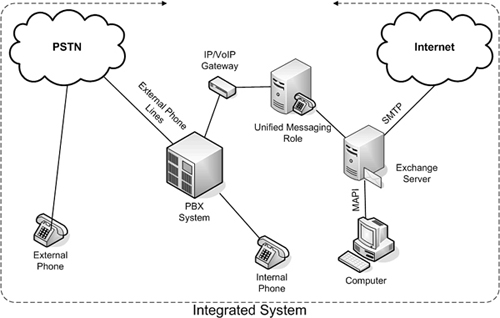
One
such IP-PBX option is Microsoft Lync Server 2010. Integrating these two
Microsoft platforms provides a powerful enterprise voice solution that
can replace most modern PBXs at a fraction of the cost.
Notice that, in effect, the Unified Messaging server
has replaced the voicemail server in the classic system. The new
Microsoft Exchange Server 2010 Unified Messaging server is a voicemail
server.
The more detailed view with all the Exchange 2010 server roles is shown in Figure 3, which includes the various ways that a user can interact with the integrated system.
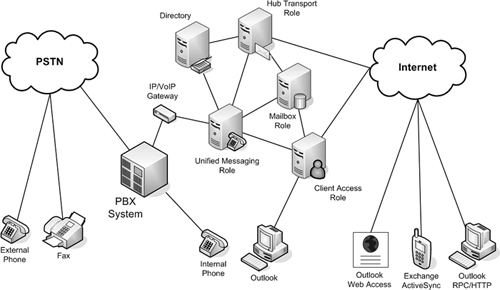
2. Single Inbox
The Unified Messaging server enables the true
unification of email messages, voicemail messages, and fax messages
into a single inbox. Messages from all these disparate sources are
stored in the user’s inbox and are accessible through a wide variety of
interfaces, such as Outlook, a telephone, a web browser, or even a
mobile PDA.
The inbox can be managed just like a traditional
email inbox, with folders, inbox rules, message retention, and so on.
Exchange administrators can back up and restore inboxes with all the
forms of data just as they do with email data. This reduces the
complexity and ease of use for both users and administrators.
Call Answering
Call answering picks up incoming calls for a user
who does not answer the phone. It plays the personal greeting, records
voice messages, and converts the voice messages to an email message to
be submitted to the user’s Exchange mailbox.
Fax Receiving
The
Exchange 2010 Unified Messaging role has limited functionality for fax
support. Instead, Exchange 2010 leverages solutions from partners to
provide fax support. This is a departure from previous versions of
Exchange, which included a full fax solution.
Subscriber Access
The subscriber access feature enables a user to access the Exchange mailbox using a phone. This access mechanism is called Outlook Voice Access.
Outlook Voice Access Features
With Outlook Voice Access, a user can access the Exchange mailbox using the telephone to perform the following functions:
Listen to and forward voicemail messages
Listen to, forward, and reply to email messages
Listen to calendar information
Access or dial contacts
Accept or cancel meeting requests
Notify attendees that the user will be late
Set a voicemail Out-of-Office message
Set user security preferences and personal options
This, in effect, gives the user working access to the Exchange mailbox while out in the field with only a telephone.
The system not only recognizes dual tone multiple
frequency (DTMF) key presses from the phone, but also understands voice
commands. The system guides the user through the prompts responding to
voice commands, which gives the user complete hands-free operation.
For example, a user might be on the freeway running
late for a lunch meeting. Not remembering the exact time, the user
calls into the subscriber access and says, “Today’s Calendar.” The
unified messaging system speaks the summary of the next meeting, which
is at 12 p.m. Recognizing that the traffic will force him to be 20
minutes late, the user says, “I’ll be 20 minutes late for this
appointment.” The unified messaging system confirms and then sends a
message to all the attendees.
The speech recognition is remarkably effective and able to recognize commands even over cell phones with background noise.
3. Outlook Play on Phone
The Exchange 2010 Outlook Web App client and Outlook
2007 or better clients both support a feature called Play on Phone.
This feature enables users to play voicemail on a phone rather than
through the computer. The user opens the voicemail message, selects the
Play on Phone option, enters the number to play the message, and clicks
the Dial button, as shown in Figure 4. For this example, the phone at the extension 102 will ring.
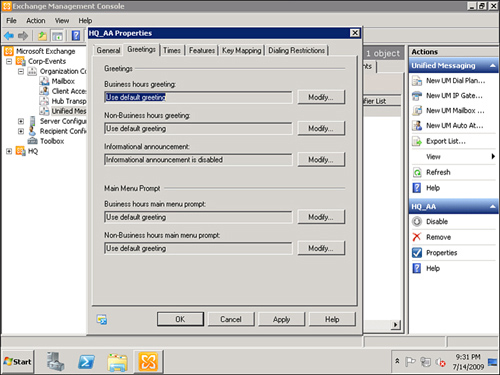
This
feature enables the user to send the audio stream of the voicemail
message to a phone for more privacy or to allow a third party to hear
the message. The system also provides prompts over the phone following
the playback with message-handling options.
4. Outlook Voicemail Preview
Outlook voicemail preview is a new feature to
Exchange 2010 unified messaging. In Exchange 2007 UM, you see caller
information and message priority. Exchange 2010 kicks it up a notch
with speech-to-text functionality. Before the voicemail message arrives
in your inbox, Exchange UM transcribes the voicemail and puts the text
in the body of the email.
Tip
Although Voice Preview is not perfect, it’s
pretty accurate. This is especially helpful for spam voicemail with
anonymous caller information. Using this function, a user can save
time, and frustration, by deleting unwanted messages without listening
to them with no fear of deleting a legitimate message.