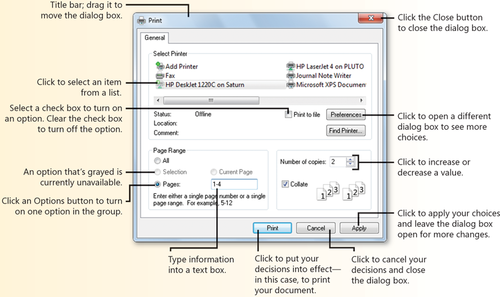1. Copying Material Between Documents
It's easy to copy material
from a file that was created in one program to a file that was created
in another program. The way you insert the material depends on what it
is. If it's similar to and compatible with the receiving file—text
that's being copied
into a WordPad document, for example—you can usually insert it as is
and then edit it in the receiving document's program. If the item is
dissimilar—a sound clip, say, inserted into a WordPad document—either
it's encapsulated
(isolated) as an object and can be edited in the originating program
only, or you simply are not able to paste that item into your document.
1.1. Copy and Insert Material
In the source file, select the material you want to copy.
Click
Copy on the Home tab of the Ribbon, or choose Copy from the Edit menu
if there is no Ribbon (or press Ctrl+C). Windows places copied items on the Windows Clipboard. (You can copy only one item at a time, so always paste the Clipboard contents into your document before you copy anything else, or you'll lose whatever was on the Clipboard.)
Switch to the destination file.
Click where you want to insert the material.
Click the Paste button, or choose Paste from the Edit menu (or press Ctrl+V).
Tip:
To insert the copied material in a different format, or as an icon if you're creating an online document, choose Paste
Special from the Paste list on the Ribbon or from the Edit menu instead
of choosing the Paste command. Not all programs have this option.
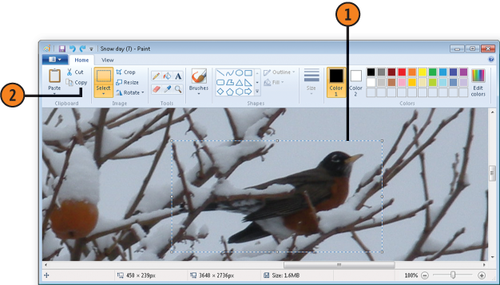
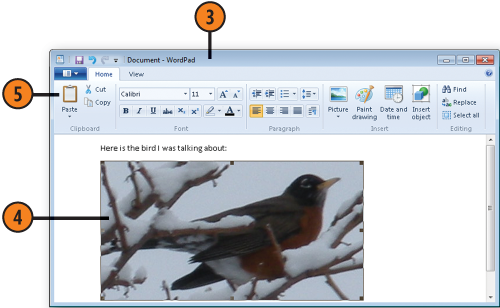
2. Dialog Box Decisions
You're going to be seeing a lot of dialog boxes as you use Windows 7, and if you're not familiar with them now, you soon will be. Dialog
boxes appear when Windows 7 or a program—WordPad, let's say—needs you
to make one or more decisions about what you want to do. Sometimes all
you have to do is click a Yes, a No, or an OK button; at other times,
there'll be quite a few decisions to make in one dialog box. The Print dialog box, shown below, is typical of many dialog boxes and is one you'll probably be seeing frequently, so take a look at its parts and the way they work.