The Internet Information
Services (IIS) Manager provides full control over all the Windows SBS
2011 websites and also enables you to create and configure new sites on
your server. However, for everyday maintenance, the Windows SBS Console
provides controls that enable you to manage the basic properties of the
three main websites: OWA, RWA, and the Internal Web site.
1. Enabling and Disabling Websites
By default, Windows SBS
2011 enables all three of its main web internal websites, but you can
disable them from the Windows SBS Console if you wish. To disable a
website, use the following procedure:
Log on to your Windows SBS 2011 server using a domain account with administrative privileges. The Windows SBS Console appears.
Click Shared folders and web sites and then select the Web sites tab.
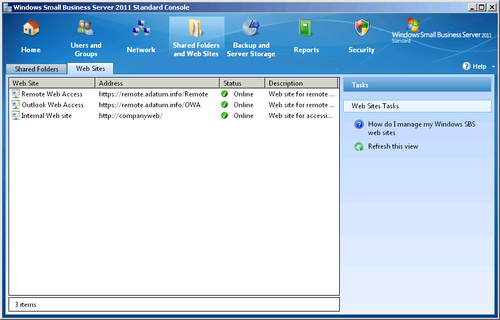
Under Windows SBS Web sites, select the site you want to disable and, in the Tasks list, click Disable this site. The Status indicator for the site changes from Online to Offline.
2. Configuring General Settings
Each of the three Windows SBS websites has a Properties sheet, which you open by selecting a site on the Shared Folders And Web Sites/Web Sites page and clicking View site properties in the Tasks list. The General tab on each Properties sheet, as shown in Figure 1,
has a check box that provides an alternative way to disable or enable
the site. The Internal Web Site sheet also contains fields that enable
you to modify the default Site title and Description values.
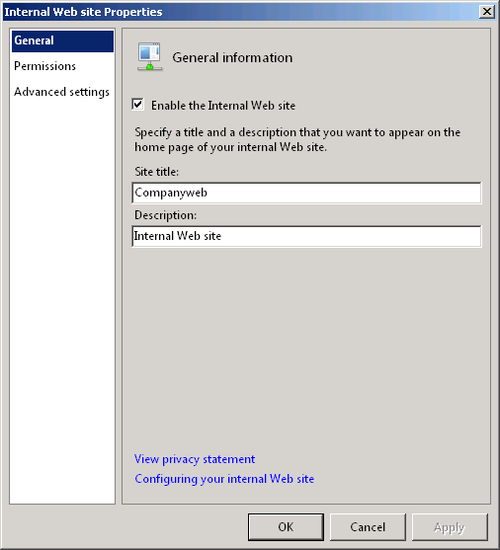
3. Configuring Website Permissions
Although the Windows SBS Console refers to them as permissions, most IIS websites actually use group memberships to specify who can access them. For example, to access the RWA site, users must be members of the Windows SBS Remote Web Access Users group. To modify the membership of this group, do the following:
Log on to your Windows SBS 2011 server using a domain account with administrative privileges. The Windows SBS Console appears.
Click Shared folders and web sites, and then select the Web sites tab.
Under Windows SBS Web Sites, select the Remote Web Access site and, in the Tasks list, click Manage permissions. The Remote Web Access Properties sheet appears, displaying the Permissions tab.
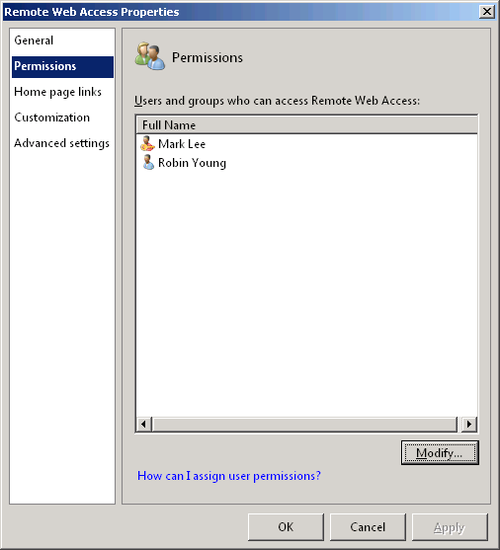
Click Modify. The Change Group Membership dialog box appears.

In the Users and groups list, select the users and groups that you want to add to the Windows SBS Remote Web Access Users group and click Add.
In the Group members list, select the users and groups that you want to remove from the Windows SBS Remote Web Access Users group and click Remove.
Click OK to close the Change Group Membership dialog box.
Click OK to close the Properties sheet.
The Internal website uses group memberships as well, as shown in Figure 2, but it has three levels of access, represented by the following three groups:
Windows SBS SharePoint_MembersGroup Provides users with read and write access to the site
Windows SBS SharePoint_OwnersGroup Provides users with administrative access to the site
Windows SBS SharePoint_VisitorsGroup Provides users with read-only access to the site
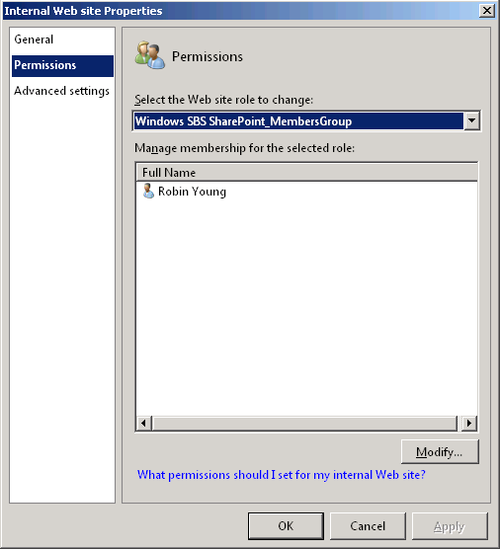
The
OWA site uses the same basic interface to manage permissions, but in
this case, the Windows SBS Console is modifying a property of the user’s
Exchange Server mailbox rather than a group membership. You can also grant a user access to the OWA site by selecting the Outlook Web Access tab on the Web sites tab of the user’s Properties sheet.