The Print command is probably the most used of all
Flash’s print options. In addition to normal printing functions, such as
Copies and Pages, the Print command gives you other menus that let you
control specific printing functions, such as output ink and color
management. Understand that the options available for the Print command
will be partially determined by the default printer. For example, if
your default printer uses more than one paper tray, you will see options
for selecting a specific tray for the current print job. In spite of
the differences, there are some universal options to all print jobs, and
these are covered here.
Print a Document in Macintosh
-
1. Open a document.
-
2. Click the File menu, and then click Print.
-
3. Click the Printer popup, and then select from the available printer descriptions.
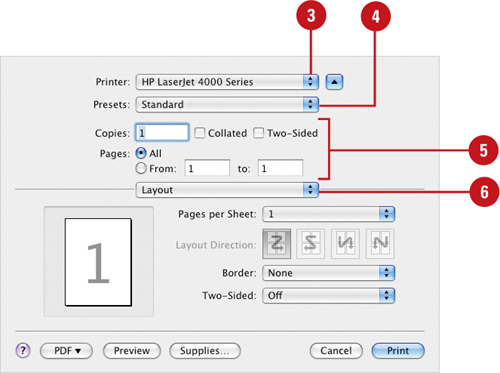
Important
Changes made here override any changes made in the Page Setup dialog box.
-
4. Click the Presets popup, and then select from the available preset options.
-
5. Select the various Copies & Pages options: Number Of Copies, Collated, Print All or Range Of Pages.
-
6. Click the Print Options popup, click Layout, and then select the various options: Pages Per Sheet, Layout Direction, and if you want a Border.
-
7. Click the Print Options popup, click Color Matching, and then select the option you want to match color using ColorSync (on your computer) or the printer.
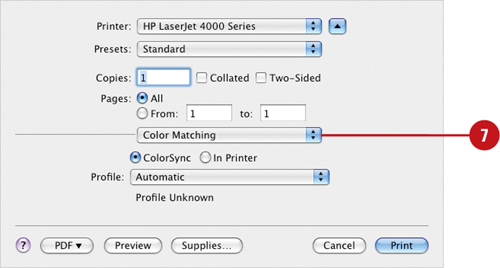 - 8.
Click the Print Options popup, click Paper Handling, and then select your options.
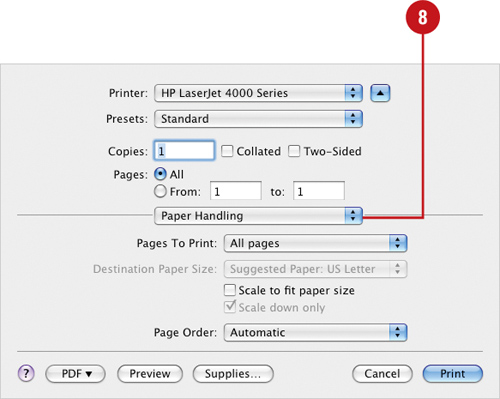 -
9. Click the Print Options popup, click Scheduler, and then select the option you want to specify when you want to print the document.
-
10. Click the Print Options popup, click Summary, and then view the summary of settings.
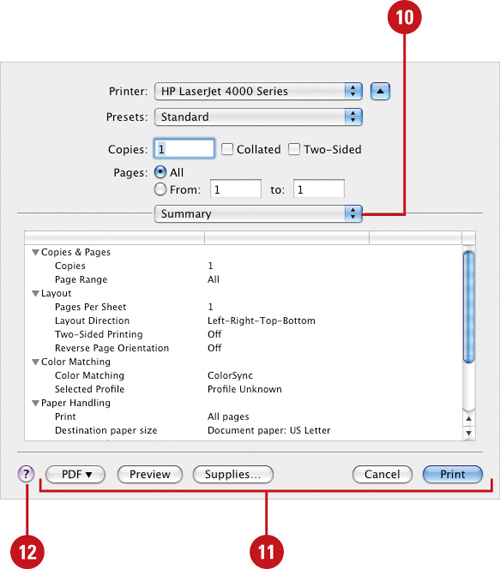 -
11. Click the following options to finalize your print:
- PDF. Displays a menu to save a
Flash document as a PDF with the option you want. The options include
Fax PDF, Mail PDF, and Compress PDF.
- Preview. Displays a preview of the printed document
- Supplies. Displays an Apple Store Web site for printer supplies.
- Cancel. Stops a print job.
- Print. Prints the current document.
-
12. If you need additional help along the way, click the Help button.
|