When you save a document, you have the ability to
save more than just Illustrator information. You can save copyright,
camera, and even image category information. This data is saved with the
file as metadata in the XMP format (Extensible Metadata Platform) in
Illustrator files, and can be recognized and accessed by any
application, such as Adobe Bridge, that reads XMP metadata. In addition,
if an image is a photograph, you can save data specifying the type of
image, where it was shot, or the camera used. You can even get
information on shutter speed and fstop. You can do the same with video
and audio data too. That information will not only protect your
intellectual property, but will supply you with vital statistics on
exactly how you created that one-of-a-kind artwork.
Insert File Information into a Document
- 1. Open a document.
- 2. Click the File menu, and then click File Info.
- 3. Click the Description tab, and then enter information concerning the document title, description of file, author and any copyright information.
- 4. Click the IPTC
tab to enter information concerning the image’s creator, description
and keywords, location where photograph was taken, date created,
copyright, and usage terms.
- 5. Click the Camera Data tab, which reveals information about the camera that took the image.
- 6. Click the Video Data tab or Audio Data tab to reveal information about video and audio data, and then enter your video and audio data.
- 7. Click the Mobile SWF tab, and then enter the file information for a mobile SWF document.
- 8. Click the Categories tab, and then enter category keywords for search purposes.
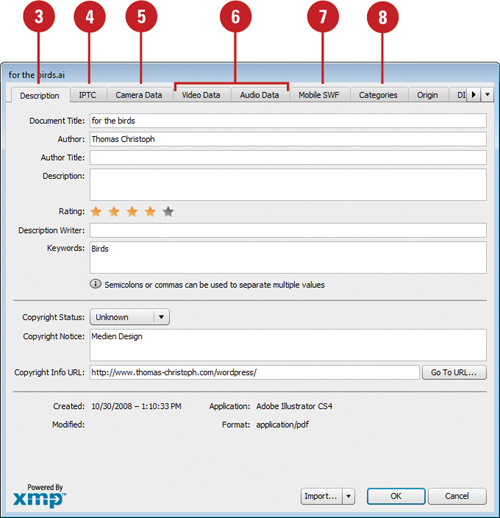 - 9. Click the Origin tab, and then enter data pertaining to the origin of the image.
- 10. Click the DICOM tab, and then enter data pertaining to the Digital Imaging and Communications in Medicine options (patient name, ID, etc.).
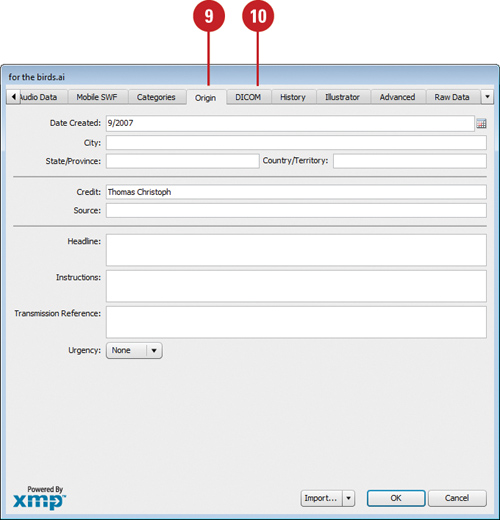 - 11. Click the History
tab to view historical information about the active document, such as
dates last opened and saved, and a list of image adjustments.
- 12. Click the Illustrator tab, and then select an Illustrator document profile.
- 13. Click the Advanced tab to view additional information on the active document, such as EXIF, and PDF document properties.
- 14. Click the Raw Data tab to view raw RDF/XML information.
- 15. Click OK.
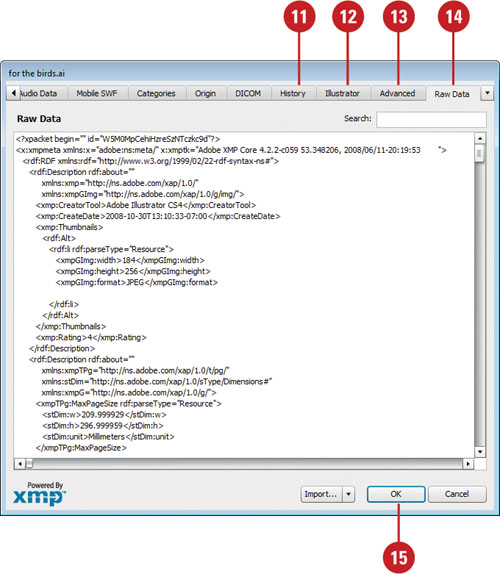
Did You Know?
You can add metadata to files saved in the PSD, PDF, EPS, PNG, GIF, JPEG, and TIFF formats.
The information is embedded in the file using XMP (Extensible Metadata
Platform). This allows metadata to be exchanged between Adobe
applications and across operating systems.
You can use the XMP Software Development Kit to customize the creation, processing, and interchange of metadata.
You can also use the XMP kit to add fields to the File Info dialog box.
For information on XMP and the XMP SDK, check the Adobe Solutions
Network.
|