What Are Alerts?
Using alerts is a great way to be notified by
e-mail or SMS of changes in lists and libraries or even specific
documents or list items.
SharePoint has a built-in alert mechanism
that allows users to register for different kinds of alerts. Basically,
a user selects the piece of content she wants to be alerted on and
requests that SharePoint send her an e-mail or SMS when that content
changes.
For example, you might use alerts
with a document library that is supposed to have documents regarding a
specific topic. You might want to know immediately when a new document
is added to that document library. As another example, you may want to
know when a particular policy document is changed (for example, the
corporate travel policy might be important to people who travel a lot).
Alerts allow you to request to be notified when changes like these
occur.
What Is a Site Column?
A site column is a column for a list or a
document library that can be used in all document libraries or lists in
the site in which it is created, as well as in the subsites for that
site.
A site manager can define a specific
column of data once and manage it from a central location instead of
creating that column many times in many lists and libraries. In
addition, content types can only use site columns. (In lists and
libraries, on the other hand, columns can be created separately.)
What Is a Content Type?
Lists and document libraries can store different kinds of content, known as content types.
A site manager can create and manage the content types in a site. The
content types are then available in that site and in all the sites
under it. The different types of content can have different site
columns and/or different settings, such as policies and workflows,
associated with them.
Content types can use site columns only for
column definitions. This means that to create a content type, you have
to choose what site columns should be included in that content type.
A simple example of a content type is a list
of contacts that stores two types of contacts—an internal contact and
an external contact. The Internal Contact content type is used for a
contact inside the company—and as such does not need the company
property because all internal contacts are from the same company.
However, the External Contact content type does require the company
property because every contact might be from a different company. Hence, a single list has two different column requirements.
As another example of the use of content
types, consider a document library where you store many different types
of documents. Some documents are presentations and some are financial
reports, whereas others are user guides and product whitepapers. The
differences between those content types are possibly more than just
different columns: The content types might also specify different
templates that users should use when creating documents of these types.
For example, when creating a presentation, a Microsoft PowerPoint
template will be used. When creating a financial report, a user will
get a specific Microsoft Excel workbook as a template to start from.
User guides might be from a certain Microsoft Word template, whereas
product whitepapers might be PDF documents. Some of these examples are
shown in Figure 1, which shows the content type options for creating a new document in a document library.
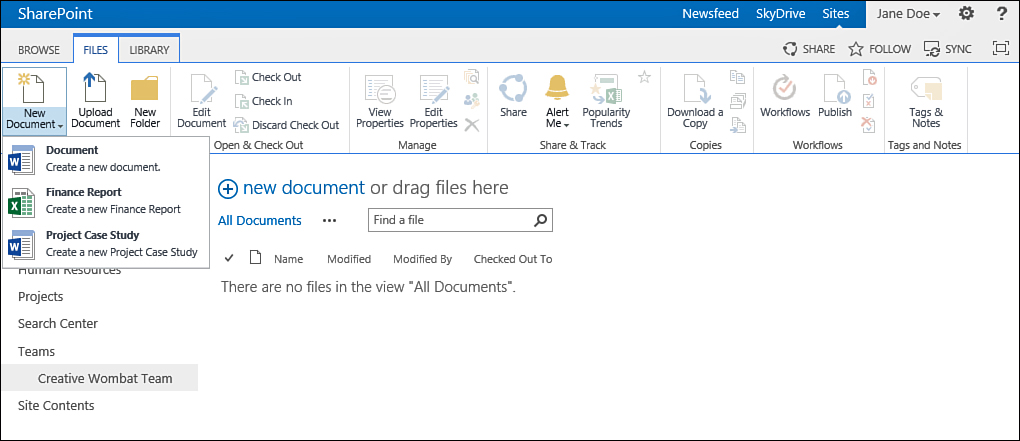
FIGURE 1 Choosing a content type when creating a new document in a document library.
Content types can be created in each site,
and every subsite under that site can then use the content type. The
subsites can either use the content type as it is defined in the parent
site or create their own content types.
Content types are hierarchical, which means
they can inherit from other content types. For example, the External
Contact and Internal Contact content types can both inherit from the
Contact content type. This way, if changes are made to the Contact
content type (for example, if a property birthday date is added), both
child content types may get the update (depending on whether the person
who applied the update to the Contact content type chose to apply the
update to content types that are inheriting from that content type).
Because the content type of an item or file
says a lot about what the item actually is, it is an important piece of
data associated with an item. This makes it important that authors
(that is, people adding information to SharePoint) choose the right
content type when creating data in SharePoint. However, sometimes
content types are not used. A list might use the basic Item content
type or a library might use the Document content type and add columns
to the list itself—not impacting the content type itself. This means that all the columns are defined in the list or library and are added to all the items or files in it.
Content types use site columns to define the
properties that the files or list items of that content type will have.