When installing Exchange Server 2010 on Windows Server 2008, some additional software needs to be installed first:
.NET Framework 3.5.
Windows PowerShell 2.0 – An update for the MMC Snap as described in knowledge article 951725 (HTTP://TINYURL.COM/UPDATEMMC).
The ASP .NET Ajax extensions (HTTP://TINYURL.COM/AJAXEXT).
Internet Information Server 7.0.
The Office 2007 Filter Pack (for the Hub Transport Server and Mailbox Server Role).
The installation program will
give you the option to install .NET 3.5 and PowerShell V2 when you begin
the installation, but you'll need to install the rest of the
prerequisites yourself. The Internet Information Server software is now
also needed on all
the server roles of Exchange Server 2010, but there are some more
fine-grained differences between the various server roles, as you can
see in the following table:
Table 1. Internet Information Server settings for all Exchange Server 2010 server roles.
| Description | Mgmt Tools | Mailbox | Hub Transport | Client Access | UM | Edge |
|---|
| .NET Framework 3.5 | Yes | Yes | Yes | Yes | Yes | Yes |
| PowerShell 2.0 | Yes | Yes | Yes | Yes | Yes | Yes |
| Windows Remote Management | Yes | Yes | Yes | Yes | Yes | Yes |
| Hot fix kb 951725 | Yes | Yes | Yes | Yes | Yes | Yes |
| MS Filter Pack | | Yes | | | | |
| ServerManagerCmd -i Web-Server | | Yes | Yes | Yes | Yes | |
| ServerManagerCmd -i Web-Metabase | Yes | Yes | Yes | Yes | Yes | |
| ServerManagerCmd -i Web-Lgcy-Mgmt-Console | Yes | Yes | Yes | Yes | Yes | |
| ServerManagerCmd -i Web-Basic-Auth | | Yes | Yes | Yes | Yes | |
| ServerManagerCmd -i Web-Windows-Auth | | Yes | Yes | Yes | Yes | |
| ServerManagerCmd -i Web-Net-Ext | | Yes | Yes | Yes | Yes | |
| ServerManagerCmd -i Web-Digest-Auth | | | | Yes | | |
| ServerManagerCmd -i Web-Dyn-Compression | | | | Yes | | |
| ServerManagerCmd -i NET-HTTP-Activation | | | | Yes | | |
| ServerManagerCmd -i Web-ISAPI-Ext | | | | Yes | | |
| ServerManagerCmd -i RPC-over-HTTP-proxy (only needed for Outlook Anywhere) | | | | Yes | | |
| ServerManagerCmd -i Desktop-Experience | | | | | Yes | |
| ServerManagerCmd -i ADLDS | | | | | | Yes |
| ServerManagerCmd -i Failover-Clustering (only needed for Database Availability) | | Yes | | | | |
| ServerManagerCmd -i RSAT-ADDS | Yes | Yes | Yes | Yes | Yes | |
If you want to install the
Exchange Server 2010 Management Tools on a Windows Vista workstation,
you'll have to install the following software:
.NET Framework 3.5.
Windows PowerShell 2.0.
An update for the MMC Snap in as described in knowledge article 951725 (HTTP://TINYURL.COM/UPDATEMMC).
Some basic parts of the Internet Information Server: the IIS Web Metabase and the IIS Legacy Management Console.
NOTE
When
installing Exchange Server 2010 on a Windows Server 2008 R2 server,
almost all the prerequisite software is already included in the product.
You only have to install Windows Server 2008 R2, install Internet
Information Server (as outlined below), and you're ready to go!
The .NET Framework 3.5 can be automatically downloaded the first time you use Windows Update, but do not
install PowerShell using the Windows Server 2008 Server Manager. This
installs PowerShell Version 1, and Exchange Server 2010 needs PowerShell
Version 2, which you can download from the Microsoft website.
The various
configurations of Internet Information Server 7 can be easily installed
using the ServerManagerCmd.exe application, which is a command-line
version of the Windows Server 2008 Server Manager. To make it possible
to change the Active Directory schema on a non-domain controller before
this process, enter the following command on the server you want to
install Exchange Server 2010 on:

NOTE
When the –Restart option is added to ServerManagerCmd.exe the server will automatically restart as necessary.
This command will add the
Active Directory Management tools on your Windows 2008 Server to make it
possible to change the Active Directory Schema from this particular
server.
Once that process is finished, enter these commands to install the various components of Internet Information Server 7:
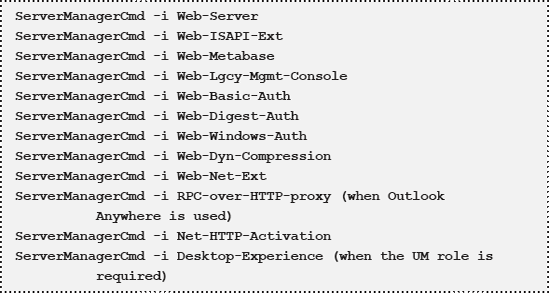
If you want to speed up the
process, or your fingers get tired and you don't want to enter that many
commands, you can enter various options in one ServerManagerCmd cmdlet,
like this:

Just make sure you change these commands according to the information in Table 1.
And here's some more good
news: Microsoft makes an Exchange Administrator's life easier! With
Exchange Server 2010, Microsoft supplies a number of XML files (one for
every server role) that automate all prerequisite software installation.
Navigate to the \scripts
directory on the installation media; there you'll find a number of XML
files, like Exchange-Hub.XML, Exchange-CAS.XML and Exchange-MBX.XML.
These can be used as an input file for the ServerManagerCmd.exe
application.
To install the prerequisite software for a typical Exchange 2010 Server installation, just enter the following command:

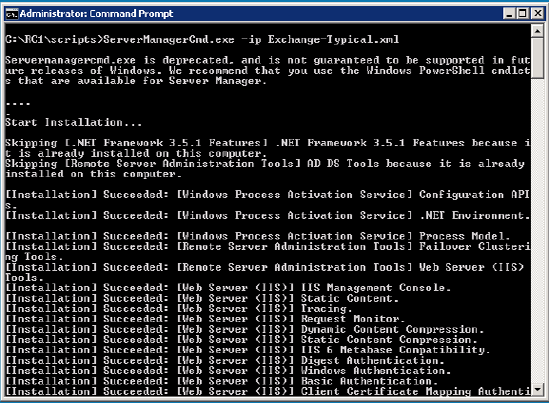
Most of the Exchange Server
2010 server roles can be combined on a single server, just as in
Exchange Server 2007. Specifically, the Mailbox Server, Client Access
Server, Hub Transport Server and Unified Messaging Server can be
installed together on one machine. However, none of these server roles
can be installed alongside the Exchange Server 2010 Edge Transport
Server role, as this is a completely standalone role. I'll cover the
installation of the Exchange Server 2010 Edge Transport Server role in
Section 7.