Scenario/Problem: You want to modify the links shown on the top or left navigation bar by using a Managed Metadata term set.
Solution:
In SharePoint 2013 using Managed Metadata term sets as navigation
controls is possible, which allows you to create a term set, configure
terms in it, and assign links to the terms. SharePoint can then use the
terms to build either the top navigation and or the left navigation.
This feature allows for more flexibility in editing the navigation
items, allowing you to create a deeper navigation hierarchy than the
other options (in the other navigation configurations you can create
links under headers, but not headers under headers; with managed
metadata, you can create a virtually unlimited number of levels of
links). It also allows you to configure friendly URLs for a site,
whereby the link shown to the users is simple and short; for example,
“http://intranet/home” instead of the full link to the actual page at “http://intranet/pages/home.aspx.”
Choosing a Term Set for Navigation in a Site
To configure SharePoint to use a managed
navigation term set, simply choose Managed Navigation in either the
global navigation or the current navigation. When you do that, a box
appears that allows you to select from the list of existing term sets,
and a button to create a new term set, as shown in Figure 1.
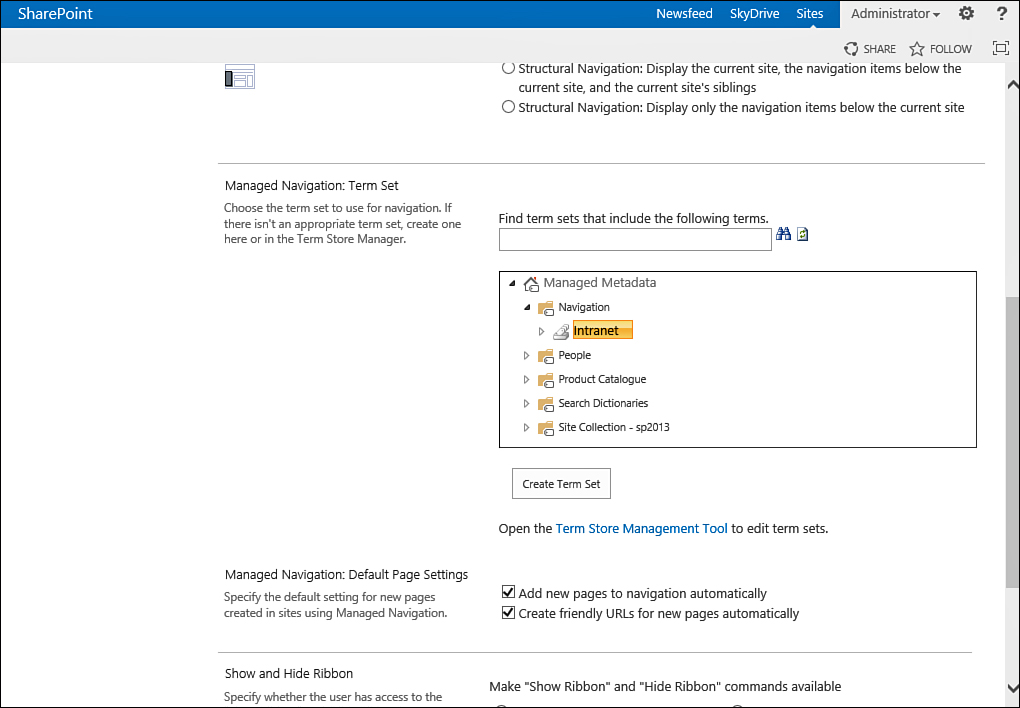
FIGURE 1 Choosing a managed navigation term set.
If you cannot find the
term set that you want, click the Create Term Set button. This creates
a new, empty term set with the name of the site.