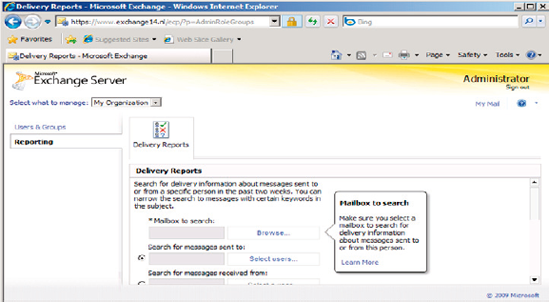The Exchange Control Panel (ECP) is new in Exchange Server 2010, and is a self-service Control Panel for both end-users and
Exchange Administrators, accessible through the Outlook Web App
interface. The management possibilities available in the ECP naturally
depend on the management rights an individual user has in the Exchange
organization.
When logged on to the Outlook Web App, click the
"Options" button in the upper right corner to access the Exchange
Control Panel. A typical user enters a page where only their individual
settings can be changed.
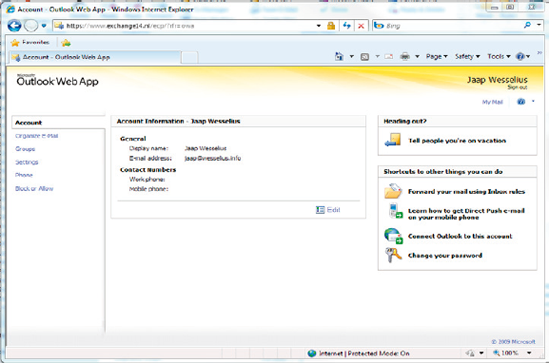
Also new in Exchange Server 2010 is the option for
the user to change his or her own attributes in Active Directory, such
as address, location or phone number. A user just has to click on the
Edit button as shown in Figure 1 above, and their personal properties can be changed.
For a typical user the ECP is the replacement of the
Options Page in Exchange Server 2007 OWA and earlier, with the
additional capability of modifying their personal attributes. However,
when a user has administrative privileges, the ECP has much more
potential. In the upper left corner there's then an additional option:
"Select what to manage," and the available options are:
Myself
My organization
Another user.
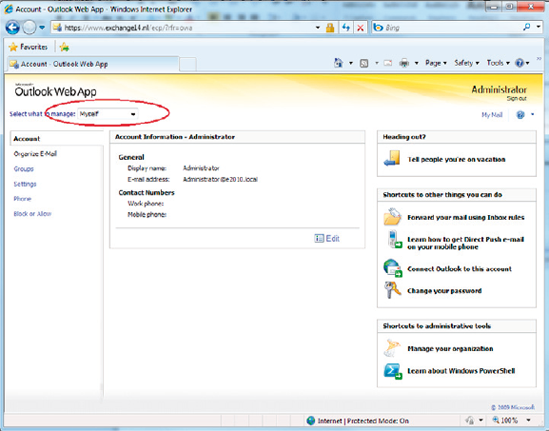
When "My Organization" is selected, the admin user
has the ability to perform basic administrative tasks like Managing
Mailboxes, Public Groups, External Contacts, Administrative Roles and
User Roles. Using the ECP it is even possible to create, modify or
delete Mailboxes, Groups or External Contacts.
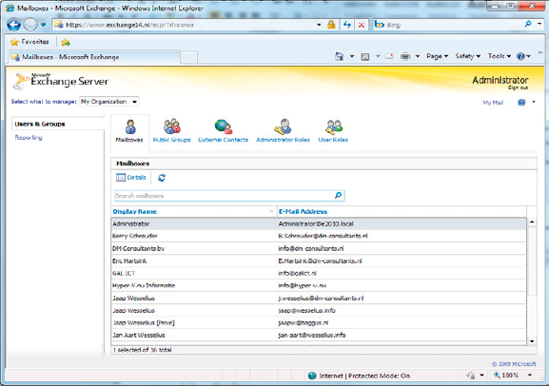
Besides "Users & Groups" there is also a
Reporting option available in the Exchange Control Panel, and this gives
access to a tool which is the successor of the Message Tracking Tool in
Exchange Server 2007. Using the Reporting options it is possible to
retrieve information about the message flow in Exchange Server 2010.
To try it out, select the mailbox to search for
information, select the Recipient (messages sent to or messages received
from) and information for the Subject Line. The Exchange Control Panel
will show a list of messages that comply with the search options.