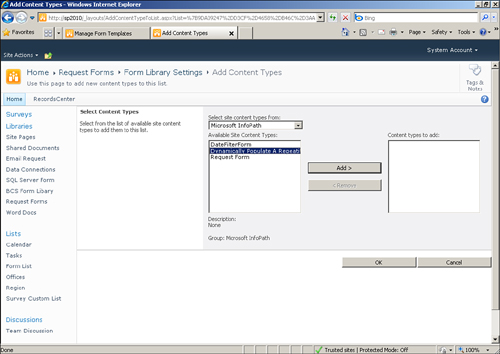| Solution: | Click the Manage Form Templates link under the InfoPath Form Services section. |
After
forms are uploaded, they can be managed within the Manage Form
Templates page. Selecting a form’s drop-down menu shows the various
actions available, as shown in Figure 1.
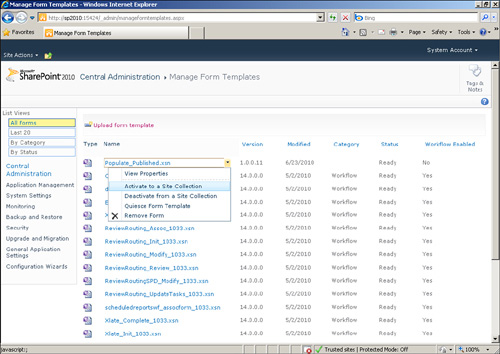
The actions available are as follows:
View Properties: Displays all the information pertaining to the form.
Activate to a Site Collection:
When you upload a form, it generates and deploys a feature for your
form to each site collection in your farm. This action activates that
feature on the site collection you choose.
Deactivate from a Site Collection: This action deactivates the form feature of the selected site collection.
Quiesce Form Template: This action will halt the initiation of new form instances and allow existing user sessions to complete.
Remove Form: This action deletes the form from InfoPath Forms Services.
Tip
Removing a form does not remove the content type it
generates. Make sure the form is not being used anywhere in SharePoint.
Otherwise, errors will occur when SharePoint tries to access the form
template via the content type. (Hint: Remove the content type first,
because SharePoint will notify if it is being used.)
What Happens When a Form Is Activated to a Site Collection?
When a form is activated to a site collection, the site collection feature for the form is activated, as shown in Figure 2. The form is now available as a content type in your form library, as shown in Figure 3.