When running a SmartList the number of records
returned by the SmartList are shown in the lower left of the screen. By
default, SmartLists have a record limit of one thousand (1,000)
records.

The idea behind this
default limit is to prevent long running SmartList queries from slowing
down the system. However, sometimes it makes sense for queries to return
more than a thousand records. For example, if a firm knows that they
have more than a thousand fixed assets then it doesn't make sense to
limit fixed assets queries to a thousand as most of the time this number
will need to be adjusted. Similarly, many companies easily have more
than a thousand bank transactions in a given month.
There are a few options for
increasing or decreasing this record limit including adjusting it on
the fly, adjusting the limit for a Favorite, and setting a new default
limit. We'll take a look at all of these options in this recipe:
How to do it...
To adjust Record Limits on the fly, complete the following steps:
1. Click on the SmartList button on the menu bar at the top or select Microsoft Dynamics GP from the top and click on SmartList.
2. Select Financial, then Bank Transactions.
4. Increase Maximum Records, located on the bottom left, to 10,000 and click on OK:
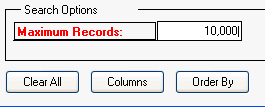
Adjusting limits on the
fly only works for that session; the changes aren't saved. The easiest
way to save new record limits is to save the SmartList as a Favorite. To
adjust record limits for a Favorite:
1. Click on the SmartList button on the menu bar at the top or select Microsoft Dynamics GP from the top and click on SmartList.
2. Select Financial and then Accounts.
3. Select the Account Number Favorite set up in the Speeding up access to information with SmartList Favorites recipe.
5. Increase Maximum Records to 10,000 and click on OK:
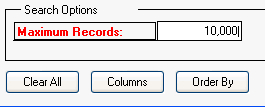
6. Click on Favorites. Then click on Modify to save the new record limit:
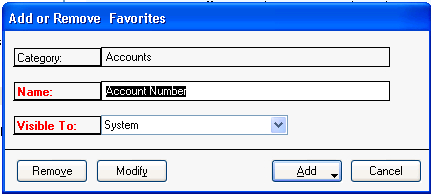
7. The next time the Account Number Favorite is run, the record limit will be 10,000.
Finally, if the
number of records returned is consistently over a thousand, it makes
sense to adjust the default record limit for a particular SmartList
category accordingly. To adjust the default limit:
1. Click on Administrator on the Navigation Pane. Then select SmartList Options under Setup.
2. Select the appropriate Category. For our example, select Accounts.
3. Change Maximum Records to 10,000 and click on OK:
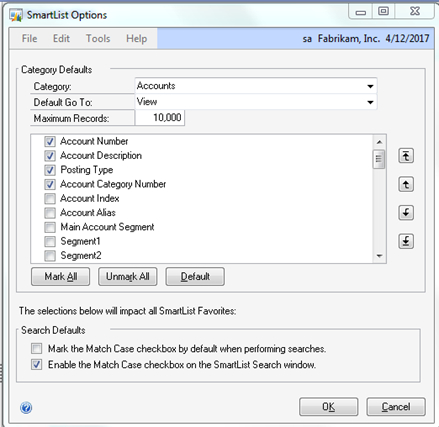
How it works...
By adjusting record limits
users and administrators gain improved productivity. If record limits
are consistently too low, users waste time running SmartLists, adjusting
record counts, and then running these again. If record limits are
consistently set too high users may create unacceptably long running
queries, slowing the system down for all users.