Flash allows you to set general preferences
to customize the way you work in the program. You can specify what you
want to display or open when you launch Flash. Some of the preferences
allow you to specify the number of undo levels, enable multiple
selection, show tooltips, open documents and test movies in tabs, enable
span-based selection in the Timeline, make the first frame of each
scene in a document a named anchor, and select a specific selection
highlight color for different element types, such as drawings, groups,
and symbols. You can also set Project preferences for closing and saving
project files. In Flash, the Preferences dialog box is reorganized with
new categories and options for ease of use, such as having have Flash
open a new document tab instead of opening in its own window.
Set General Preferences
1. Click the Flash (Mac) or Edit (Win) menu, and then click Preferences.
|
2. Click the General category.
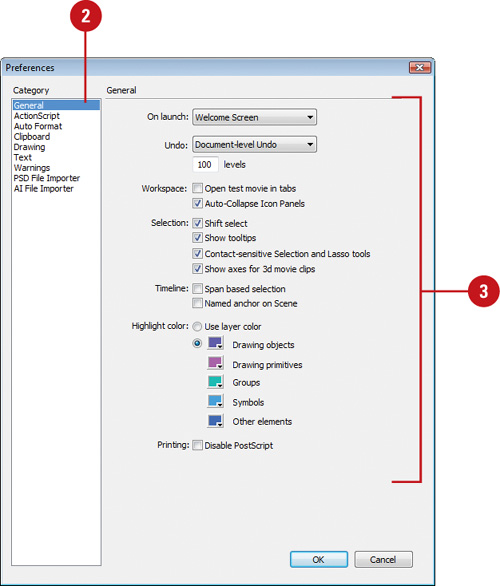 |
3. Select from the following options:
- On Launch. Select an option to specify which document opens when you start the program.
Welcome Screen. New Document. Last Documents Open. No Document.
- Undo Levels.
Select Document or Object-level Undo, and then enter a value from 2 to
300 to set the number of undo/redo levels. The default level is 100.
- Open Test Movie In Tabs. Select this check box to have Flash open a test movie in document tab.
- Auto-Collapse Icon Panels. Select this check box to automatically collapse the panel set to Icons only.
- Shift Select. Select or deselect this check box to control the selection of multiple elements.
- Show Tooltips. Select to display tooltips when the pointer points to a button or control.
- Contact-Sensitive Selection and Lasso Tools.
For the object drawing model, select to select objects when any part of
the marquee touches it. Clear it to select objects that are completely
enclosed by the marquee. Points within the selection will be selected.
- Show Axes For 3D Movie Clips. Select to show axes for 3d movie clips.
- Span Based Selection. Select to use span-based selection instead of frame-based selection.
- Named Anchor On Scene. Select to make the first frame of each scene in a document a named anchor.
- Highlight Color.
Select the Use Layer Color option to use the current layer’s outline
color, or select the option, and then select a color for Drawing
objects, Drawing primitives, groups, symbols, and other elements.
- Printing (Win). Select the Disable PostScript check box if you have problems printing to a postscript printer.
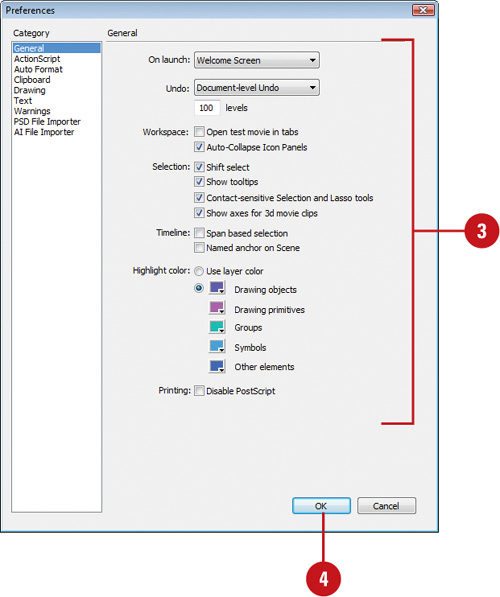 |
4. Click OK.
|
You can draw shapes in Flash using two main drawing models: Merge Drawing and Object Drawing. Merge Drawing
model automatically merges shapes that you draw when you overlap them.
If you select a shape that has been merged with another, and move it,
the shape below it is moved too. For example, if you draw a square and
overlay a circle on top of it, and then select the circle and move it,
the portion of the square that overlaid the circle is removed. Object Drawing
model allows you to draw shapes as separate objects that do not
automatically merge together when overlaid. This lets you overlap shapes
without altering their appearance should you choose to move them apart,
or rearrange their appearance. Flash creates each shape as a separate
object that you can individually manipulate. When you select a shape
created using the Object Drawing model, Flash surrounds the shape with a
rectangular bounding box. You can use the Pointer tool to move the
object by clicking the bounding box and dragging the shape anywhere
you’d like to position it on the Stage. You can now extend the Object
Drawing mode by creating primitive rectangles and ovals in Primitive mode,
which allows you to edit properties in the Property Inspector and
specify the corner radius of rectangles and inner radius of ovals. This
makes it easy to create pie wedges, round off corners, and other shapes.