The Select menu provides a variety of
powerful selection commands for you to use in a document or artboard. In
addition to the common commands, such as All, Deselect, and Inverse,
you can also select objects whose attributes (including Appearance,
Blending Modes, Fill & Stroke, Opacity, and Stroke Color) are
similar to the current or last selection. For more selection power, you
can select objects based on the object type (including All on Same
Layers, Direction Handles, Brush Strokes, Clipping Masks, Stray Points,
Text Objects).
Use the Select Menu to Select Objects
- 1. Click the Select menu.
- 2. Select the command that you want:
- All. Selects all objects in the document.
- All on Active Artboard. Selects all objects in the active artboard.
- Deselect. Deselects all objects in the document.
- Reselect. Reselects the most recent selection.
- Inverse. Inverses the current selection.
- Next Object Above. Selects the next object above the current selection.
- Next Object Below. Selects the next object below the current selection.
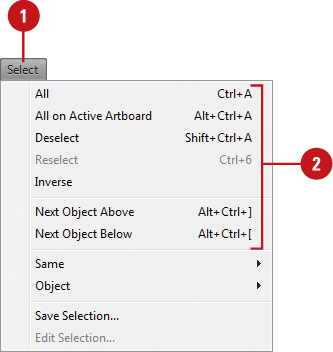
Select Similar Objects or Object Attributes
- 1.
Select an object on which to base the new selection or deselect all
objects to base the new selection on the last selected object.
- 2. Click the Select menu, and then point to Same or Object.
- 3. Choose the command that you want to use to make a selection.
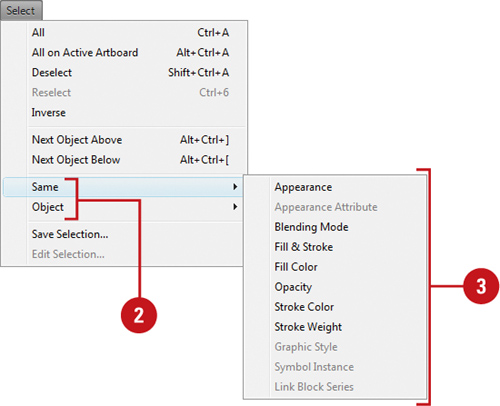
Select Objects in the Layers Panel
- 1. Open the Layers panel.
- 2. Click the expand/collapse triangle to display the layer that you want to select.
- 3. Click the selection area on the right side of the layer in the Layers panel that has the object that you want to select.
- You can also click the Select menu, point to Object, and then click All on Same Layers to select all on a layer.
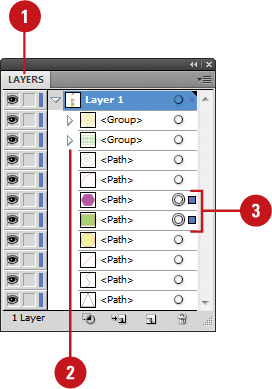
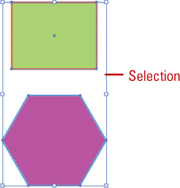
|