The General category lets you control several types of preferences
 .
.
 The General settings of the Preferences dialog box.
The General settings of the Preferences dialog box.
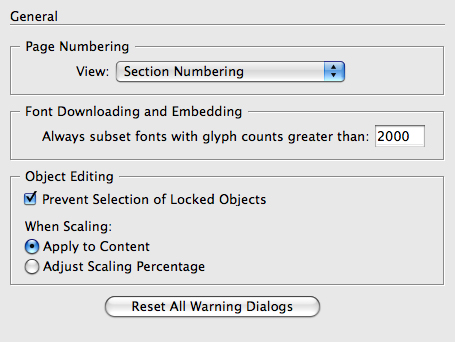
If you have several
sections in the same document, they could all have a page number of 1.
The page numbering preferences change how the page numbers are
displayed.
To set the page number preferences
The Font Downloading and Embedding section controls the threshold below which a font is subset.
To choose the threshold for font subsetting
Enter an amount in the Always Subset Fonts With Glyph Counts Greater Than field
 .
.
 The Font Downloading and Embedding area lets you control whether fonts are embedding or subset.
The Font Downloading and Embedding area lets you control whether fonts are embedding or subset.

|
Tip
The
number 2000 ensures that fonts with large character sets are always
subset, creating smaller files. Custom fonts with a few characters are
set in their entirety.
To select locked objects:
Deselect Prevent Selection of Locked Objects to use them as the anchored objects for alignment
 .
.
 Deselect Prevent Selection of Locked Objects to use them as the anchored objects for alignment.
Deselect Prevent Selection of Locked Objects to use them as the anchored objects for alignment.

|
To set the scaling preferences
Choose one of the following from the When Scaling area
 .
.
 Choose one of the When Scaling options to set how the point size of text changes when the frame is scaled.
Choose one of the When Scaling options to set how the point size of text changes when the frame is scaled.

|
Every once in a while you may
see a dialog box that warns you about doing something. These alerts have
checkboxes you can select so you never see the warning again. If you’ve
turned them off, you can reset them all to turn back on.
To reset the warning dialog boxes
Click the Reset All Warning Dialogs button at the bottom of the General preferences
 . An alert box informs you that you will now see the warnings.
. An alert box informs you that you will now see the warnings.
 Click the Reset All Warning Dialogs to bring back those annoying alert messages when you perform certain actions.
Click the Reset All Warning Dialogs to bring back those annoying alert messages when you perform certain actions.
