1. Using Scripts
Accessing scripts is easy; they show up in the Scripts panel (choose Window => Utilities => Scripts or press Option+ +F11 or Ctrl+Alt+F11) if you've placed scripts in the Scripts folder inside the folder that contains the InDesign application, as shown in Figure 1. Scripts don't have to be in the Scripts
folder — they can be anywhere on your computer — but to use them
outside this folder means you have to double-click them from your
desktop rather than have access from within InDesign.
+F11 or Ctrl+Alt+F11) if you've placed scripts in the Scripts folder inside the folder that contains the InDesign application, as shown in Figure 1. Scripts don't have to be in the Scripts
folder — they can be anywhere on your computer — but to use them
outside this folder means you have to double-click them from your
desktop rather than have access from within InDesign.
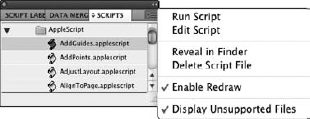
2. Script tips
When writing scripts, you
can associate a script to a specific InDesign menu action so that when a
user chooses that menu item, a script runs automatically (technically,
by assigning a script to a MenuAction command's Prenotify or Postnotify
property when writing the script's code). In InDesign, be sure that
Enable Attached Scripts is also enabled in the Scripts panel's flyout
menu.
When running scripts, keep the following tips in mind:
You can undo all of a script's action by using the InDesign Undo command (choose Edit => Undo or press  +Z
or Ctrl+Z) by ensuring that Undo Affects Entire Script is enabled in
the Scripts panel's flyout menu. Otherwise, the undo command reverses
just the last action within the script, requiring you to undo several
times to roll back the complete script action.
+Z
or Ctrl+Z) by ensuring that Undo Affects Entire Script is enabled in
the Scripts panel's flyout menu. Otherwise, the undo command reverses
just the last action within the script, requiring you to undo several
times to roll back the complete script action.
By
enabling the Enable Redraw flyout menu option in the Scripts panel, you
can force InDesign to redraw the display while a script is running.
This ensures that any changes to the document are immediately visible.
NOTE
You can now access InDesign's Tools panel and its tools via scripts in InDesign CS5.
2.1. Script locations
Whether you create your own
scripts or get them from vendors or other users, you need to save them
so that InDesign knows they exist. You have a choice of two locations:
The Scripts folder inside the InDesign application folder. You can usually find it as Applications:Adobe InDesign CS5:Scripts in Mac OS X, and Program Files\Adobe\InDesign CS5\Scripts
in Windows. This makes the script available to all users of your
computer. If you want the script to start when InDesign launches, place
it in the Startup Scripts subfolder.
The Script Panel folder. This makes the script available only to that specific user (note that it will appear in a folder called User in your Scripts panel). The path varies based on your operating system:
On the Mac, the path is Users:username:Library:Preferences:Adobe InDesign:Version 7.0:en_US:Scripts:Scripts Panel.
In Windows XP, the path is Documents and Settings\username\Application Data\Adobe\InDesign\Version 7.0\en_US\Scripts\Scripts Panel.
In Windows Vista, the path is Users\username\AppData\Roaming\Adobe\ InDesign\Version 7.0\en_US\Scripts\Scripts Panel.
In Windows 7, the path is Users\username\AppData\Roaming\Adobe\ InDesign\Version 7.0\en_US\Scripts\Scripts Panel.
The script shows up in the Scripts panel. If it doesn't show up immediately, quit and reopen InDesign.
|
To use scripts developed for InDesign CS4, create a new folder called Version 6.0 Scripts inside the Scripts or Script Panel folder and move your old scripts there. Likewise, scripts developed for InDesign CS3 should be placed in a folder called Version 5.0 Scripts. These scripts then work in InDesign CS5.
|
|
2.2. Scripting principles
No matter what scripting language you use, there are several basic principles to observe. These fall into four basic categories:
Grammar:
All languages — including programming languages such as Pascal and C++,
as well as scripting languages — include grammatical components that
are used in standardized sequences. In English, we combine nouns, verbs,
adjectives, adverbs, and so on to create sentences. Everybody knows the
meaning of "The weather is especially nice today," because it uses
common words in a sequence that makes sense. The sentence "Nice is the
especially today weather" has the right components but it's arranged in
the wrong sequence, so the meaning is lost.
Statements and syntax rules:
In JavaScript, AppleScript, and VBA, verbs, nouns, adjectives, and
prepositions are combined to create statements; statements are combined
to form scripts. Verbs are also called commands and methods; nouns are called objects; and adjectives are called properties. Syntax rules specify how statements and scripts must be constructed so that a computer can understand them.
Object hierarchy: All three scripting languages use a structural element called an object hierarchy.
It's a fancy term for a simple concept. An object hierarchy works like a
set of boxes within boxes. A large box contains a smaller box, which
contains a smaller box, which contains a smaller box, and so on, until
you reach the smallest box, which contains nothing and is the final
level in the hierarchy of boxes.
InDesign hierarchy:
InDesign contains its own hierarchy, which lends itself nicely to
scripting. A document contains pages, pages contain frames, and frames
contain text and pictures. You can create scripts that perform actions
at any of these levels. In other words, with scripts you can create
documents, add pages, add items to pages, and modify the contents of
frames, right down to a particular character in a text frame. You can
think of this hierarchy in InDesign as a chain of command. You can't
talk directly to an item that's at the bottom of the chain. Rather, you
must first address the top level, and then the next, and so on, until
you've reached the item at the bottom of the chain. This is analogous to
the way you use InDesign: You create new documents, add pages, place
text and graphics on the pages, and, finally, modify the contents of the
frames containing those items.
If you're thinking about
dabbling with any of the scripting languages supported by InDesign, the
following words of both caution and encouragement are in order. First
the encouragement: You don't necessarily need programming experience,
scripting experience, or a pocket protector to begin creating scripts. A
bit of curiosity and a touch of patience will suffice. Now the caution:
Scripting is essentially a euphemism for programming (that is, figuring
out the right commands and then typing them for the application to
execute). Writing scripts isn't a matter of choosing commands from
menus, and clicking and dragging them, or entering values into fields;
nor is it like writing a limerick. If you're starting from scratch, know
in advance that you have to learn some new skills.
Be forewarned: There's
something almost narcotic about creating scripts, and it's not uncommon
for novice scriptwriters to get hooked. Don't be surprised if what
starts out to be a 15-minute look-see turns into a multihour, late-night
programming episode.
NOTE
Because scripting
languages differ, you can't always duplicate the functionality of a
specific script in one language into a script written in a different
language.
NOTE
Adobe has a nearly
2,000-page scripting guide available as a PDF file. It comes with your
InDesign or Creative Suite software, residing on the installation DVD.
You can find additional resources at www.adobe.com.