1. Docking and Undocking Panels
You
can dock and undock, or temporarily attach and detach, panels or panel
groups. You can display panels using the Window menu, and then drag them
around the program window to dock or undock them to other panels. You
can even drag the Property Inspector panel to display it horizontally or
vertically. However, document panels and the Stage cannot be docked.
When you drag a panel over a dockable area, an outline around the target
dock appears. When you release the mouse button, the panel snaps to the
dockable area and stays there until you move it. You can even drag a
panel tab to a new position. If you attempt to dock a panel over an
undockable area, no outline appears.
Dock a Panel
1. Position the pointer on the panel tab or panel set header bar.
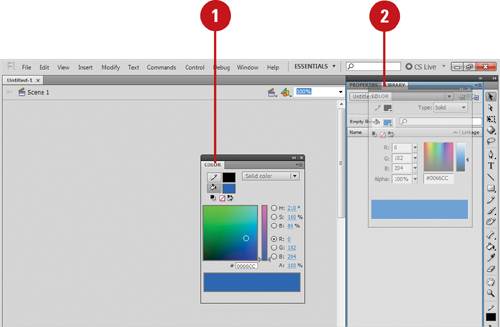 |
2. Drag the window away from the panel to a panel.
- Add to Panel. Drag to a panel until a blue rectangle appears around the panel.
- Append to Panel. Drag to a panel until a blue line appears along the side of the panel.
|
Undock a Panel
1. Position the pointer on the panel tab or panel set header bar.
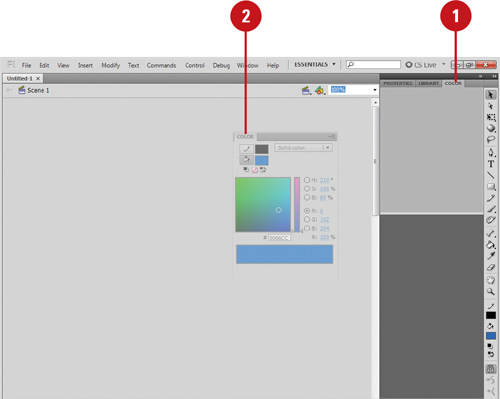 |
2. Drag the window away from the panel to an empty area of the Flash window.
|
2. Grouping and Ungrouping Panels
You
can group panels together to improve organization and workflow. When you
group panels together, you can stack one on top of the other, or group
related panels together as a tabbed panel group, such as the Component
Inspector panel. You can add a panel to an existing panel group or you
can create a new panel group. If you no longer need panels grouped
together, you can ungroup them. You can use the panel tab to group or
ungroup as well as dock or undock panel windows.
Group Panels Together
1. Position the pointer on the panel tab or panel set header bar.
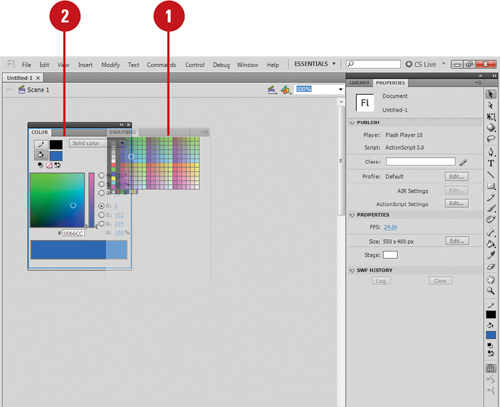 |
2. Drag the window away from the panel to another panel window.
- Add to Panel. Drag to a panel until a blue rectangle appears around the panel.
- Append to Panel. Drag to a panel until a blue line appears along the side of the panel.
|
Ungroup Panels
1. Position the pointer on the panel tab or panel set header bar.
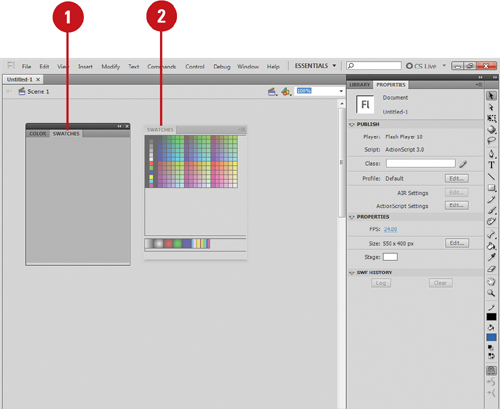 |
2. Drag the window away from the panel to an empty area of the Flash window. |